Antispam is available for both Workstations and Servers.
Antispam ensures that the inbox in your mail management software is free from unwanted spam, junk emails, and phishing scams. This feature applies to email clients installed on your devices.
You can configure the active Antispam settings in Avast Business Antivirus Policies with features such as:
- The sensitivity of the scan.
- The subject line added to suspected spam and phishing messages.
- Creating Allow and Block lists of domains or recipients of outbound emails.
- When to retrieve new rules.
- Enabling Live Feed.
- Microsoft Outlook features.
- Click Service Delivery > Policies > Avast Antivirus.
- Click the name of a policy.
- Click one of the following tabs:
- Workstation Settings
- Server Settings
- Click the Active Protection tab.
- In the Shields section, move the slider to enable Antispam.
- Click Apply Changes.
To customize active Antispam Settings
- Click Service Delivery > Policies > Avast Antivirus.
- Click the name of a policy.
- Click one of the following tabs:
- Workstation Settings
- Server Settings
- Click the Active Protection tab.
- Click the Customize link in the Antispam section.
- Click the Main Settings tab.
- Select a sensitivity.
- To include a message of the Subject line of spam emails, click the Mark check box, then type a message.
- To include a message of the Subject line of phishing emails, click the Mark check box, then type a message.
- To add recipients of outbound emails to the allow list automatically, click one of the following check boxes:
- Add recipients of outbound emails to allow list automatically
- Add only domains of the recipients
- To update Antispam rules at regular intervals, click the Retrieve new rules check box, then type an interval, in seconds.
- To check all incoming emails against a database of global spam messages before carrying out other checks, click the Enable Live Feed box.
- To change MS Outlook-specific settings, do any of the following:
- Automatically move spam messages to the junk folder
- Add entries from address book to allow list automatically
- Click Apply Changes.
Configuring Avast Business Antivirus Policies: Adding Email Addresses to the Antispam Allow List
Antispam is available for both Workstations and Servers.
The Allow List is a list of senders whose emails are never treated as spam and are always delivered as normal.
- Click Service Delivery > Policies > Avast Antivirus.
- Click the name of a policy.
- Click one of the following tabs:
- Workstation Settings
- Server Settings
- Click the Active Protection tab.
- Click the Customize link in the Antispam section.
- Click the Allow List tab.
Type an email address in the Allow List box.
- Click Add.
- Repeat steps 7-8 until all email addresses are added.
- Click Apply Changes.
To Remove an Email Address from the Antispam Allow List
- Click Service Delivery > Policies > Avast Antivirus.
- Click the name of a policy.
- Click one of the following tabs:
- Workstation Settings
- Server Settings
- Click the Active Protection tab.
- Click the Customize link in the Antispam section.
- Click the Allow List tab.
- Next to the exclusion you want to remove, click
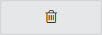 .
. - Click Apply Changes.
Configuring Avast Business Antivirus Policies: Adding Email Addresses to the Antispam Block List
Antispam is available for both Workstations and Servers.
The Block List is a list of senders whose emails are always treated as spam.
- Click Service Delivery > Policies > Avast Antivirus.
- Click the name of a policy.
- Click one of the following tabs:
- Workstation Settings
- Server Settings
- Click the Active Protection tab.
- Click the Customize link in the Antispam section.
- Click the Block List tab.
- Type an email address in the Block List box.
Note: Type the full email address. Wildcard characters aren't permitted. - Click Add.
- Repeat steps 7-8 until all email addresses are added.
- Click Apply Changes.
To Remove an Email Address from the Antispam Block List
- Click Service Delivery > Policies > Avast Antivirus.
- Click the name of a policy.
- Click one of the following tabs:
- Workstation Settings
- Server Settings
- Click the Active Protection tab.
- Click the Customize link in the Antispam section.
- Click the Block List tab.
- Next to the exclusion you want to remove, click
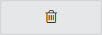 .
. - Click Apply Changes.
