This article refers to Barracuda Message Archiver Legacy Release firmware or higher .
See also: ANDs and ORs and Keyword Expressions How To Videos
Search Fields by Search Criteria
Table 1 describes the fields that are expanded/searched for based on the selected search criteria type.
Table 1. Search Fields.
| Search Criteria | Fields Searched | Description | Example |
|---|---|---|---|
| Entire Message |
|
Search terms are divided on rough word boundaries. |
Searching for test phrase yields the following: (subject:test OR body:test OR attachment:test OR to:test ... ) |
| Entire Message (Phrase) |
|
Search terms are treated as a single unit. |
Searching for test phrase yields the following: (subject:"test phrase" OR body:"test phrase" OR attachment:"test phrase" OR to:"test phrase" ... ) |
| Subject/Body |
|
Query is treated as a phrase. |
Searching for test phrase yields the following: (subject:"test phrase" OR body:"test phrase" OR attachment:"test phrase") |
| Body |
|
Query is treated as a phrase. |
Searching for test phrase yields the following: (body:"test phrase" OR attachment:"test phrase") |
Punctuation
Punctuation is treated as white space in search strings with the following exceptions:
-
Email addresses and Internet hostnames – Treated as single searchable tokens.
Example: user1@mycompany.com is treated as a single searchable token. -
Period (.) – When not followed by whitespace, a period is treated as part of a word.
Example: 1.2 is treated as a single searchable token. -
Hyphen (-) – When a token containing a hyphen also contains a number, the complete item is treated as a part of the number.
Examples:
MD-1800 is considered a searchable word, including the hyphen.
hyphen-madness is treated as two words ("hyphen" "madness") with the hyphen treated as whitespace.
Search Modes
The BASIC > Search page offers two search modes, Basic and Advanced:
- Basic Search – Run a search based on a word or phrase across all messages accessible by your account
- Advanced Search – Run a complex search query based on multiple criteria; note that you can save queries for future use
To switch between the modes, click Basic and Advanced to the right of the search criteria area.
When you initially go to the BASIC > Search page, all messages accessible by your account display in the message list in the Standard tab. Both modes are available to all users who have the ability to search through messages, but only the Advanced Search page offers the ability to perform complex queries and create a Saved Search.
Basic Search
Use the Basic Search mode to perform a quick search across all messages. The Basic Search interface accepts a word or phrase on which to search, and returns all available messages that contain the specified text in either the header or message body. This mode is useful when searching for that handful of emails to or from someone on a specific topic, or when looking for any message that contains a particular phrase. These are one-time searches as these cannot be saved for later use.
Advanced Search
Use the Advanced Search mode to perform complex search queries based on selected attributes.
Use the following options to build and save search queries:
- To add additional search parameters – Click the plus sign (+) to the left of a search criteria line.
- To remove a search parameter – Click the minus sign (-) to the left of the search parameter you want to remove.
- To AND or OR search parameters – Once you have more than one search criteria line, the AND button displays at the end of each search parameter signifies that it will be logically ANDed to the next specified parameter. If your next criteria is to be logically ORed, click AND to toggle it to OR and vise versa.
- To save a search query – Click Save Search below the search criteria; the Save Search box displays:
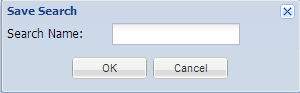
- Enter the name under which the query is to be saved, and then click OK. If you enter a name that already exists, the new search parameters replace the previous search criteria.
- To run a previously-saved search – Click the Saved Searches tab, and click Search in the Actions column following the Saved Search you want to run.
To receive an alert via email when a message that fits the parameters of a Saved Search is received by the Barracuda Message Archiver, Policy Alerts are required.
