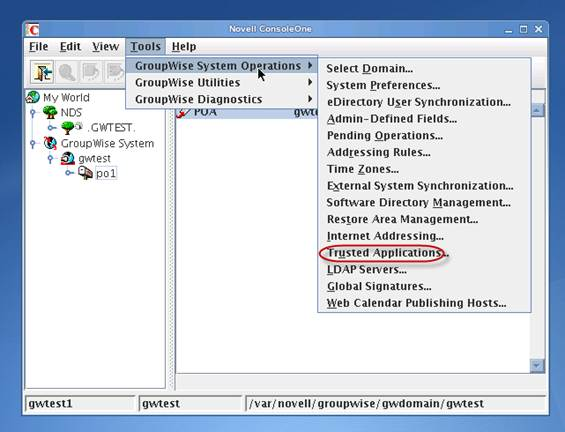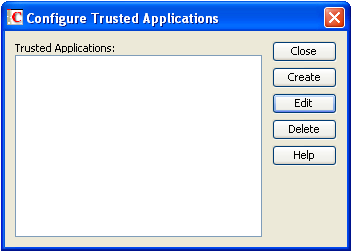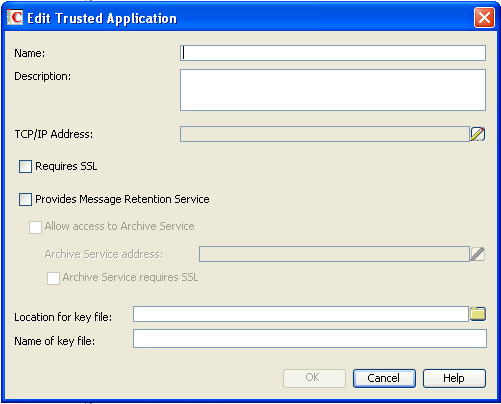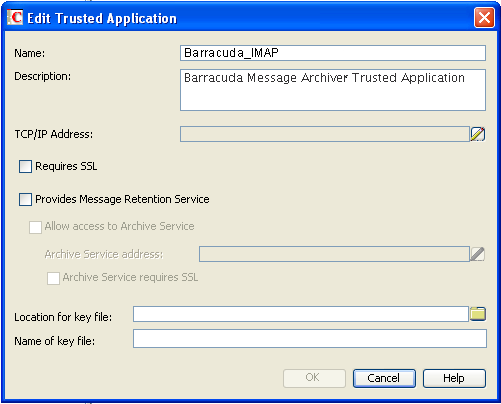This article refers to the Barracuda Message Archiver firmware version 5.0 and higher, and Novell GroupWise versions 6.5, 6.5.3, 7.0, 8.0, 2012, and 2014, except where noted.
To archive messages from Novell GroupWise Servers to the Barracuda Message Archiver, the following must be true for each GroupWise Server:
The Barracuda Message Archiver has been added as a Trusted Application within Groupwise;
- Message Retention is enabled;
- Each Server has a GroupWise Trusted Application Certificate; and
- The Server user mailboxes are healthy and provide mail to the Barracuda Message Archiver when access is requested.
Additionally, once a Trusted Application Key is in place, to automatically populate the GroupWise username list section of the Barracuda Message Archiver web interface, you must have Simple Object Access Protocol (SOAP) enabled on the Post Office to which you want to connect.
A Trusted Application Key allows the Barracuda Message Archiver to access user mailboxes as a "super user" and allows them to access the account without requiring a user password. See the section Trusted Application Key Options below for details.
The Trusted Application Key provides access to every account in the GroupWise system. You can secure the Trusted Application Key from unauthorized use by specifying a retention flag against the Trusted Application Key in combination with the IP address of your Barracuda Message Archiver. See the Novell GroupWise website for details on working with Trusted Application Keys and creating retention flags.
When Retention is enabled on the GroupWise Server, end-users cannot delete emails from their mailbox until all emails present in the mailbox have been marked by GroupWise as having been read by the Barracuda Message Archiver.
Trusted Application Key Options
Select the manner in which you want to create a Trusted Application Key:
- Option 1. Download the Trusted Application Key Generator from the Users > Client Downloads page in the Barracuda Message Archiver to generate the GroupWise Trusted Key.
- Option 2. Manually Generate a Trusted Application Key.
Option 3. Create a Trusted Application and its associated Key in ConsoleOne; available in GroupWise 8 Support Pack 1 through GroupWise 2012 only.
Option 1. Download the Trusted Application Key Generator
Option 2. Manually Generate a Trusted Application Key
Option 3. Create a Trusted Application Key on GroupWise 8 Support Pack 1 through GroupWise 2012
Import GroupWise Messages
Use the following steps to enable archiving with Novell GroupWise:
- Log in to the Barracuda Message Archiver web interface, and navigate to the MAIL SOURCES > GroupWise Sync page.
- Configure the items in the GroupWise Synchronization section for each GroupWise server. Enter the key in the Trusted Application Key field.
- Select the desired method for populating the list of users you want to retrieve email:
- Click Populate to automatically retrieve users from the server, or
- Manually enter the user names in the Username List field.
Save your changes to enable the Barracuda Message Archiver to maintain synchronicity with your GroupWise Server.
Troubleshoot GroupWise Mail Archiving
The Barracuda Message Archiver connects and authenticates to the GroupWise Mail Servers via the IMAP protocol using the GroupWise-documented Trusted Application Key access. This allows the Barracuda Message Archiver to retrieve emails from the GroupWise Server user mailboxes and mail folders. However, if there are issues with particular GroupWise user mailboxes or mail folders—permissions, file naming scheme, or even corruption—GroupWise is unable to present content to the Barracuda Message Archiver when the Barracuda Message Archiver requests data. These issues will often affect other IMAP clients as well.
One symptom of such issues with the GroupWise Mail Server is that an end-user is unable to empty their trash when Empty trash is clicked. This is a sign that the GroupWise Server recognizes that there is email in the user mailbox that has not been archived, and the GroupWise Server is thus protecting the content until archiving is successful. To achieve this level of protection, the GroupWise admin must have enabled the Message Retention flag feature on their GroupWise Server (see the Novell website). Once the issue on the GroupWise Server is resolved and the Barracuda Message Archiver is able to collect all mail from within a user mailbox, the end-user is again able to empty their trash folder.
Troubleshoot GroupWise Mail Archiving - Post Office Service
The Barracuda Message Archiver can query your Post Office Service and auto-populate the list of users to archive. However, in certain circumstances, the Post Office reports the user's login name in a format that is not useful for connection with the TAPP key, and the Barracuda Message Archiver is unable to retrieve mail for that user.
For example, user Pam Smith is reported via the Post Office Service as PamS. However, this form of her name cannot be used for mail retrieval. The Barracuda Message Archiver can retrieve mail for this user if her name is manually added to the user list as PSmith.
Cause
For the Post Office where the user is housed, the Internet Domain Name address format is disabled.
Solution
Use the following steps to resolve this issue:
- Open Novell ConsoleOne with full admin rights, and connect to the Domain Database wpdomain.db using Linux.
Highlight GroupWise System in the left panel, click GroupWise System Operations, and select Select Domain.
- The GroupWise snap-ins are now enabled.
- Go to Tools > GroupWise System Operations > Internet Addressing.
- In the dialog, from the Preferred Address format drop-down menu, select UserID@Internet domain name.
- In the Allowed Address Formats section, select UserID@Internet domain name.
- Click OK to save your settings.
Additional GroupWise Troubleshooting Resources
For additional information about troubleshooting issues with GroupWise Server mail boxes, the following Novell documentation may be useful:
- If there is an issue retrieving mail from a particular GroupWise Server user mailbox or mail folder, you can use the Novell utility GWCHECK which examines user mailboxes and mail folders, identifies issues, and suggests repair options. For details, refer to the Novell article GWCheck Problems
- For details on fixing GroupWise mailbox system folders, refer to the Novell support article How to fix GroupWise mailbox system folders
- Certain IMAP mail clients may set flags or properties on user mailboxes or folders that impact access by any other IMAP connection, including the Barracuda Message Archiver's TAPP key access. GroupWise customers experiencing issues of this type may want to consider switching their mobile and similar mail clients to use Novell Data Synchronizer. Use of the Data Synchronizer eliminates problems caused by competing IMAP sessions.