This article refers to the Barracuda Message Archiver firmware 5.2 or higher, and Barracuda Archive Search for Outlook version 5.2 or higher. This article refers to Outlook version 2010 only.
Outlook 2010
By default, in Microsoft Outlook 2010 a security setting does not allow script execution or custom forms in shared mailboxes or public folders. For this reason, if the Microsoft Exchange Administrator performs message stubbing on shared mailboxes or public folders delegated to all users or specific user groups, these stubbed messages cannot be retrieved in Archive Search for Outlook. To allow users to retrieve these stubbed messages in addition to their Inbox messages, each user can set Allow Script in shared folders, or the Microsoft Exchange Administrator can enable scripts in folders organization-wide using the Microsoft Office policy template (ADM) files.
Enable Scripting Organization-Wide (Recommended)
To enable scripts across your entire organization, see the Microsoft article Office 2010 Administrative Template files (ADM, ADMX/ADML) and Office Customization Tool download, verify your operating system in the section System requirements, and follow the steps described in the section Instructions.
Once you download and set up the ADM template files, open the associated Outlook ADM file, open the ADM file outlk14.adm
In the ADM file, set VALUEON NUMERIC to '1' and VALUEOFF NUMERIC to '0' for the following values:
- VALUENAME SharedFolderScript
- VALUENAME PublicFolderScript
For example:
POLICY "Disable scripts for shared folders"
KEYNAME Software\Policies\Microsoft\Office\14.0\Outlook\Security
Part "Check to disable scripts for shared folders" CHECKBOX
VALUENAME SharedFolderScript
VALUEON NUMERIC 1 DEFCHECKED
VALUEOFF NUMERIC 0
END PART
END POLICY
POLICY "Disable scripts for public folders"
KEYNAME Software\Policies\Microsoft\Office\14.0\Outlook\Security
Part "Check to disable scripts for public folders" CHECKBOX
VALUENAME PublicFolderScript
VALUEON NUMERIC 1
VALUEOFF NUMERIC 0
END PART
END POLICY
Enable Scripts on User Systems
If you do not wish to use ADM templates to allow scripting across the entire organization, you can direct each user to enable scripts for shared and public folders. Use the following steps to enable scripts in shared and public folders in Outlook 2010:
- Log into Microsoft Outlook 2010.
- On the File menu, click Options.
- In the Navigation Pane, click Trust Center, and then click Trust Center Settings.
- In the Navigation Pane, click E-mail Security, and in the Script in Folders section, turn on Allow script in shared folders and Allow script in Public Folders:
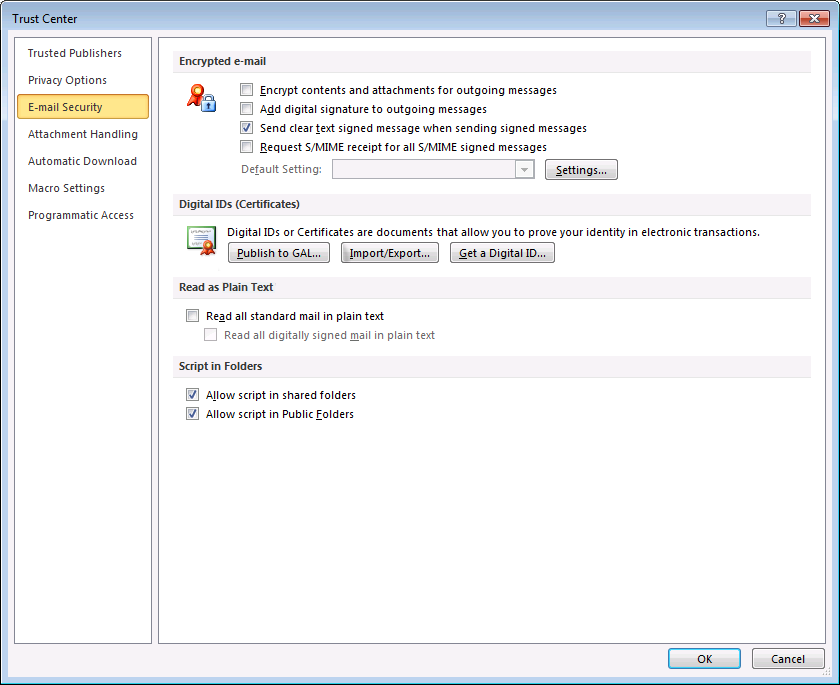
- Click OK to save your settings.
