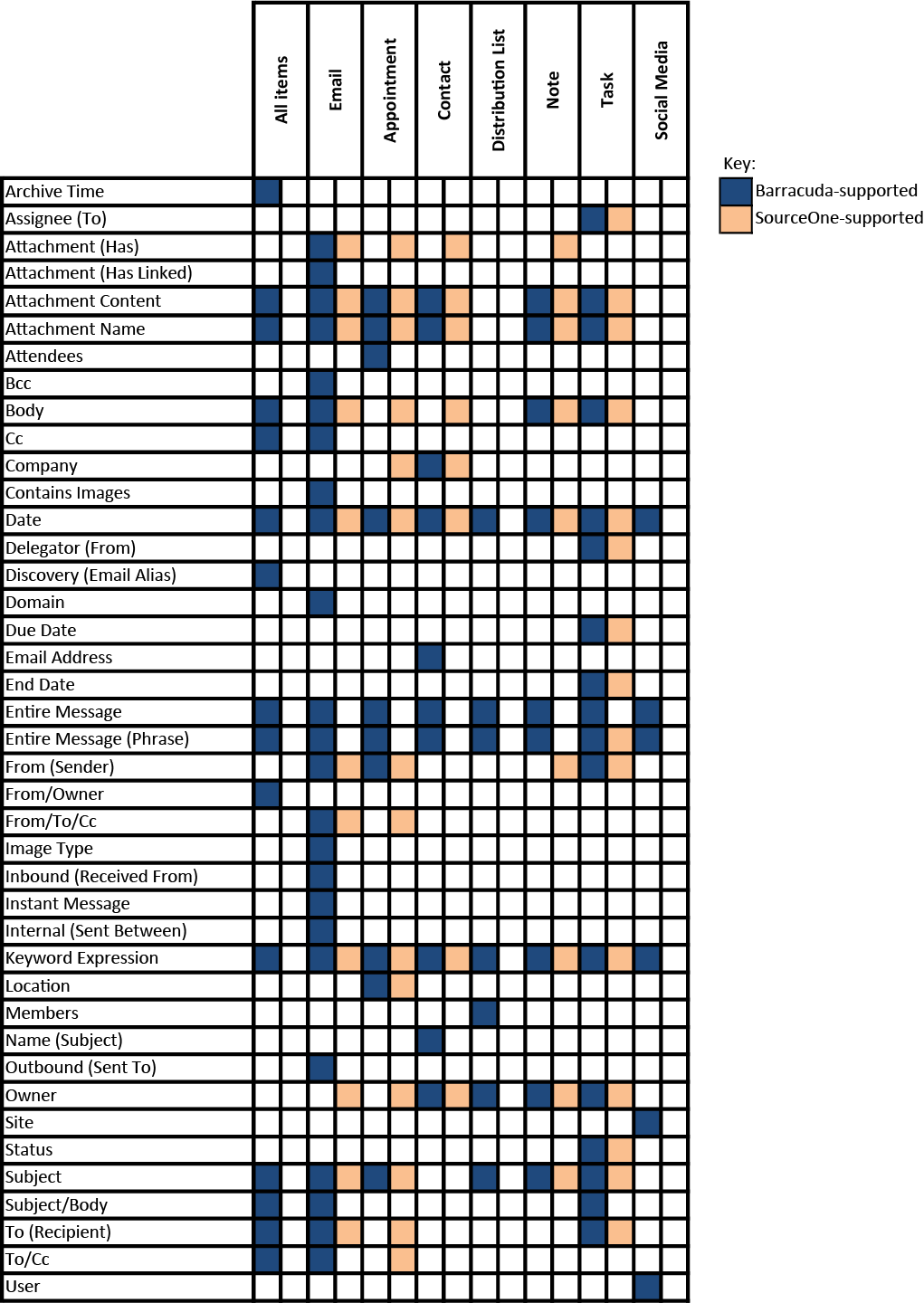This article refers to Barracuda Message Archiver Legacy Release firmware or higher .
Table 1. Supported Search Criteria Comparison.
Table 2. Understanding Search Criteria Fields.
| Search Field | Description | Additional Details (Barracuda) | Additional Details (SourceOne) |
|---|---|---|---|
| Archive Time | Date and time file was archived. | The browser time zone is used unless the time zone is specified in the query. | |
| Assignee (To) | Look only through the owners, of the Task for the entered text. |
For Tasks, the Owners are usually the equivalent of the To field of a Task Request, and are the ones who are responsible for, or have ownership of, the Task. Matches are based on the attendees' email address as well as their First and Last Names. Text-based, Wildcards and Domain-based. In the results list, all Owners of a Task are listed under the To column. |
|
| Attachment (Has) | Returns all messages that have at least one attachment. |
Select from the available options:
|
Select from the available search options:
|
| Linked Attachment (Has) | Returns all messages that have at least one SharePoint link. |
Select from the available options:
|
Select from the available search options:
|
| Attachment Content | Search is limited to the contents of message attachments. | Maximum 255 characters. | |
| Attachment Name | Look only in the names of message attachments for the EXACT phrase as entered. | Only Text-based strings are allowed. | Maximum 255 characters. |
| Attendees | Look only in the Attendees field of each item for the entered text. |
For Appointments, the Attendees field is usually the equivalent of the To, Cc and Bcc fields, and contain the recipients of the Appointment or Meeting Request. Matches are based on the attendees' email address as well as their First and Last Names. Text-based, Wildcards, and Domain-based. In the results list, all Attendees of an Appointment are listed under the To column. |
|
| Bcc | Search only in the Bcc field. | ||
| Body | Look only in the body of each message for the entered text. | Supported search strings are Text-based and Wildcards. | Maximum 255 characters. |
| Cc | Search only in the Cc field. | ||
| Company | Look only in the Company field of each Contact for the entered text. | Supported search strings are Text-based and Wildcards. | |
| Contains Images | Returns all messages that contain images embedded in the body. | ||
| Date | Searches for all messages with a timestamp meeting the specified date range. |
Dates must be entered in the YYYY-MM-DD format. An optional hh:mm:ss may be added after the date to specify a specific time on that date. The browser time zone is used unless the time zone is specified in the query. For example, 15:41:50 -0500. Wildcards are not supported. Available date/time-based searches are:
Combine two (or more) Date searches to get a list of messages sent between a specific start and end date. |
Select from the available date-based searches:
Specify a date in the Date field. |
| Delegator (From) | Look only in the From field of each item for the entered text. | For Tasks, the From field is usually equivalent to the originator of the Task, and is the sender or creator of the Task. Supported search strings are Text-based, Wildcards, and Domain-based. | |
| Discovery (Email Alias) | Searches for all items that were sent or received by any email alias, address or account associated with the specified email addresses, as resolved against the LDAP servers identified on the USERS > Directory Services page in the Barracuda Message Archiver web interface. | The email address specified here is expanded to include all of the entries returned by LDAP, and each email address in the resulting list is searched for in the From, To, Cc and Bcc fields. Email addresses must be completely formed (username@example.com). Note that use of the Discovery search field includes a user's group memberships. | |
| Domain | Look in the From, To, and Cc fields for an email address whose domain matches the entered text. |
Searches for the domain part, ie, everything after the at-sign (@), of an email address. Supported search strings are Text-based and Wildcards. | |
| Due Date | Searches for all matching task due dates. |
Searches for all Task due dates, modified dates, and completion dates based on the specified time period. Dates must be entered in the YYYY-MM-DD format. Wildcards are not supported. Available date-based searches are:
Combine two (or more) Due Date searches to get a list of Tasks scheduled to end between a specific start and end date. |
The date that a task, task request, or issue is due. |
| Email Address | Look only in the Email Address field of each Contact for the entered text. | Supported search strings are Text-based, Wildcards and Domain-based. | |
| End Date | Searches for all matching task end dates. | The date that a task, task request, or calendar item ended. |
|
| Entire Message | Look in all fields and all data contained in each item for the entered text. | This is the default search scope, and is equivalent to the Basic Search mode. All search string formats are accepted: Text-based, Multi-Text, Wildcards and Domain-based. | |
| Entire Message (Phrase) | Look in all fields and all data contained in each message for the EXACT phrase as entered. | Only Text-based strings are allowed. | |
| From (Sender) | Look only in the From field of each item for the entered text. | For Appointments, the From field is usually equivalent to the Organizer of the Appointment, and is the sender or creator of the Appointment. Supported search strings are Text-based, Wildcards and Domain-based. | Select a value from the address book or type a value. Maximum 255 characters for manually entered values. |
| From/Owner | Look only in the Owner field of the item for the entered text. | Supported search strings are Text-based and Wildcards. |
Select a value from the address book or type a value. Maximum 255 characters for manually entered values. Note: For Email Message content, if you type a value, you must type the full address exactly as it was journaled. |
| From/To/Cc | Look only in the From, To, and Cc fields of each message for the entered text. | Supported search strings are Text-based, Wildcards and Domain-based. | |
| Image Type | Look for messages with embedded images that are of the specified type. |
No dot (.) before the extension is needed. For example, gif locates all messages that contain images in the .GIF format. |
|
| Inbound (Received From) | Returns all messages received from an external source by any user in any domain listed in the Local Domains section of the BASIC > IP Configuration page in the Barracuda Message Archiver web interface. | ||
| Instant Message | Look only in the text of Instant Messages for the EXACT phrase as written. | Only Text-based strings are allowed. | |
| Internal (Sent Between) | Returns all messages sent between any users of any domain listed in the Local Domains section of the BASIC > IP Configuration page in the Barracuda Message Archiver web interface. | ||
| Keyword Expression | Use keyword expressions to construct complex queries. | Use keyword expressions to construct complex queries in Advanced Search. This allows you to combine multiple keyword-based search terms. For a list of commonly used search field values as well as examples, see Keyword Expressions. | |
| Location | Look only in the Location field of each item for the entered text. | Supported search strings are Text-based and Wildcards. | |
| Members | Look only in the Members field of each item for the entered text. | Matches are based on the individual members' email address as well as their First and Last Names. Text-based, Wildcards, and Domain-based. In the results list, all Members of a Distribution List are listed under the To column. |
|
| Name (Subject) | Look only in the Subject line of each item for the entered text. | Supported search strings are Text-based and Wildcards. | |
| Outbound (Sent To) | Returns all messages sent to an external mail server by any user of any domain listed in the Local Domains section of the BASIC > IP Configuration page in the Barracuda Message Archiver web interface. | ||
| Owner | Look only in the Owner field of the item for the entered text. | Supported search strings are Text-based and Wildcards. | Wildcards are not supported. |
| Site | Searches for all messages in the specified Social Media site. | ||
| Status | Look only in the Status of each Task for the entered text. | Supported search strings are Text-based and Wildcards. | Status of the task, task request, or issue. |
| Subject | Look only in the Subject line of each item for the entered text. | Supported search strings are Text-based and Wildcards. | Maximum 255 characters. |
| Subject/Body | Look only in the Subject line and the body of each Task for the entered text. | Supported search strings are Text-based and Wildcards. | Maximum 255 characters. |
| To (Recipient) | Look only in the list of recipients for the entered text. | Select a value from the address book or type a value. Maximum 255 characters for manually entered values | |
| To/Cc | List of recipient email addresses. | Recipients on the Cc line are prepended with "Cc". Double-click on any entry to toggle between the actual email address, and any "pretty name" provided in the header of the email. | |
| User | Searches for a Social Media user matching the entered text. | Supported search strings are Text-based and Wildcards. |
Table 3. Search String Types.
A search string is the format in which the searched-for text must be.
| Search Feature | Barracuda? | SourceOne? | Notes |
|---|---|---|---|
| Text-based | Yes | Yes | A single string or phrase of text, to be matched exactly as entered. Valid formats are: a single word (with no whitespace), or a single double-quoted sequence of words (separated by spaces). |
| Integer number-based | Yes | Yes(1) | Value cannot be binary or hexadecimal. Valid formats are: a single number (with no whitespace). To find a range, use a Compound search string. |
| Multi-text | Yes | Yes | A collection of Text-based words or phrases, separated by spaces. Each item listed must match somewhere, but they do not have to be adjoining or found in the order supplied. |
| Text-based search | Yes | Yes | A single string or phrase of text, to be matched exactly as entered. Valid formats are: a single word (with no whitespace), or a single double-quoted sequence of words (separated by spaces). |
| Proximity-based | Yes | No | Search for two text strings and specify a distance, counted by words, between the text strings, using the syntax "keyword keyword". Proximity-based search can contain only two single text-based strings followed by a tilde (~) and a numeric value (without spaces) in the form ~NumericValue |
| Fuzzy-based/Stemming | Yes | Yes | Search for words similar to a specified keyword. Fuzzy-based search can contain only a single text-based keyword followed by a tilde (~) in the form keyword~ |
| Wildcards | Yes | Yes(2) | A single word containing one or more wildcards. Wildcards are not allowed as part of a phrase, or any search string that is comprised of more than one word, regardless of the use of double quotes. Wildcards cannot be the first character of a search word. |
| Domain-based | Yes | Yes(3) | The domain part, or everything after the '@' of an email address. |
| Compound (used only in keyword expressions) | Yes | Yes | A combination of two or more strings in any of the above formats (Text-based, Multi-Text, Wildcard or Domain as applicable to the fields being searched) or with other Compound search strings, each separated by the keywords AND or OR. Surround logical groupings with parentheses as needed to determine order of operations. |
| Punctuation treated as whitespace | Yes | Yes |
Barracuda Details Punctuation is treated as whitespace, with the following exceptions:
SourceOne Details Punctuation characters are not indexed. They are treated as whitespace. The period is treated as a punctuation character, and produces the same search results as other punctuation characters, unless a period occurs within a word. When a period occurs within a word, it is treated like an alphanumeric character. |
| Ignore stop words | Yes | Yes |
Stop Words are ignored in wildcard searches. Barracuda Details Recognized Stop Words are: a, an, and, are, as, at, be, but, by, for, if, in, into, is, it, no, not, of, on, or, such, that, the, their, then, there, these, they, this, to, was, will, with SourceOne Details Recognized Stop Words are: a, an, and, are, as, at, be, but, by, for, if, in, into, is, it, not, of, on, or, such, that, the, their, then, there, these, they, this, to, was, will, with |
| Save search queries | Yes | Yes | Build and save search queries for use at a later time. |
| Multiple search parameters | Yes | Yes | Build search queries with multiple search parameters. |
| Search All | Yes | Yes | Search through all available items using the following parameters: entire message, entire message (phrase), from/owner, to/cc, subject, date, archive time, body, subject/body, attachment name, email alias (Discovery). |
| Search Email | Yes | Yes | Search through items that are Email using the following parameters: entire message, entire message (phrase), keyword expression, subject/body, from/to/cc, from, to/cc, bcc, domain, subject, has attachment, attachment name, contains images, image type, inbound, outbound, internal, date, body, instant message |
|
Notes: (1) Used only to find the Issue ID search criteria field. (2) Only the asterisk is supported as a wildcard. Do not use other reserved characters, such as question marks, as wildcards in a search term, otherwise unintended results may be returned. (3) You cannot search on domain names, such as jdoe@xyz.com. For messages journaled from Exchange or Domino, SMTP addresses do not exist. You must type the display name, not the SMTP address. | |||