You can encrypt and archive journaled email by partnering the Barracuda Email Security Gateway and the Barracuda Message Archiver.
Requirements
Before getting started, verify that you have the following deployed and running in your environment:
- Email Server configured to utilize journaling
- Barracuda Message Archiver firmware version 5.0 or higher
- Barracuda Email Security Gateway firmware version 8.0 or higher
Define Encryption Policies
Encryption is configured at the domain level while an encryption policy is configured at the global level, for example, by sender domain or email address. Global encryption policies apply to all domains from which encrypted email messages are sent. From the Block/Accept page in the Barracuda Email Security Gateway, specify the outbound encryption rules for global system-managed filtering including:
- Content Filtering – Specify message delivery filtering based on expressions
- Custom Content Filters – Filter based on subject line, message headers, message body and attachment file type
- Attachment Filters – Block, quarantine, encrypt, or redirect outbound messages based on patterns or file extensions
- Predefined DLP and HIPAA Compliance Filters – Filter based on predefined data leakage patterns as specified on the Block/Accept > Content Filters page
Activate Encrypted Mail Archiving
Use the following steps to specify encrypted email archival on the Barracuda Message Archiver:
- Log into the Barracuda Email Security Gateway as the administrator, and go to the Basic > Administration page.
- In the Email Encryption Service section, enter an email address in the Valid Test Email Address field to test encryption, and enter the Barracuda Message Archiver IP address in the associated field.
- Specify any additional Email Encryption Service settings, and then click Save.
- Log into the Barracuda Message Archiver as the administrator, and go to Mail Sources > SMTP page.
- In the SMTP Forwarding Settings section, set Enable SMTP Forwarding to Yes:
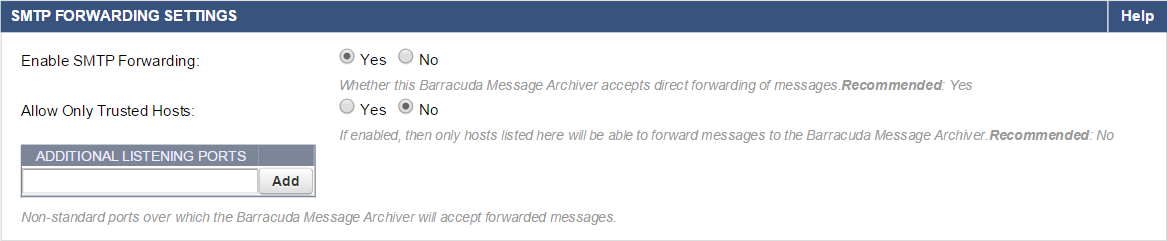
- In the Trusted SMTP Servers section, add the Barracuda Email Security Gateway IP address. Click Add, and then click Save.
Verify Inbound and Outbound Email Archival
- Log into the Barracuda Email Security Gateway as the administrator, and go to the Basic > Administration page.
- In the Email Encryption Service section, click Test Encryption Connection. The recipient will receive a notification once the test email is available in the Barracuda Message Center.
