This article refers to Barracuda Message Archiver firmware firmware version 5.0 or higher.
Barracuda Message Archiver Models 150, 350, 450, and 650
Front Panel Components
The following figure illustrates the Barracuda Message Archiver models 150, 350, 450, and 650 power and disk activity indicator lights:
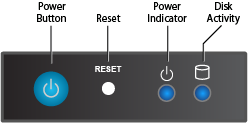
The following table describes the Barracuda Message Archiver model 150 front panel power and disk activity indicator lights:
| Component Name | Description |
|---|---|
| Power Button | Push to power on the appliance, tap to shut down. |
| Reset Button | Push for five seconds to safely reboot the appliance. |
| Power Indicator | Displays a solid blue when the system is powered on. |
| Disk Light | Displays a solid green light and blinks during disk activity. |
Model 150 Rear Panel Ports and Connectors
The following figure illustrates the Barracuda Message Archiver model 150 rear panel ports and connectors:

The following table describes the Barracuda Message Archiver model 150 rear panel ports and connectors:
| Port/Connector Name | Details |
|---|---|
| Power Supply | Power supply input. |
| Mouse Port | Optional. Mouse port. |
| Keyboard Port | Optional. PS2 keyboard connection. |
| VGA Port | Recommended. Video graphics array (VGA) monitor connection. |
| HDMI Port | Optional. HDMI video connection. |
| USB Ports (4) | Optional. USB device connection. |
| Network Port | Network connection. |
| Serial Port | Optional. Serial device connection. |
Models 350 and 450 Rear Panel Ports and Connectors
The following figure illustrates the Barracuda Message Archiver models 350 and 450 rear panel ports and connectors:

The following table describes the Barracuda Message Archiver models 350 and 450 rear panel ports and connectors:
| Port/Connector Name | Details |
|---|---|
| Power Supply | Power supply input. |
| Power Switch | Power switch. |
| Mouse Port | Optional. Mouse port. |
| Keyboard Port | Optional. PS2 keyboard connection. |
| USB Ports (2) | Optional. USB device connection. |
| Dual Link DVI-D Port | Optional . Digital monitor connection. |
| Serial Port | Optional. Serial device connection. |
| HDMI Port | Optional. HDMI video connection. |
| USB Ports (2) | Optional. USB device connection. |
| Network Port | Network connection. |
Model 650 Rear Panel Ports and Connectors
The following figure illustrates the Barracuda Message Archiver model 650 rear panel ports and connectors:

The following table describes the Barracuda Message Archiver model 650 rear panel ports and connectors:
| Port/Connector Name | Details |
|---|---|
| Power Supply | Power supply input. |
| Power Switch | Power switch. |
| Serial Port | Optional. Serial device connection. |
| IPMI Port | Intelligent Platform Management Interface (IPMI) port for device management over the network. |
| USB Ports (4) | Optional. USB device connection. |
| Network Ports (2) | Network connection. |
| VGA Port | Recommended. Video graphics array (VGA) monitor connection. |
Barracuda Message Archiver Model 850 and 950
Front Panel Components
The following figure illustrates the Barracuda Message Archiver models 850 and 950 power and disk activity indicator lights:
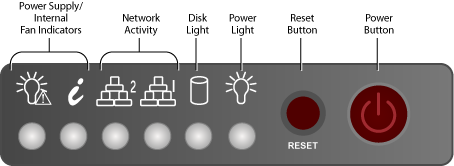
The following table describes the Barracuda Message Archiver front panel indicator lights for models 850 and 950.
| Component Name | Description |
|---|---|
| Power Supply/Internal Fan | Power supply and internal fan issue indicators:
|
| Network Activity (2) | Blinks green to indicate network activity. |
| Disk Light | Displays a solid orange light and blinks during disk activity. |
| Power Light | Displays a solid green light when the system is powered on. |
| Reset Button | Push for 5 seconds to reset the appliance. |
| Power Button | Push to power on the appliance, and tap to safely reboot the appliance. |
Model 850 Rear Panel Ports and Connectors
The following figure illustrates the Barracuda Message Archiver model 850 rear panel ports and connectors:
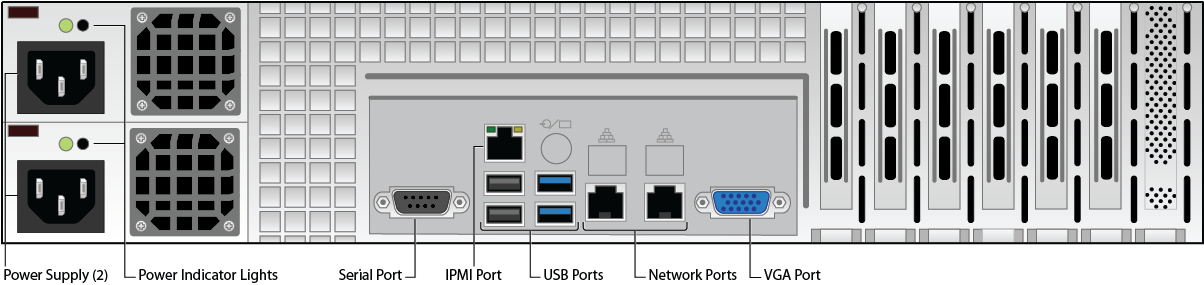
The following table describes the Barracuda Message Archiver model 850 rear panel ports and connectors:
| Port/Connector Name | Details |
|---|---|
| Power Supply (2) | Power supply input.(1) |
| Power Indicator Lights | Displays based on power supply health:
|
| Serial Port | Optional. Serial device connection. |
| IPMI Port | IPMI port for device management over the network. |
| USB Ports (4) | Optional. USB device connection. |
| Network Ports (2) | Network connection. |
| VGA Port | Recommended. Video graphics array (VGA) monitor connection. |
| Note: (1)The power supply may be degraded when, for example, one of the PSUs is not functioning. Push Reset; if this does not resolve the issue you may need to replace a PSU. Contact Barracuda Networks Technical Support for additional troubleshooting. | |
Model 950 Rear Panel Ports and Connectors
The following figure illustrates the Barracuda Message Archiver model 950 rear panel ports and connectors:

The following table describes the Barracuda Message Archiver model 950 rear panel ports and connectors:
| Port/Connector Name | Details |
|---|---|
| Power Supply (2) | Power supply input.(1) |
| Power Indicator Lights | Displays based on power supply health:
|
| Serial Port | Optional. Serial device connection. |
| IPMI Port | IPMI port for device management over the network. |
| USB Ports (4) | Optional. USB device connection. |
| Network Ports (2) | Network connection. |
| VGA Port | Recommended. Video graphics array (VGA) monitor connection. |
| Note: (1)The power supply may be degraded when, for example, one of the PSUs is not functioning. Push Reset; if this does not resolve the issue you may need to replace a PSU. Contact Barracuda Networks Technical Support for additional troubleshooting. | |
Barracuda Message Archiver Model 1050
Front Panel Components
The following figure illustrates the Barracuda Message Archiver model 1050 power and disk activity indicator lights:
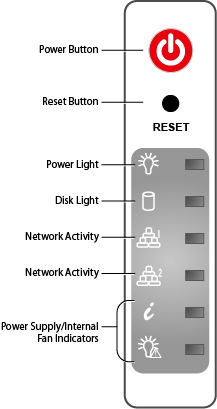
The following table describes the front panel indicator lights for model 1050.
| Component Name | Description |
|---|---|
| Power Button | Push to power on the appliance, and tap to safely reboot the appliance. |
| Reset Button | Push for 5 seconds to reset the appliance. |
| Power Light | Displays a solid green light when the system is powered on. |
| Disk Light | Displays a solid orange light and blinks during disk activity. |
| Network Activity (2) | Blinks green to indicate network activity. |
| Power Supply/Internal Fan Indicators | Power supply and internal fan issue indicators:
|
Rear Panel Ports and Connectors
The following figure illustrates the Barracuda Message Archiver model 1050 rear panel ports and connectors:
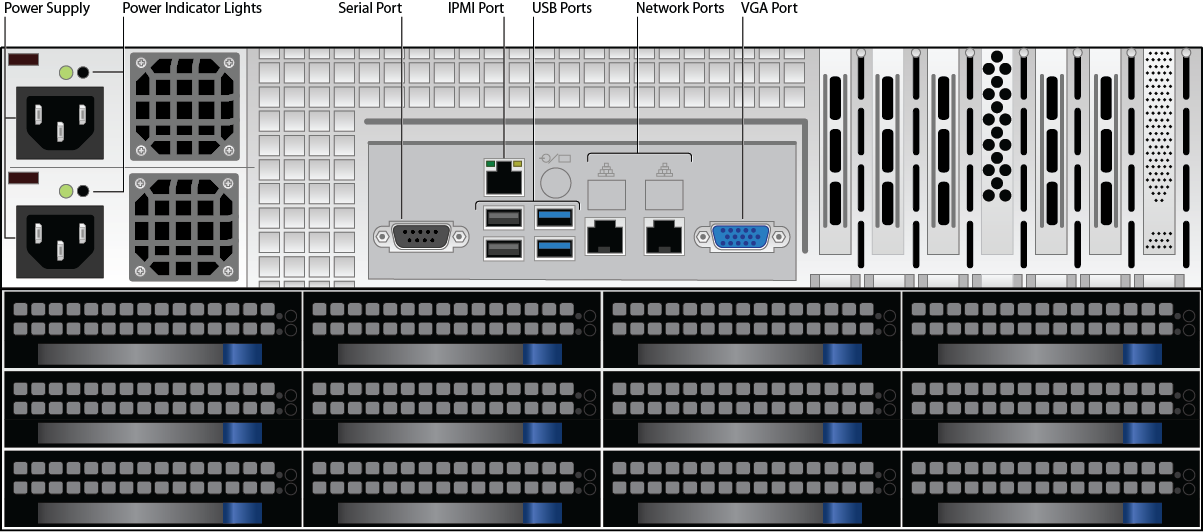
The following table describes the Barracuda Message Archiver model 1050 rear panel ports and connectors:
| Port/Connector Name | Details |
|---|---|
| Power Supply (2) | Power supply input.(1) |
| Power Indicator Lights | Displays based on power supply health:
|
| Serial Port | Optional. Serial device connection. |
| IPMI Port | IPMI port for device management over the network. |
| USB Ports (4) | Optional. USB device connection. |
| Network Ports (2) | Network connection. |
| VGA Port | Recommended. Video graphics array (VGA) monitor connection. |
| Note: (1)The power supply may be degraded when, for example, one of the PSUs is not functioning. Push Reset; if this does not resolve the issue you may need to replace a PSU. Contact Barracuda Networks Technical Support for additional troubleshooting. | |
