This article refers to Barracuda Message Archiver Legacy Release firmware or higher.
Barracuda Networks recommends the following sizing for initial deployment of your virtual appliance, or upgrading existing installations.
Important: Additional disk space must be allocated before the Barracuda Message Archiver can process mail. If additional space is not allocated, archiving services are disabled. Be sure to perform a backup before attempting to allocate additional hard disk space. If possible, Barracuda Networks recommends a fresh deployment with migration.
Sizing CPU, RAM, and Disk Space for Your Barracuda Message Archiver Vx
| Model | Cores - Recommended Minimum | RAM - Recommended Minimum | Maximum Storage |
|---|---|---|---|
| 150 Vx | 2 | 4GB | 1TB |
| 350 Vx | 2 | 8GB | 2TB |
| 450 Vx | 4 | 16GB | 4TB |
| 650 Vx | 8 | 32GB | 8TB |
| 850 Vx | 8 | 64GB | 18TB |
| 950 Vx | 16 | 128GB | 28TB |
1050 Vx | 16 | 256GB | 66TB |
Sizing
The most common mistake when designing an environment for a Barracuda Message Archiver Vx is to size for capacity as opposed to sizing for performance. Tasks such as Exchange message integration, PST import and export, and end-user search and retrieval can use a significant amount of system resources. When considering Barracuda Message Archiver deployment, it is best to take into account the use cases in addition to needed storage.
Allocating Cores
In your hypervisor, specify the number of cores to be used by the Barracuda Message Archiver Vx. The recommended minimum number of cores is listed in the table above.
To add cores to your appliance:
- Shut down the Barracuda Message Archiver Vx in your hypervisor.
In the virtual machine CPU settings, add cores.
Allocating Hard Drive Space
The Barracuda Message Archiver Vx ships with a 50GB virtual disk. You must allocate additional space to effectively deploy the virtual appliance:
- Shut down the Barracuda Message Archiver Vx in your hypervisor.
- Perform a backup of your virtual machine.
- In your virtual machine settings, specify the new size for the hard disk or add a new hard disk.
Restart the virtual machine. As the appliance is booting up, view the console for the Barracuda Message Archiver Vx. When the blue Barracuda console screen appears and asks if you want to use the additional hard disk space, enter Yes.
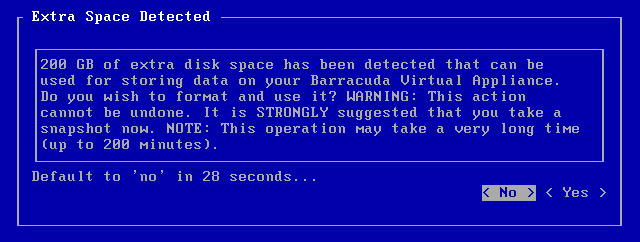
Next Step
For instructions on how to deploy the Barracuda Message Archiver Vx on supported hypervisors, see How to Deploy Barracuda Message Archiver Vx Images.
