This article refers to Barracuda Message Archiver Legacy Release firmware or higher and Barracuda Appliance Control.
Use Barracuda Appliance Control to centrally manage local and remote Barracuda Message Archivers from a single web interface:
- Manage multiple linked appliances;
- Open a support tunnel allowing Barracuda Networks Technical Support to troubleshoot appliances connected to your Barracuda Cloud Control account;
- Organize multiple Barracuda Message Archivers by location, company, or department.
Set Entitlements
The account you use to log into Barracuda Cloud Control must have Appliance Control product entitlements. Use the following steps to set entitlements:
- Go to https://login.barracudanetworks.com and log in using your Barracuda Cloud Control credentials. If you do not have an account, click Create a User:
- Enter your name, email address, and company name, and specify if this is a partner account. Click Create User.
- Follow the instructions emailed to the entered email address to log in and create your Barracuda Cloud Control account.
- After submitting your new account information, the Account page displays your account name, associated privileges, and username.
- In Barracuda Cloud Control, click Home in the left pane, and go to Admin > Users.
- Click your username, and scroll to the Product Entitlements section in the right pane.
- Click Appliance Control:
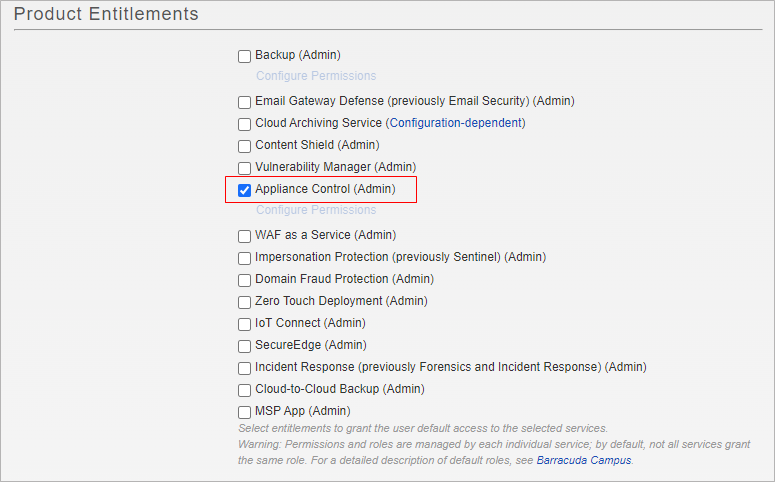
- Click Save User.
- Log into the Barracuda Message Archiver web interface. Contact your Barracuda Message Archiver administrator and request admin rights on the Barracuda Message Archiver.
Initial Setup
Once you have admin rights on the Barracuda Message Archiver, you can connect the appliance to Barracuda Cloud Control using the following steps:
- Log into your Barracuda Message Archiver as the administrator. From the ADVANCED > Firmware Update page, check to make sure you have the latest firmware installed. If not, download and install it now.
- On the ADVANCED > Cloud Control page, click Yes to Connect to Barracuda Cloud Control, enter your Barracuda Cloud Control account Username and Password , and click Save. Note that your Barracuda Message Archiver can connect with only one Barracuda Cloud Control account at a time.
Go to https://login.barracudanetworks.com and log in using your Barracuda Cloud Control credentials, and click Appliance Control in the left pane. The Dashboard page displays the Barracuda Message Archiver statistics. To access the Barracuda Message Archiver web interface from Barracuda Cloud Control, in the left pane, expand Appliance Control, expand Message Archiver, and click on the appliance name.
Device Details
When managing multiple Barracuda Message Archivers through Barracuda Appliance Control, click the TASKS tab to view in progress, completed, or failed tasks, for example, firmware download details for each connected device. The Status tab displays statistics for all devices as a single set of data; device statistics are not separated.
