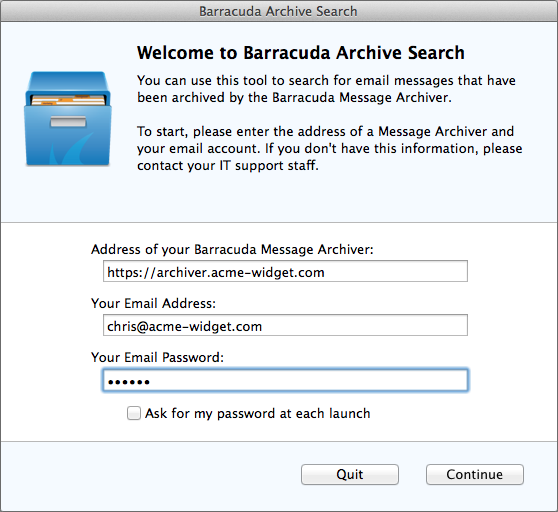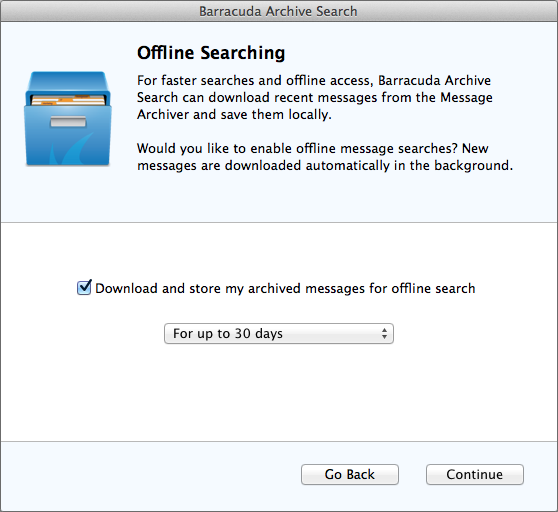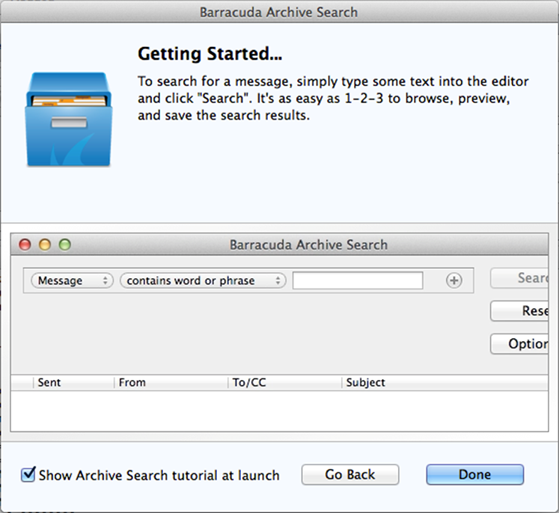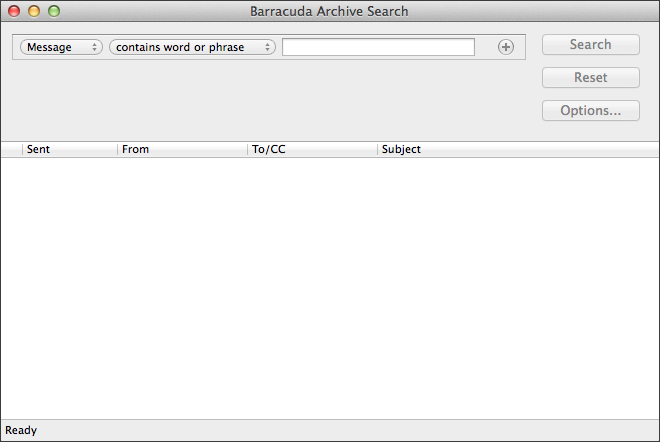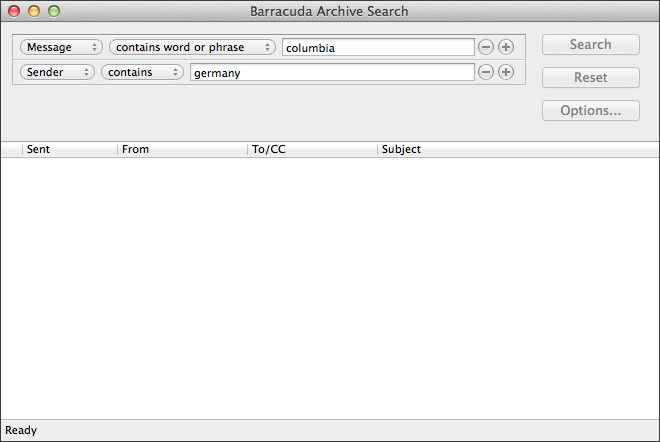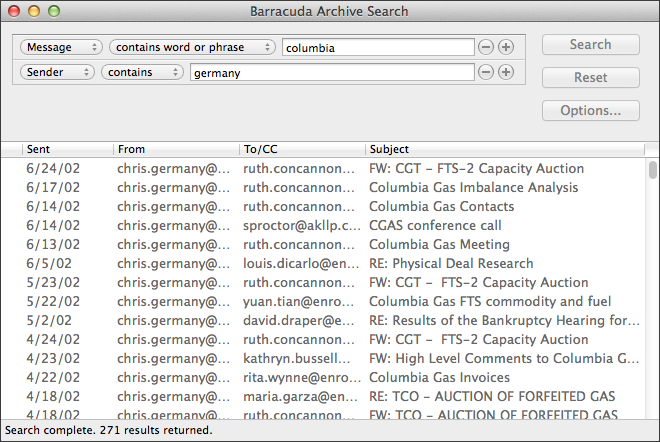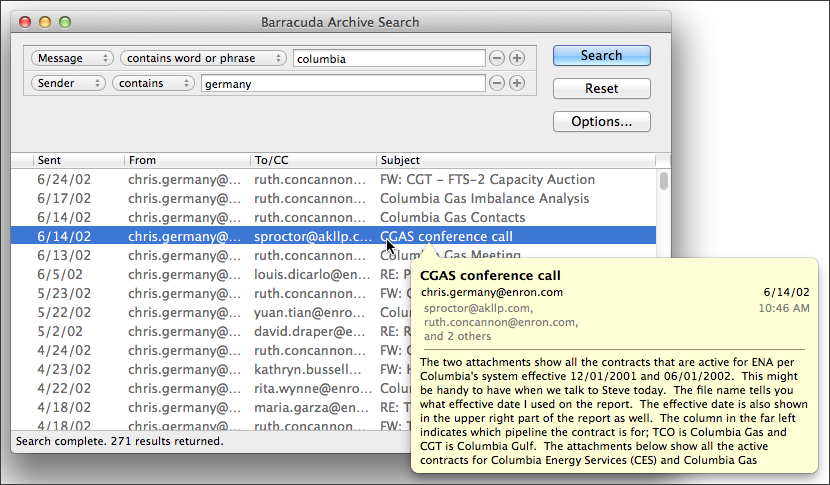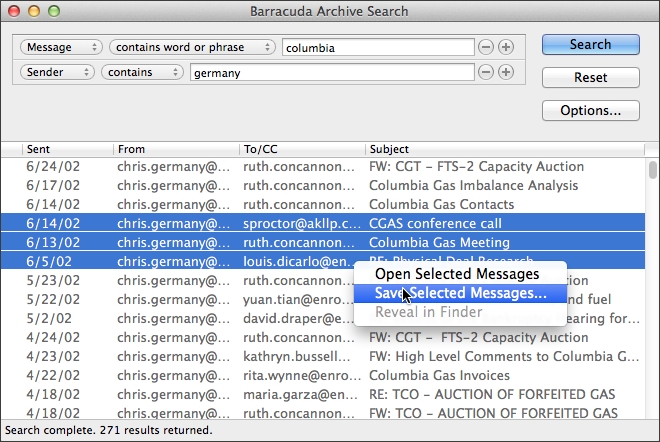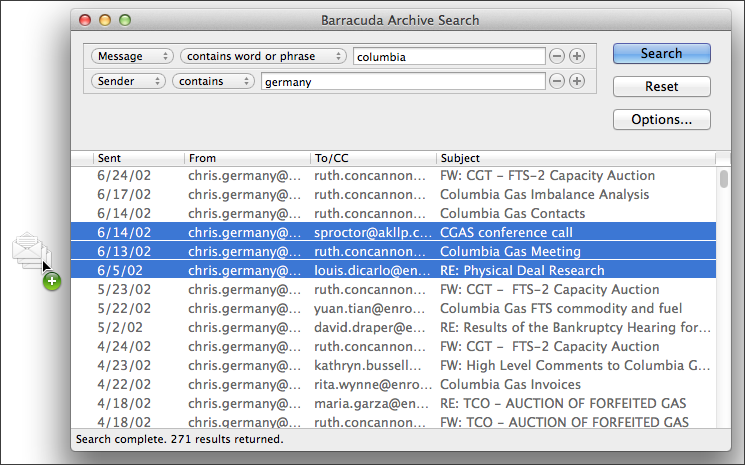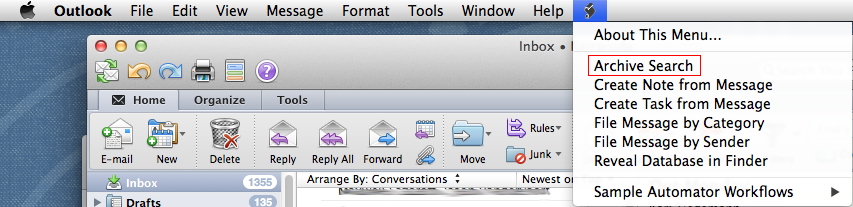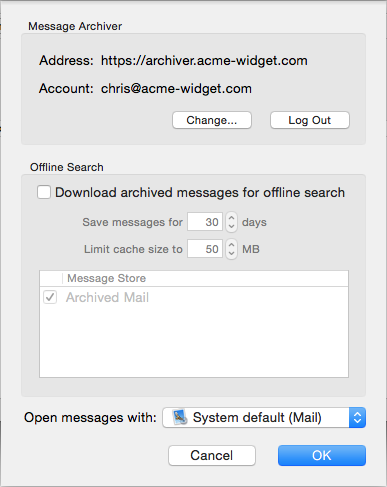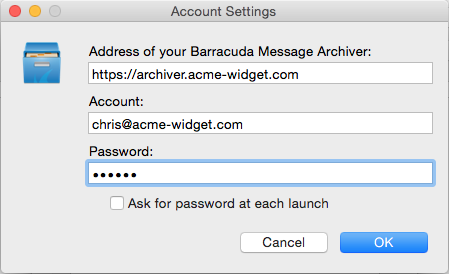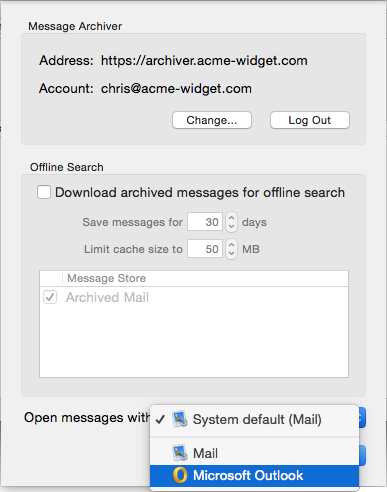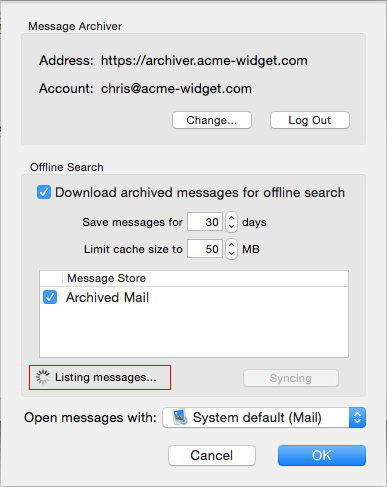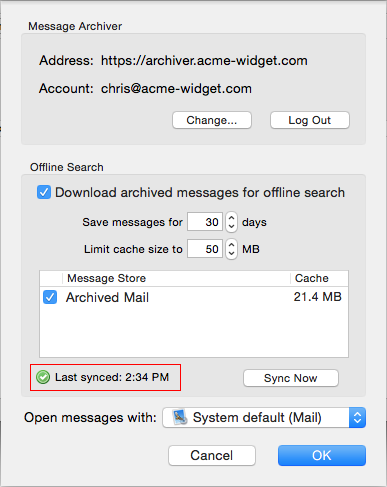This article refers to the Barracuda Message Archiver firmware version 5.2 or higher, Mac OS X 10.7 (Lion) or higher, and Barracuda Archive Search.
With the Mac Stand-Alone Search Utility you can resend search results to your own inbox and select a preferred mail viewer.
You can download and install Barracuda Archive Search on your Mac OS X-based system to allow archive searches without logging in to the Barracuda Message Archiver web interface.
The administrator must enable Show Stand-Alone Search Utility on the USERS > Client Downloads page before you can install the utility.
Install Utility
Use the following steps to install Barracuda Archive Search:
- Log in to the Barracuda Message Archiver.
- If you are logged in as an administrator, go to the USERS > Client Downloads page.
- If you are logged in as an Auditor or user, go to the BASIC > Client Downloads page.
- In the Barracuda Archive Search section, click Download Now to the right of the Mac Barracuda Archive Search to download the Mac OS X disk image (.dmg) file.
- Locate and double-click the downloaded .dmg file to mount it.
- Double-click the mounted volume on your desktop, and then double-click the application icon to launch the Barracuda Archive Search Wizard:
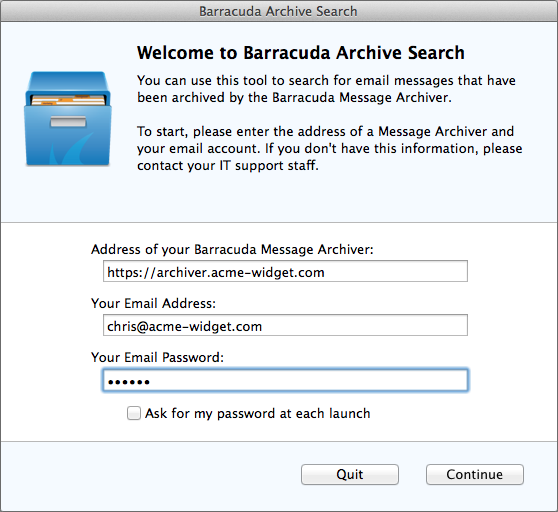
Select Barracuda Message Archiver, enter your Barracuda Message Archiver address, and enter your email address and associated password.
If you do not know your Barracuda Message Archiver address, contact your administrator.
- To require that the password be entered each time the utility is launched, turn on Ask for my password at each launch.
- Click Continue. Barracuda Archive Search attempts to connect to your Barracuda Message Archiver. If the connection fails, an error message displays, otherwise the Wizard displays the next setup page.
- If your account is configured with message stores, the Offline Searching page displays, otherwise, the Wizard skips to the Getting Started page.
- In the Offline Searching page, for offline message access, select Download and store my archived messages for offline search, select the number of days to store those messages, and then click Continue:
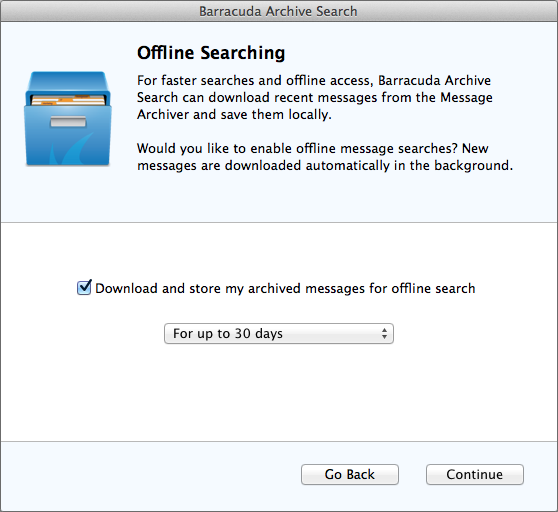
- In the Getting Started page, select whether to Show Archive Search Tutorial at launch:
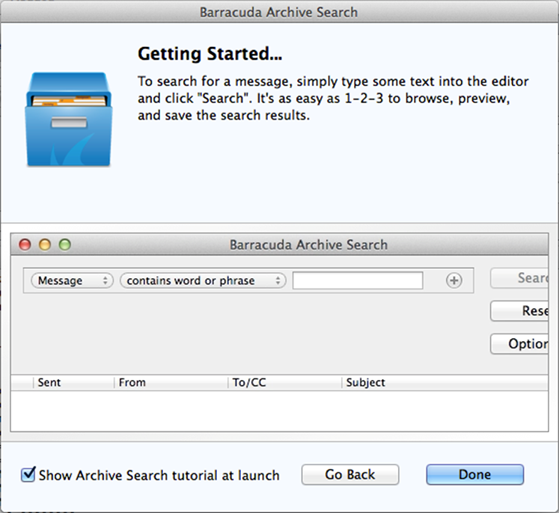
When selected, the tutorial displays each time the utility is launched.
You can launch the tutorial at any time from the Help menu within the utility.
- Click Done to save your settings and close the Wizard.
The Barracuda Archive Search icon displays in the Applications icon in the Finder sidebar.
Search Archived Messages
- Launch the Barracuda Archive Search utility:
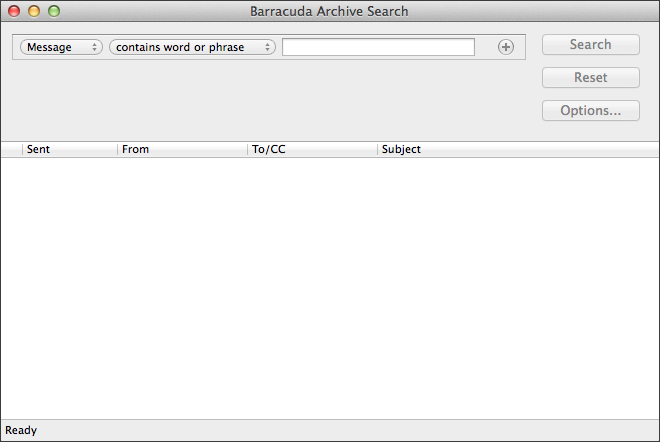
- In the Barracuda Archive Search window, select your search criteria from the drop-down menus, and enter the search term you want to match in the associated field.
- To further refine your search, click the plus (+) icon to the right of the field, and enter any additional search criteria:
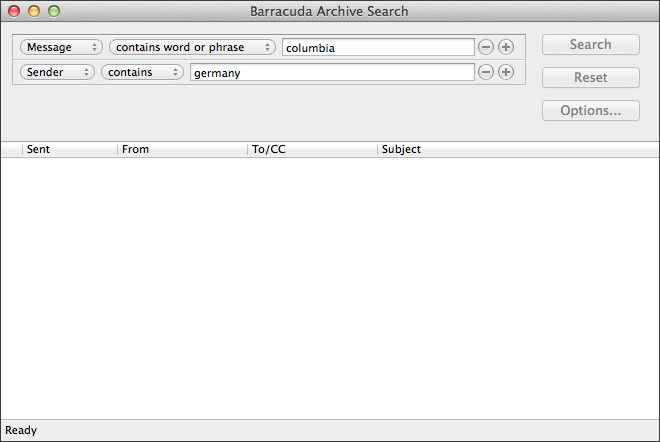
- Click Search. All matching search results display:
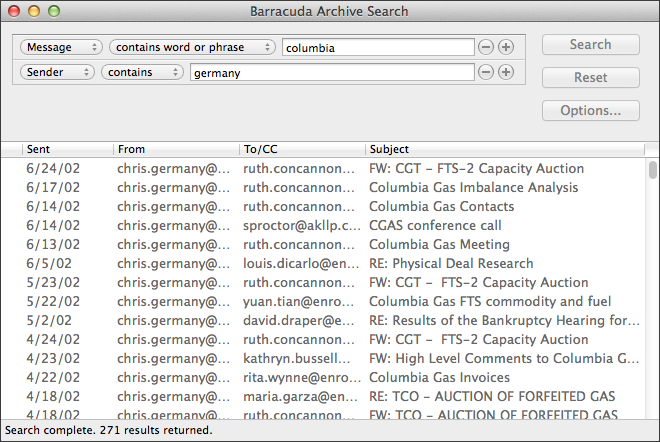
- Once the results are returned, you can take several actions on messages:
- Click on a message to preview the header and message content:
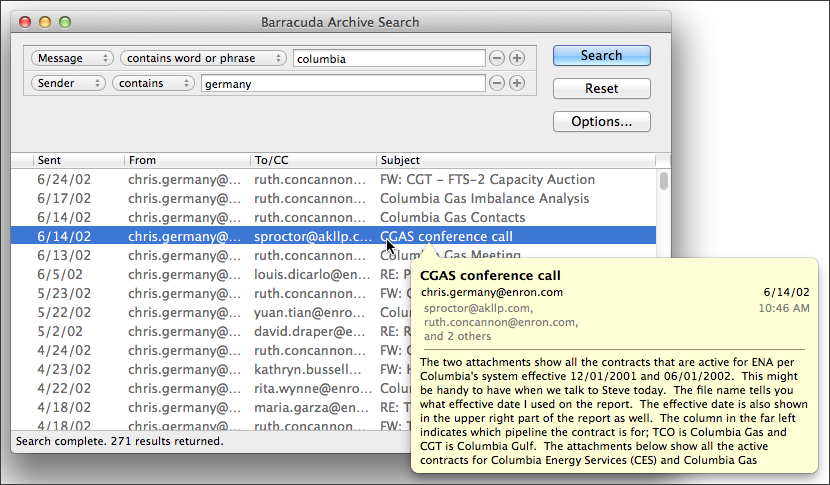
- Shift- or Ctrl-click to save or open multiple messages to your local system:
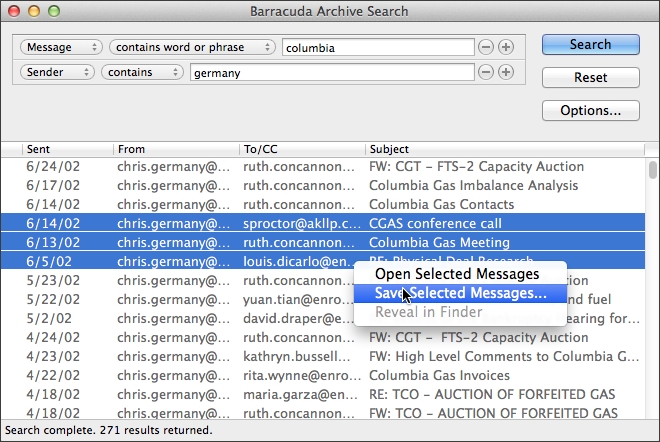
- Click on a message, or press Shift- or Ctrl-click to select multiple messages, and drag the messages to your desktop:
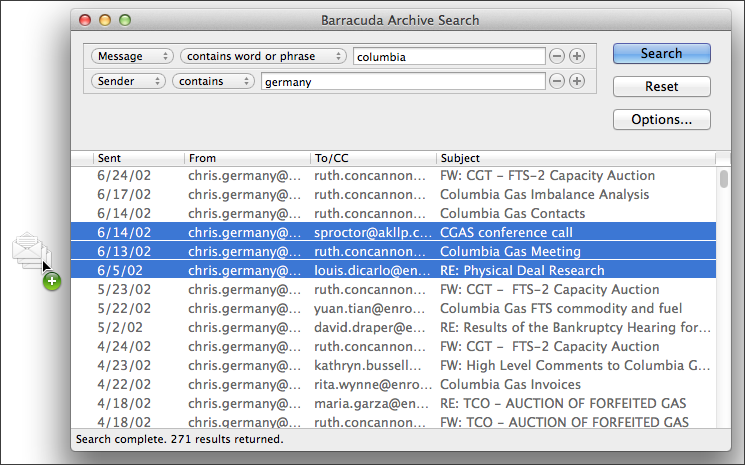
- Double-click a message to view it in your preferred mail software.
Set Up Offline Search for Spotlight
You can enable offline search to synchronize user message stores to a local folder on disk, and search archived messages using Spotlight.
In order to use offline search with Barracuda Archive Search, your account must be configured with message stores in the Options dialog box in Barracuda Archive Search. Messages are downloaded and synchronized periodically throughout the day, or after account synchronization settings are modified, into your Documents folder.
To enable offline search,
- In Barracuda Archive Search window, click Options. If the account supports message stores, you can turn on Download and store my archived messages for offline search.
- Select the number of days to save the messages as well as the cache size limit.
- Once the messages are downloaded, Apple's search utility Spotlight triggers to read and index messages for search.
Search Using Spotlight
Launch Spotlight search from one of these locations:
- Spotlight from the Search menu

- Search using Finder

The resulting message set includes any archived messages that have been saved. Double-click a message to view it in your preferred mail software.
Integrate with Microsoft Outlook
In version 1.2.2.4 and higher you can configure the default mail client to open messages:
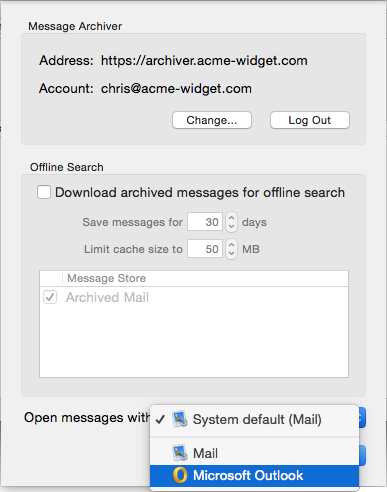
The first time you launch Barracuda Archive Search, a shortcut is automatically added to the AppleScript menu in Microsoft Outlook where you can launch the Barracuda Archive Search tool:
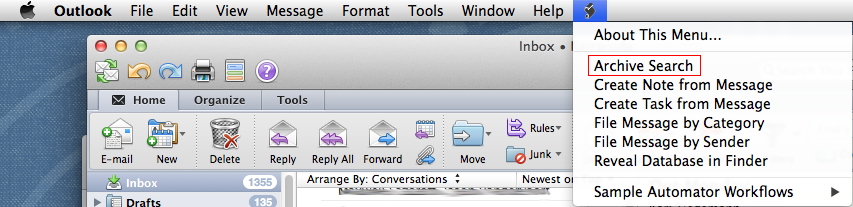
Note that Microsoft Outlook for Mac 2011 does not provide any other support for UI plugins or toolbar integration.
Update Barracuda Archive Search Settings
Use the following steps to modify the Barracuda Archive Search settings:
- Launch Barracuda Archive Search, and click Options to view your Barracuda Message Archiver settings:
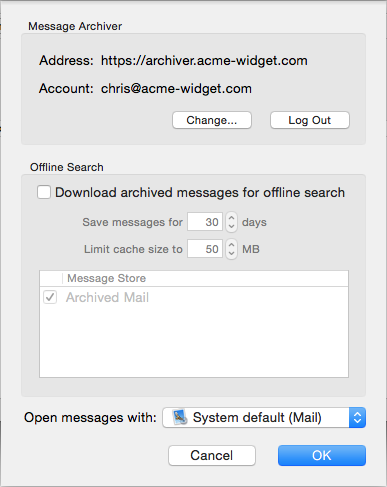
- Click Change below your account name if you want to update your settings:
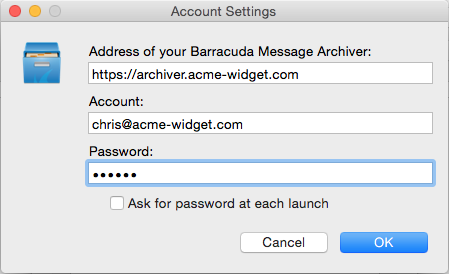
Click OK to save your changes and close the Account Settings dialog box.
- Click the Open messages with drop-down menu to select your preferred mail viewer:
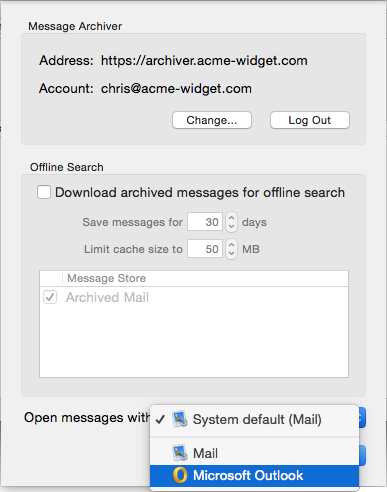
You can also change your offline search settings in the Options dialog box.
In order to use offline search with Barracuda Archive Search, your account must be configured with message stores. Messages are downloaded and synchronized once daily, or after account synchronization settings are modified, into your Documents folder. The Download archived message for offline search option does not display when offline search is not configured.
If you turn set Offline Search to On, select the message stores you want to synchronize, and click OK. Your messages begin synchronizing:
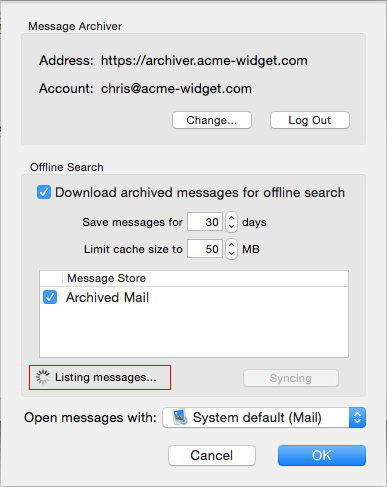
When Download archived message for offline search is enabled, and you return to the Options dialog box, the last sync timestamp displays, and you can click Sync Now to sync archived messages:
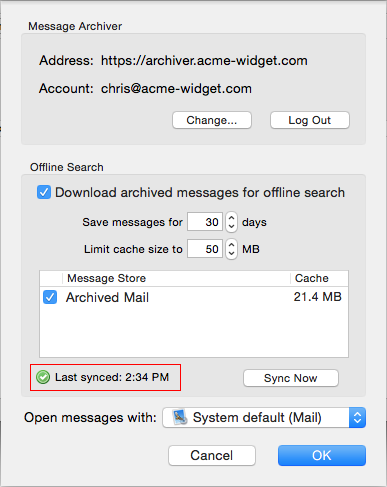
- Click OK to save your changes and close the Options dialog box.