This article refers to the Barracuda Message Archiver firmware 5.2 or higher, and the Barracuda Archive Search for Outlook version 5.2 or higher. The Barracuda Archive Search for Outlook supports Outlook versions 2013, 2016, 2019, 2021, and Outlook for Microsoft 365.
Note the following are not supported by Archive Search for Outlook:
- Outlook for Mac versions
- New version of Windows Mail, Outlook for Windows
Verify the Archive Search for Outlook version (available for download on the USERS > Client Downloads page in the Barracuda Message Archiver web interface) is the same major revision as the Barracuda Message Archiver firmware for proper functionality.
To search archived items using the Barracuda Archive Search for Outlook, click the Search Archive (  ) icon to open the Search dialog box.
) icon to open the Search dialog box.
Figure 1. Messages Tab
Use the Messages tab to define your search criteria.
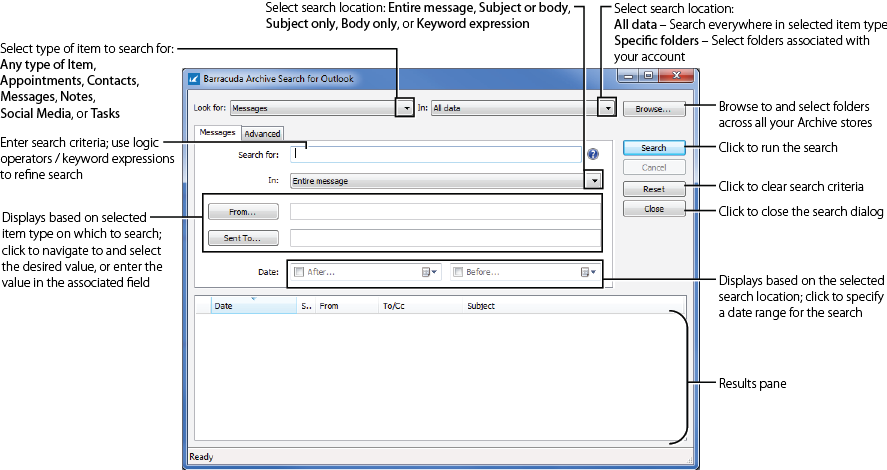
Figure 2. Advanced Tab
Click the Advanced tab to specify additional search criteria based on attachments and tags, or select saved search criteria, as shown in Figure 2.
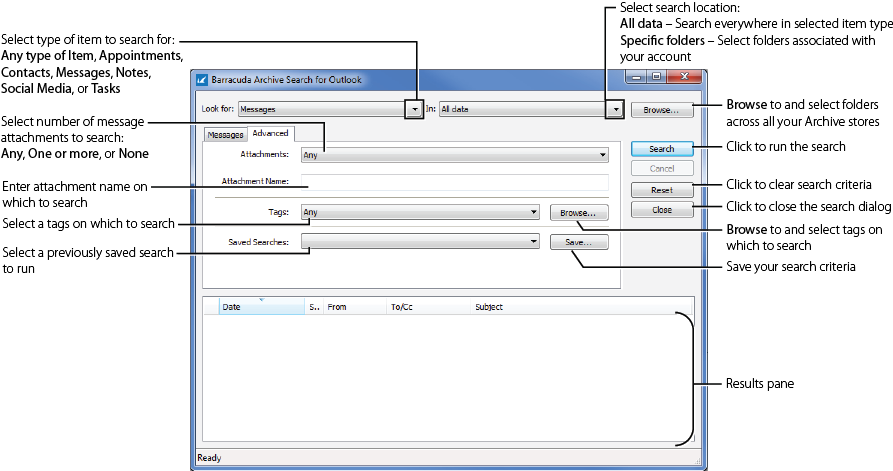
Logical Operators
Build search queries using AND, OR, NOT, and -term.
When including more than one logic operator in a query, the order in which these terms are placed is important. For example,
- Add the first term "A", and then add term "and B"; the query searches as: (A AND B)
- Add a term "OR C"; the query searches as: ((A AND B) OR C)
- Add a term "AND D"; the query searches as: (((A AND B) OR C) AND D)
- Add a term "NOT E", the query searches as: ((((A AND B) OR C) AND D) NOT E)
Typically, you first build a population of results by using "OR" or "NOT", and then subtract items from that population by using "AND".
To force a different order of operations, place parentheses yourself using Keyword expressions.
When you enter a logic operator or a keyword expression in the Search for field, the rest of your search criteria is AND'd with the query. For example, if you enter "A AND -B" you can still specify a recipient in the Sent To field.
