This article refers to the Barracuda Message Archiver version 5.2 or higher, and Barracuda Archive Search for Outlook version 5.2 or higher. Archive Search for Outlook supports Outlook versions 2013, 2016, 2019, 2021, and Outlook for Microsoft 365.
Note the following are not supported by Archive Search for Outlook:
- Outlook for Mac versions
- New version of Windows Mail, Outlook for Windows
Verify the Archive Search for Outlook version (available for download on the USERS > Client Downloads page) is the same major revision as the Barracuda Message Archiver firmware for proper functionality.
When you initially configure Archive Search for Outlook, you must enter your Barracuda Message Archiver URI and login credentials:
- Barracuda Message Archiver – Select Barracuda Message Archiver, and enter the URI, for example: https://archiver.company.com:8000
- Email Address – Enter your complete email address, for example, name@yourcompany.com
- Password – Password associated with the entered email address:
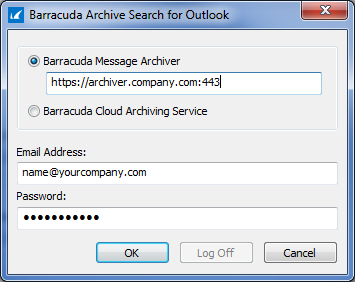
Once you enter these details and click OK, Microsoft Outlook automatically remembers your login credentials, and there is no need to enter this information again unless you change your password. If you forget your password or are unable to access Archive Search for Outlook, contact your system administrator.
