After installing and configuring the Barracuda VPN Client for Linux or the macOS command line, you can initiate a VPN connection with the settings from a configured VPN profile.
Before You Begin
Create a VPN profile as described in How to Configure the Barracuda VPN Client for Linux.
Launch the VPN Connection
When you start the Barracuda VPN Client, choose options from the Main Menu to start and manage your VPN connections.
Start the Barracuda VPN Client from the command line. Enter:
barracudavpnFrom the Main Menu, select Open Connection.
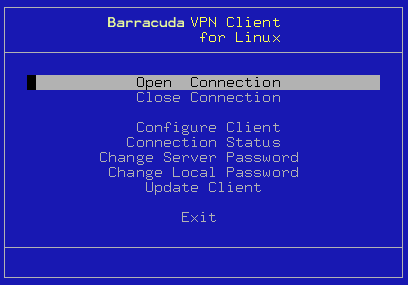
Click Exit to exit the VPN client. Established connections are kept open.
Viewing the Connection Status
Connection Status – Displays information about your VPN connection, such as its throughput, IP address, routes, gateway, DNS, and license.
Start the Barracuda VPN Client from the command line. Enter:
barracudavpnFrom the Main Menu, select Connection Status.
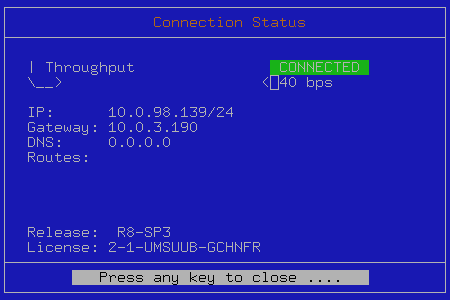
Terminate a VPN Connection
Start the Barracuda VPN Client from the command line. Enter:
barracudavpnFrom the Main Menu, select Close Connection.
Using the Barracuda VPN Client via Command Line
At the command line, enter: barracudavpn [options]
You can specify any of the following command-line options:
-s --start – Start the VPN tunnel.
-p --stop – Stop the VPN tunnel.
-t --status – Show the tunnel status.
-k --keypwd – Password for the local key.
-l --login – Server login (user, password authentication)
-c --config – Path to the alternate
barracudavpn.confconfiguration file. It is not possible to rename this file.-r --serverpwd – Server password.
-V --version – Show the VPN client version.
-v --verbose – Show debug output.
-h --help – Show this help output.
Examples:
Personal license authentication:
barracudavpn --start --keypwd <license-password>X509 authentication: barracudavpn
--start --keypwd <cert/key-password>X509 + user/password authentication:
barracudavpn --start --keypwd <cert/key-password> --login <login-name> --serverpwd <password for login name>User/password authentication:
barracudavpn --start --login <login-name> --serverpwd <password for login name>
