The Adapters view allows you to view and configure network adapters available on the system. Adapters can be employed in firewall rules to restrict rule processing to a specific adapter or set of adapters.
The Adapters Tab
In the Adapter Objects view, several dynamic adapter objects are preconfigured.
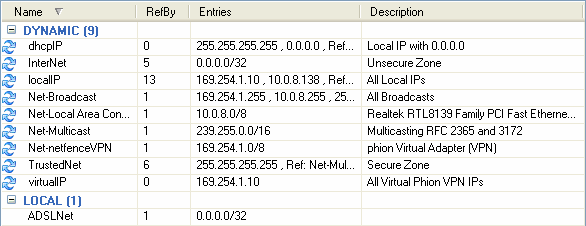
Dynamic objects are updated at runtime with adapter configuration changes and cannot be edited manually.
The listing contains the following columns:
- Name – Name of the adapter object.
- Referenced by – Number of references pointing to the adapter object.
- Status – Current connection status of the adapter object (connected, disabled or multi).
- IP’s – IP addresses and / or references assigned to the adapter object.
- Trust – Trust type assigned to the adapter object (trusted or untrusted).
- Comment – Optional adapter object description.
The following objects (assigned with status multi) are available:
- Adapter [Dial-up] – This object summarizes all dial-up adapters available on the system (e.g., UMTS, ISDN, and modem cards).
- Adapter [Ethernet] – This object summarizes all Ethernet adapters available on the system (e.g., LAN devices).
- Adapter [Wireless] – This object summarizes all wireless adapters available on the system (e.g., WLAN cards).
Adapters available on the system are automatically assigned to the appropriate adapter object with status type multi. These objects can be used to construct abstract rulesets, for example, to configure a rule that blocks access to all available dial-up or wireless adapters.
The following adapter objects are also available:
[Network Connection name] (for example, Local Area Connection) – These are the LAN devices available on the system. The Network Connection name is retrieved from the Microsoft Windows Network Connections view (available through Start > Control > Network Connections).The 'logical' Microsoft Windows name, which is dependent on the operating system’s language version (not the device name), is applicable for object naming.
- VPN – This is the virtual interface of the Barracuda VPN connection.
Create a New Adapter Object
- Select New in the bottom bar or from the context menu in the Adapter Objects window.
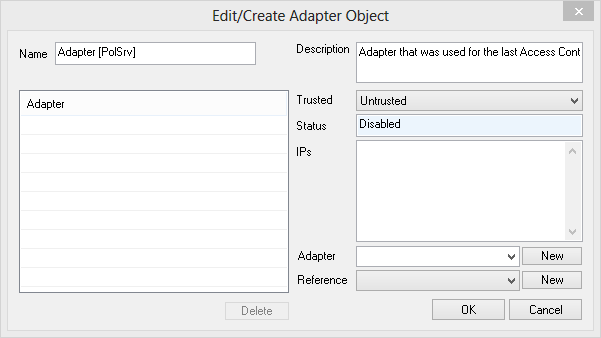
- Enter a Name for the adapter object.
- Optionally, enter an adapter Description.
From the Trusted list, select Trusted to add a reference to the network object that has been defined as Trusted Networkin the firewall settings. If you do not want to create a reference, select Untrusted.
- From the Adapter / Reference list, select the network adapter and/or the reference for which you create the Adapter object. Click New to add your selection to the Adapter list.
- Click OK.
To save configuration changes made on the Barracuda NextGen Firewall, click Send Changes and Activate. To save configuration changes made on the Barracuda Personal Firewall, use the option provided on the page, or click the Alt key, expand the Firewall menu, and select Save Configuration.
