Verbose output is essential for proper analysis. You can enable logging for both the Health Agent service and the Barracuda Access Monitor service to receive detailed information. Information for analysis, serialized by the Barracuda Network Access Client, is stored on the local hard drive if verbosity is enabled. These files can be found in the log directory located in the Barracuda Network Access Client installation directory.
Barracuda Health Agent Logging
(Only for NAC full-installation!)
By default, logging is disabled. To edit this option manually, modify the following registry key:
| Item | Description |
|---|---|
| Path | .DEFAULT\Software\Phion\phionha\settings\ |
| Key | Logging |
| Value |
|
Barracuda Network Access Client Logging
(General, VPN-only, and NAC full-installation)
By default, logging is disabled. To edit this option manually, modify the following registry key:
| Item | Description |
|---|---|
| Path | .DEFAULT\Software\Phion\phionvpn\settings\ |
| Key | Logging |
| Value |
|
Barracuda VPN Client Logging
In the VPN Client for Windows, the Client Log window displays information collected during the initiation of a connection attempt until disconnecting. To access the Client Log window, click Log in the VPN Client.
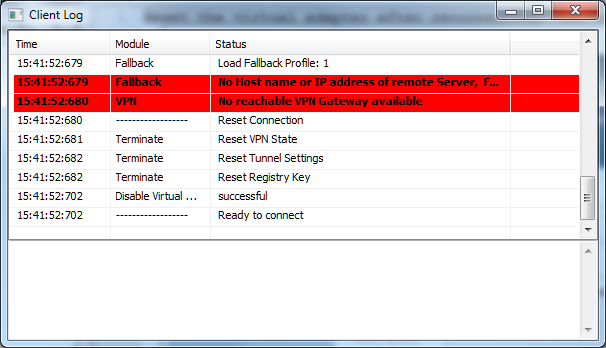
Purely informational messages are logged together with messages related to connection errors or other errors.
- Time – The log entry’s time stamp.
- Module – The module the respective log entry refers to.
- Status – The status of several actions, such as Internal loop, Add Routes (added routes), Refresh IP (client IP address), etc.
Log Files
Log files residing in [Barracuda Network Access Client Installation Path]\log\ can be opened either by using the Barracuda Access Monitor, by double-clicking the desired log file in the advanced settings, or by using a text editor. The following log files are available, depending on the configured level of verbosity:
phions.log– Log information by the client service, depending on log settings configuration.phionha.log– Log information by the Barracuda Access Monitor, depending on configuration (Barracuda Network Access Client Logging).wpa_supplicant_{UUID}.log– Log information by the WPA supplicant for each network interface, depending on configuration (Barracuda Health Agent Logging).client.xml– XML file sent to the Access Control Server containing information about the client computer if user-based health evaluation is performed.connect.xml– Information about connectivity and connection errors.download.xml– Contains data from the last download, such as ruleset, message of the day, etc.downloadLocal.xml– Contains data received if a local-computer-based health evaluation succeeded.downloadUser.xml– Contains data received if a user-based health evaluation succeeded.health.xml– Last health evaluation result returned by the Access Control Server.healthLocal.xml– Last health evaluation result for local-computer-based health evaluation.healthUser.xml– Last health evaluation result for user-based health evaluation.
