Security Awareness Training captures many interactions received from users as a result of an email campaign, including the messages returned to the platform such as bounce notifications, out of office messages, and direct replies.
Note that when customizing the button, you must specify your organization's Security Awareness Training email address (phishline_<Instance_Name>@phishline-incident-response.com) in the Send To fields. Refer to the customization instructions for your type of reporting button within Button Plugin Config.
To work with Inbox Analysis:
Navigate to Results > Inbox Analysis.
In the left panel, select appropriate filters, for example a
Campaign NameorMessage Type:Bounce Notice,FW: Incident Response,Out of Office, orReply.
- View the Charts tab to see information about the type of message, as described in the sections below.
- View the Detail tab for an overview of the results and ideas for report customization.
Bounce
If an email bounces, perhaps due to a misspelled email address or deactivated account, Security Awareness Training captures the bounce notice, including all message headers and other metadata.
FW: Incident Response
When a user reports an email as questionable, that interaction is captured and saved. This shows that the user is paying attention and has recognized questionable email.
Out of Office
Security Awareness Training receives and saves externally facing Out of Office email messages sent in response to an email campaign. These messages can contain sensitive information that should not be sent to just anyone. In addition, cyber criminals may use this information to hone future attacks.
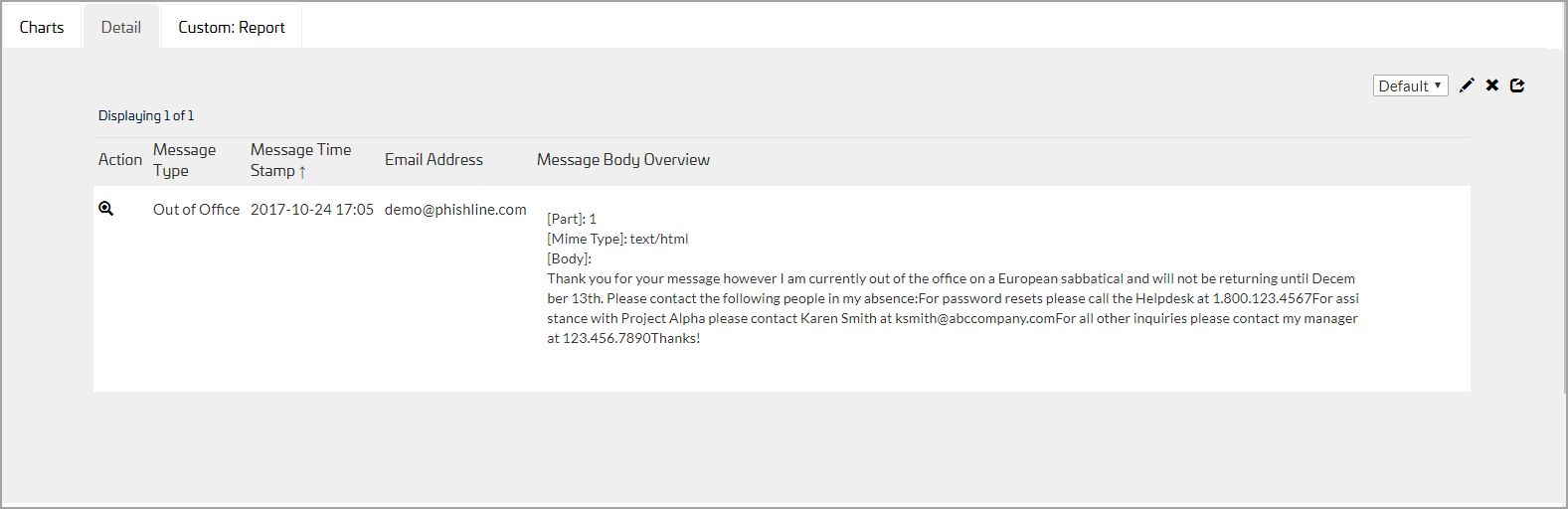
The following are representative phrases included in the Inbox Analysis process to help classify incoming Out of Office emails with greater accuracy.
- Swedish, Norwegian, and Danish – Autosvar; Automatisk svar
- Finnish – Automaattinen vastaus or Automaattivastaus
- French – Réponse Automatique
- Dutch – Automatisch Antwoord
- German – Automatische Antwort
- Portuguese – Resposta automática
- Catalonian – Resposta automàtica
- Spanish – Respuesta automática
- Polish – Automatyczna odpowied?
- Turkish – Otomatik yan?t
- Italian – Risposta automatica
Reply
Security Awareness Training receives and saves reply messages sent in response to the email campaign. In addition to the message body, metadata about the email is also saved. The user has shown that their email is valid and they have taken the bait, engaging in conversation.
Creating Custom Reports
For details, refer to How to Create Custom Reports.
Exporting Data
Anything in the Results tables can be exported as a PDF or CSV file. For details, refer to How to Export Data.
