This article refers to the Barracuda PST Enterprise version 5.0 or higher.
The PST Enterprise software uses one or more agents to process the Copy and Move actions. The agent is configured with the default settings during installation, however, you can override these settings at any time using the ConfigurePSTEnterpriseAgent application located in the installation directory.
You can run this tool from the Start menu.
After you run the application, the Configure Agent dialog box displays: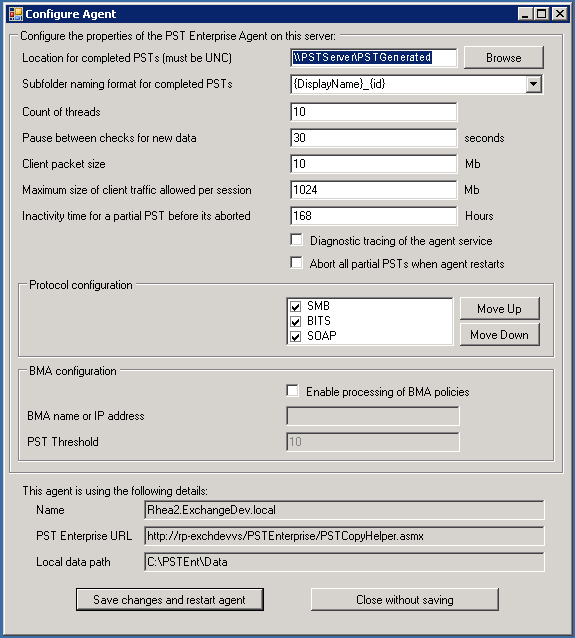
Specify the custom settings:
- Location for completed PSTs – Specify the target directory where PST files are to be created when you select either a Copy PST or Move PST policy action based on the server where the agent is configured. Note that you must specify a Universal Naming Convention (UNC) path for this location.
- Subfolder naming format for completed PSTs – Specify the format for creating subdirectories under the target directory based on characteristics of the PST owner, for example, email address. Use an underscore (_) for non-alphanumeric characters.
- Count of threads – Specify the number of processing threads the agent is to use.
- Pause between checks for new data – Specify a delay in seconds that the agent is to pause before checking for new data to process.
- Client packet size – Data is passed up from each PST Enterprise Client to the agent in packets. Use this setting to control the size of these packets.
Maximum size of client traffic allowed per session – Use this setting to limit the amount of data that is passed up to the agent during a policy. Use this setting to limit the network traffic in your environment.
- Inactivity time for a partial PST before it’s aborted – A PST is aborted if there is no PST Enterprise Client activity within the time period specified in this field. The default is 168 hours which is equivalent to one week.
- Diagnostic tracing of the agent service – This option is primarily for support purposes.
- Abort all partial PSTs when agent restarts – This option is primarily for support purposes.
- Protocol configuration – The PST Enterprise Client can communicate with the agent via several commonly used protocols. Select which protocols you want to enable and the order in which they are tried.
- SMB – Standard file copy.
- BITS – Microsoft’s Background Intelligent Transfer Service used for transferring files from one computer to another in a network-efficient manner.
SOAP – Standard Web Service-based transfer method that uses the SOAP protocol over HTTP ports.
Click Save changes and restart agent to update the agent configuration and force the service to restart, ensuring changes take effect immediately.
Click Close without saving to close the dialog without saving your settings.
