This article applies to PST Enterprise version 3.1 or higher.
In the Barracuda PST Enterprise administration website you have several predefined views available to filter the current list of PSTs in both the Assigned PSTs as well as the Unassigned PSTs. For example, the system views available on the Unassigned PSTs tab:

If you click on one of the system views and nothing happens, or if you see a Loading message but the view does not update, it is likely that Internet Explorer (IE) is running Compatibility view which prevents the system views from correctly updating. By default, IE 10 displays Intranet sites in Compatibility view.
To stop the PST Enterprise website from displaying in Compatibility view:
- Open IE, and from the Tools menu, click Compatibility View settings; press the Alt key to display the menu bar if it is not visible.
- In the Websites you've added to Compatibility View box, if PST Enterprise Administration displays in the list, click to select the website, and then click Remove.
- Clear the option Display intranet sites in Compatibility View:
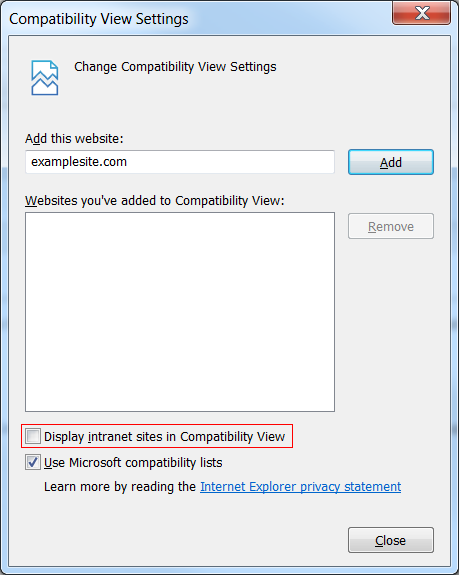
- Click Close to save your changes.
- The PST Enterprise website reloads. If you are prompted, log back in to the console. Once logged in, confirm that the predefined views now load as expected.
