This article refers to the Barracuda PST Enterprise version 3.1 or higher.
When configuring Barracuda PST Enterprise client to look across your network or local machines for PST files, you can configure search locations to exclude specific systems.
To configure search location exclusions,
- Open the PST Enterprise website, and click the Client Configuration tab.
- Scroll down to the Where to look for PSTs section:
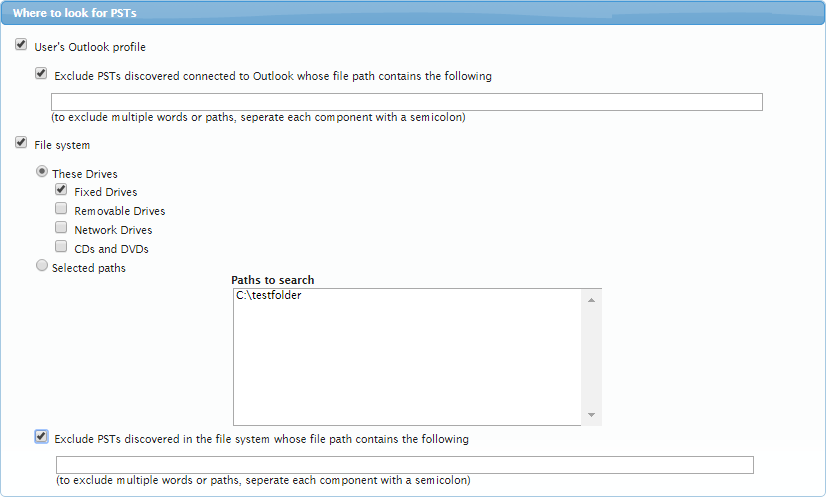
- If you are looking in user Outlook profiles and want to exclude words or paths, select Exclude PSTs discovered connected to Outlook whose file path contains the following, and then enter the keyword or phrase you want to exclude in the associated field.
- If you are looking on the file system, select Exclude PSTs discovered in the file system whose file path contains the following, and then enter the keyword or path you want to exclude.
- Click Save Changes at the top right corner to save your exclusions.
PSTs can be excluded if they have specified text in their path. You can specify more than one block of text by separating them with a semicolon (;). Any path can include environment variables enclosed in percent (%) characters, for example, enter %HOMEPATH% to use the home path of the logged in user.
