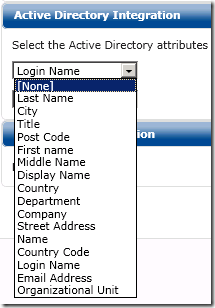This article applies to the Barracuda PST Enterprise version 3.1 or higher.
By default PST Enterprise provides up to 10 Active Directory (AD) fields to be displayed with each PST. The AD attributes are pulled from the user account to which the PST is assigned.
The available default fields are listed in the drop-down fields on the Global Configuration tab:
If the attribute you wish to display is not in this list, you cn customize PST Enterprise to display it as long as the attribute holds a string or integer value.
To add your own attribute, first determine the attribute name in AD using a tool such as LDP.exe or ADSIEdit.
Example 1. Attribute Office
In this example we use the attribute which displays as Office. The actual underlying attribute name is physicalDeliveryOfficeName.
To instruct Barracuda PST Enterprise to display this data in a field, edit some of the Global Config data in the database:
- Open SQL Management Studio.
- Connect to the PSTEnterprise Database, and open the tables.
- Right-click the GlobalConfig table, and click Edit Top 200 rows.
- Add the attribute name to the end of the data in the AttributeList column making sure you separate it from the previous one with a comma.
For example, sAMAccountName,mail,postalCode,physicalDeliveryOfficeName
The custom attribute now displays in the PST Enterprise Admin console: