This article refers to the Barracuda PST Enterprise version 5.1.
To allow PST files to be copied or moved on client machines, you must install at least one Barracuda PST Enterprise Copy Agent on a separate server. To balance the workload in large environments, install Barracuda PST Enterprise Copy Agent on multiple servers. Note that each server must have a 32-bit version of Outlook installed.
To install the Copy Agent,
- On the machine where you want to install the Copy Agent, browse to the installation directory on the PST Enterprise server, by default: C:\Program Files\Barracuda\PSTEnterprise.
- Right-click PSTEnterpriseAgentSetup.exe, and click Run as Administrator.
- The Wizard displays:
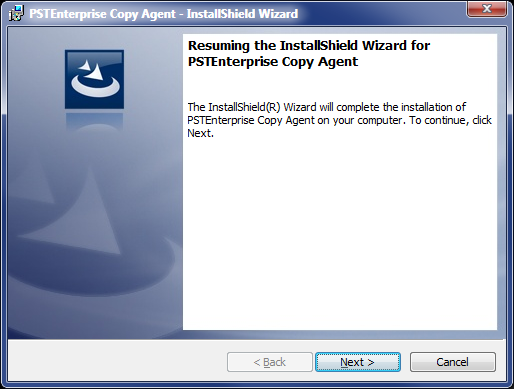
- Click Next. In the Customer Information page, enter the User Name and Organization:
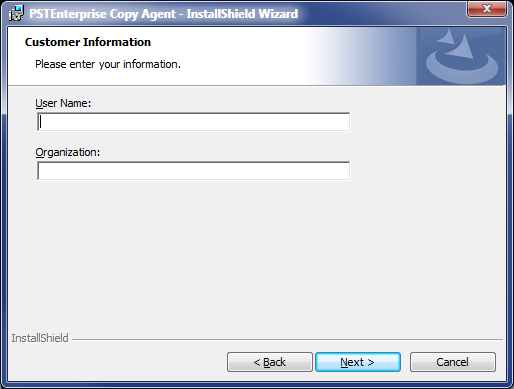
- Click Next. In the Destination Folder, verify the installation directory. By default the directory is C:\Program Files(x86)\Barracuda\PSTEnterprise\PSTCopyService\. If you want to use a different folder, click Change to navigate to and select a different destination folder:

- Click Next. The PST Enterprise Agent Configuration page displays:
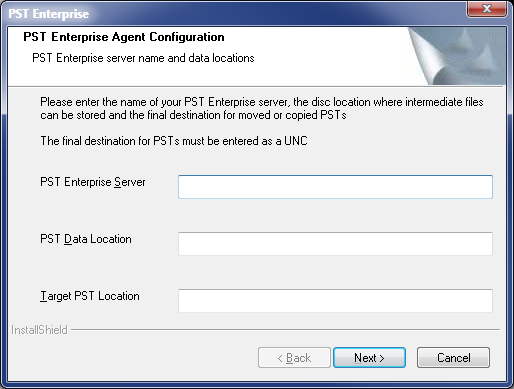
- Enter the following details:
PST Enterprise Server – Enter the name of the server where you installed the PST Enterprise application.
PST Data Location – Enter the path to a local directory on the PST Enterprise Copy Agent server. For example, C:\TempData. This directory is used to hold temporary data when PST files are copied or moved.
Target PST Location – Enter the UNC path to the target location where PSTs are to be copied and moved. This is used by the PST Enterprise Copy Agent to store the final PSTs after processing, for example \\FILESERVER01\PstStore.
Click Next to complete the installation.
