The Barracuda SecureEdge Access Agent is a Zero Trust endpoint solution running on the client that connects to the services offered by Barracuda SecureEdge. The SecureEdge Access Agent allows users or groups to connect to different resource types, including custom apps or public endpoints such as SaaS services. If you change any of the user-related settings on the SecureEdge Manager, the new configuration will be immediately pushed to the SecureEdge Access Agent.
After completing the installation and enrollment process, click the Barracuda SecureEdge Access Agent icon at the bottom of the navigation bar. Click on an individual icon to view more detailed information on your connected SecureEdge Access Agent.
The Barracuda SecureEdge Access Agent for Windows, MacOS, iOS, and Android is available from their respective app stores. You can download the Barracuda SecureEdge Access Agent from the following links:
Windows:
To download the Barracuda SecureEdge Access Agent, go to https://apps.microsoft.com/store/detail/XP8LKQ693QN90F .
In addition, the Barracuda SecureEdge Access Agent for Windows is also available from the Barracuda Download Portal.
macOS:
To download the Barracuda SecureEdge Access Agent, go to https://apps.apple.com/app/apple-store/id1645523744 .
iOS:
To download the Barracuda SecureEdge Access Agent, go to https://apps.apple.com/app/apple-store/id6443433727 .
Android:
To download the Barracuda SecureEdge Access Agent, go to https://play.google.com/store/apps/details?id=com.barracuda.guardian.android
Linux:
To download the Barracuda SecureEdge Access Agent, go to Barracuda Download Portal.
Accessing Information on the Activity Page
The SecureEdge Access Agent Activity page provides a status overview for the entire DNS-based Allowed and Blocked traffic. This is a reporting solution that gathers and analyzes data to allow or block traffic. The graphical representation of your system's activity is shown with respect to your selected option: all, today, last week, or last month.
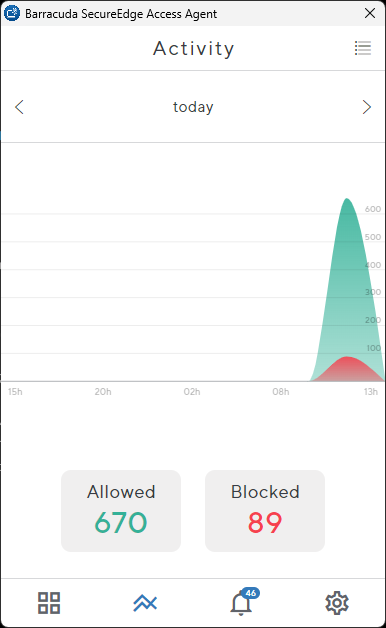
In the top-right corner of the Activity page, click the menu icon. You can see History of allowed traffic.
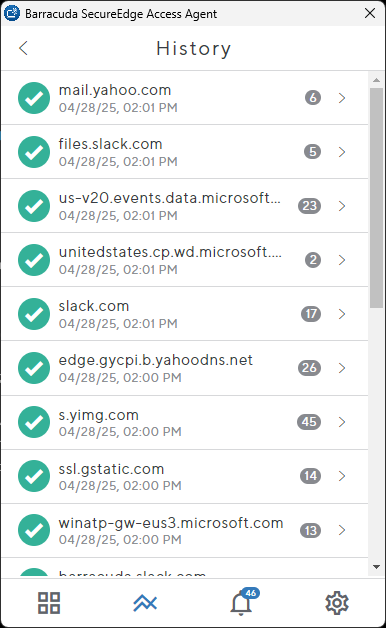
Accessing Information on the Notifications Page
The SecureEdge Access Agent Notification page provides information about your system's Blocked activity. You will receive a notification for blocked DNS-based traffic.
To view the details of Blocked activities:
Click the bell icon at the bottom of SecureEdge Access Agent.
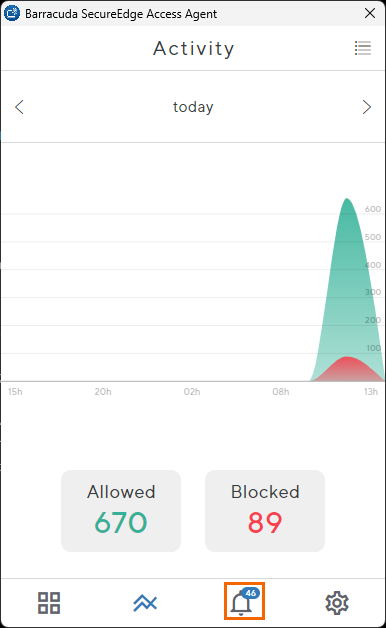
The Notifications page opens. You can see all your Blocked activity.
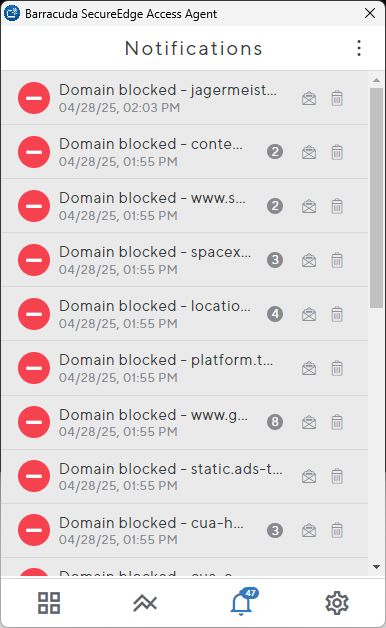
To get more detailed information on the Blocked activity, click on Domain blocked.
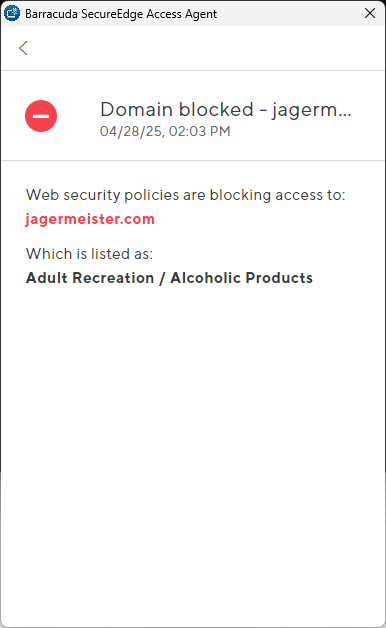
Accessing Information on the Settings Page
The SecureEdge Access Agent Settings page displays the installed software version of SecureEdge Access Agent, and is divided into four sections:
Setup, Troubleshooting, My settings and About. Each section is explained as follows:
In the Setup section, you can view the following information about your SecureEdge Access Agent:
Protection Enabled – You can enable/disable device protection. When enabling, the SecureEdge Access Agent authenticates and establishes a connection, and the status changes from red to green.
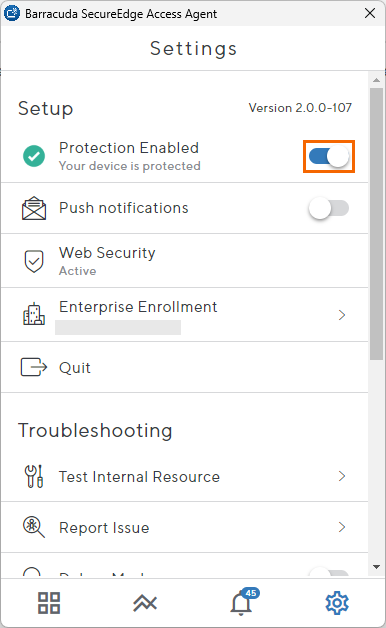
Push notifications – Click to enable/disable.
Web Security – Displays a Web Security status.
Quit – To close a Barracuda SecureEdge Access Agent app, click Quit.
Enterprise Enrollment – Click the arrow on the right to open the Enterprise window. This lets you see details about your company name, company ID, endpoint, user email, enrollment ID, and Edge Services.
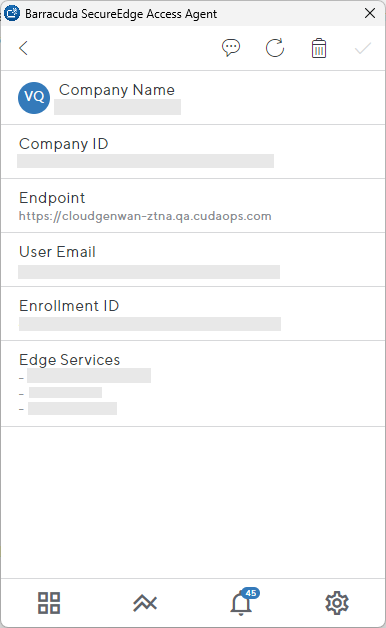
In the Troubleshooting section, you can see the following options:
Test Internal Resource – You can test your internal resources.
Debug mode – You can enable/disable Debug mode.
Report Issue – You can report a problem to Barracuda Networks.
To report an issue, proceed with the following steps:
In the Troubleshooting section, click Report Issue.
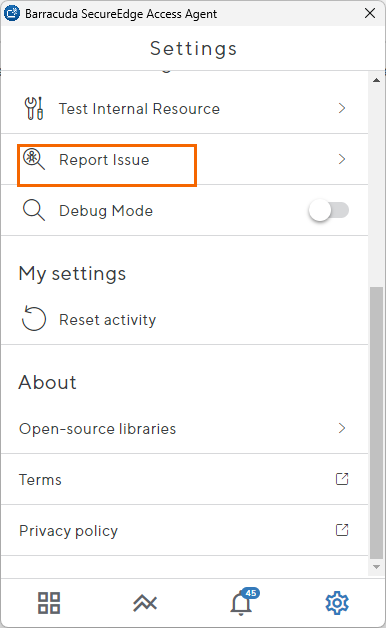
The Report Issue window opens. Enter a brief description of your problem.
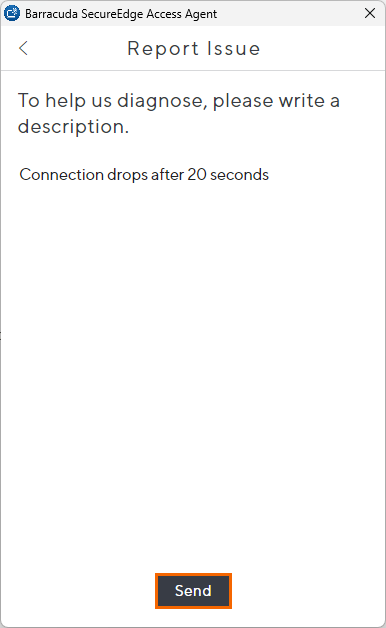
Click Send to submit the system report file to Barracuda Networks Technical Support for further investigation.
In the My Settings section, you can see following option:
My settings – Click to reset activity.
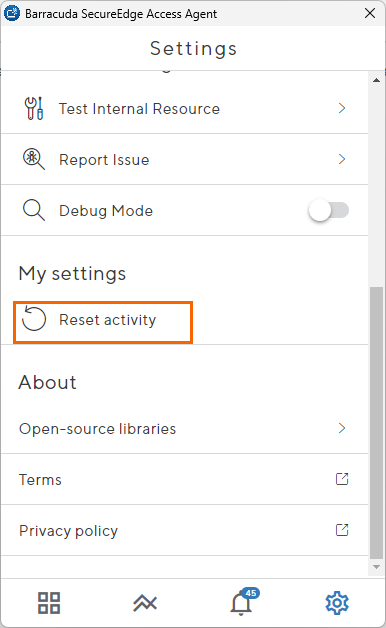
In the About section, you can find more information on the following:
Terms – You can see the Barracuda Networks legal terms and conditions.
Privacy Policy – You can see the Barracuda Networks privacy policy.
Open Source Libraries – You can see a list of Barracuda Networks open source libraries.
For more information, see How to Configure SecureEdge Access.
