The Barracuda SecureEdge Manager allows administrators to configure Report Creator, a reporting tool that creates customized reports using statistics and logs collected on Sites and Edge Services appliances. You can generate a report by combining templates that specify the following: details of the appliances (such as a Site or Edge Service) included in the report, the type of information included in the report, guidelines for formatting the report, and the method for delivering the report. The report content is fully configurable.
Configure Report Creator
Go to https://se.barracudanetworks.com and log in with your existing Barracuda Cloud Control account.
In the left menu, click the Tenants/Workspaces icon and select the workspace you want to configure Report Creator for your Sites or Edge Services.
Go to Infrastructure > Settings.
Expand the Settings menu on the left and select General.
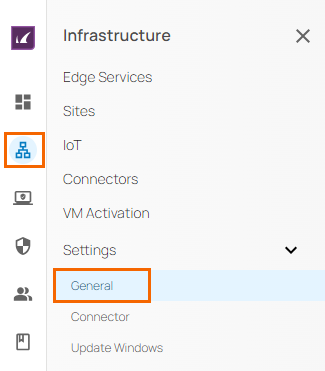
The General windows opens. In the Report Creator section, specify values for the following:
Allowed Networks – Enter a valid network IP and click +. To remove a specific or existing network IP from your Report Creator, click X.
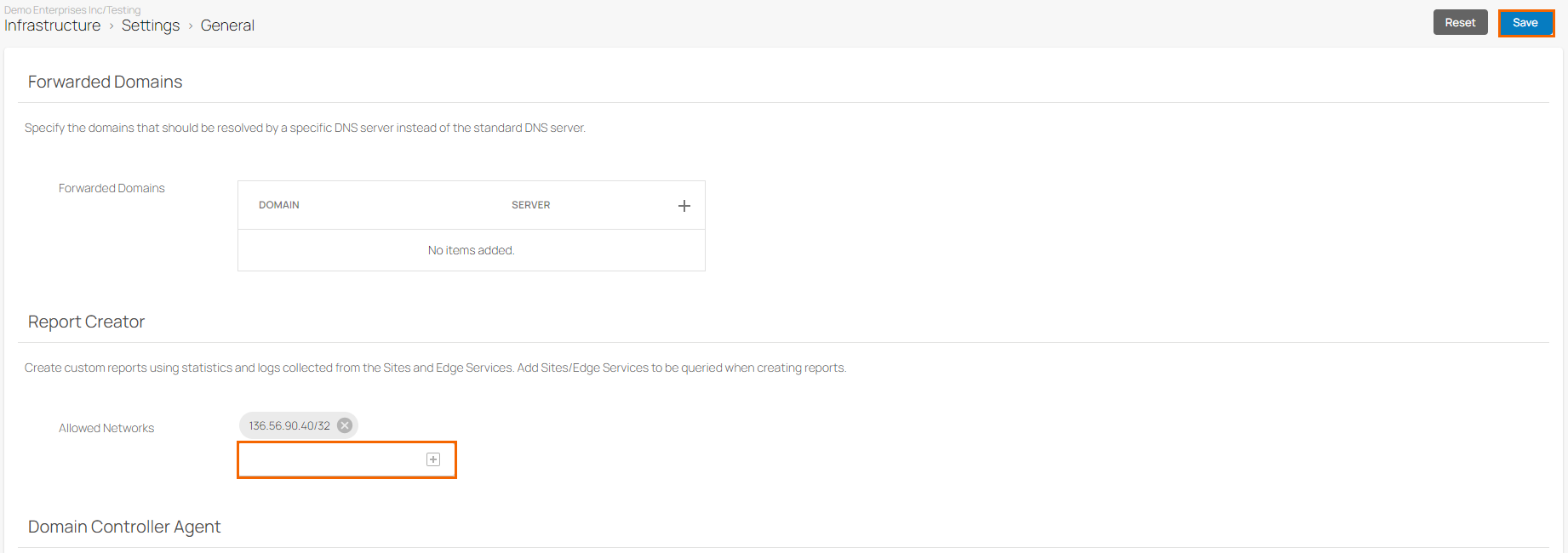
Click Save.
After configuration is complete, you can see that the Report Creator can generate a report for the selected Sites or Edge Services.
