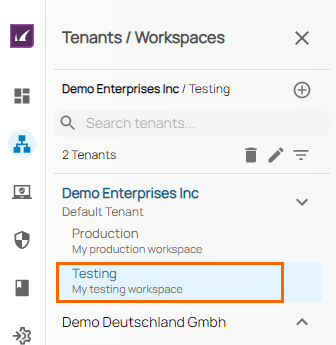Create workspaces to allow administrators to manage configuration units independent from each other. For example, you can create a Testing workspace and an Engineering workspace where different security and SD-WAN policies are applied.
For each individual workspace, you can configure the following:
- Virtual WAN
- Gateways
- Private Cloud Edge
- Sites
- Users
- Custom apps
- SD-WAN policies
- Security policies
- Audit Log
In addition, the following workspace settings are configured for each workspace separately:
- Firmware Update Windows
- Forwarded Domains
- Log Analytics
Create a New Workspace
Go to https://se.barracudanetworks.com and log in with your existing Barracuda Cloud Control account.
- In the left menu, click the Tenants/Workspaces icon.
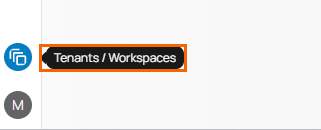
- The Tenants/Workspaces window opens. Click + to add a new workspace.
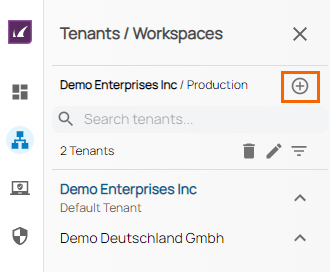
- In the New Workspace window, specify values for the following:
- Workspace Name – Enter a name for the new workspace.
- Description – Enter a description for the new workspace.
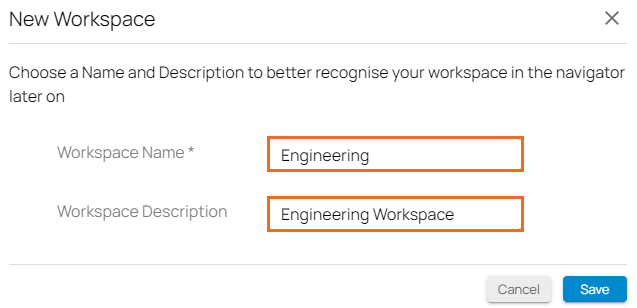
- Click Save.
Edit an Existing Workspace
- Click the Tenants/Workspaces icon.
- The Tenants/Workspaces page opens. Click the pen icon next to the workspace you wish to edit.
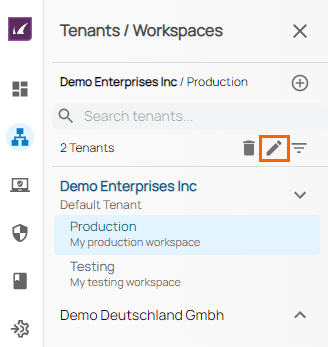
- In the Edit Workspace window, customize the values for Workspace Name and Workspace Description.
- Click Save.
Delete an Existing Workspace
- Click the Tenants/Workspaces icon.
- From the drop-down menu, select the workspace you want to delete. For example, Production.
- Click on the trashcan icon next to the workspace entry.
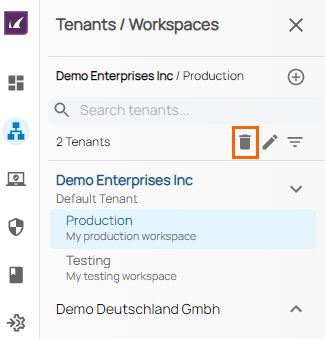
- The Delete Production page opens.
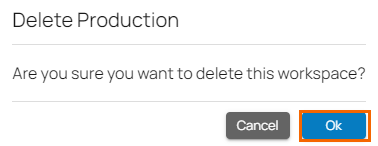
- Click Ok.
Switch between Workspaces
- Click the Tenants/Workspaces icon.
- From the drop-down menu, select the workspace you want to switch to.