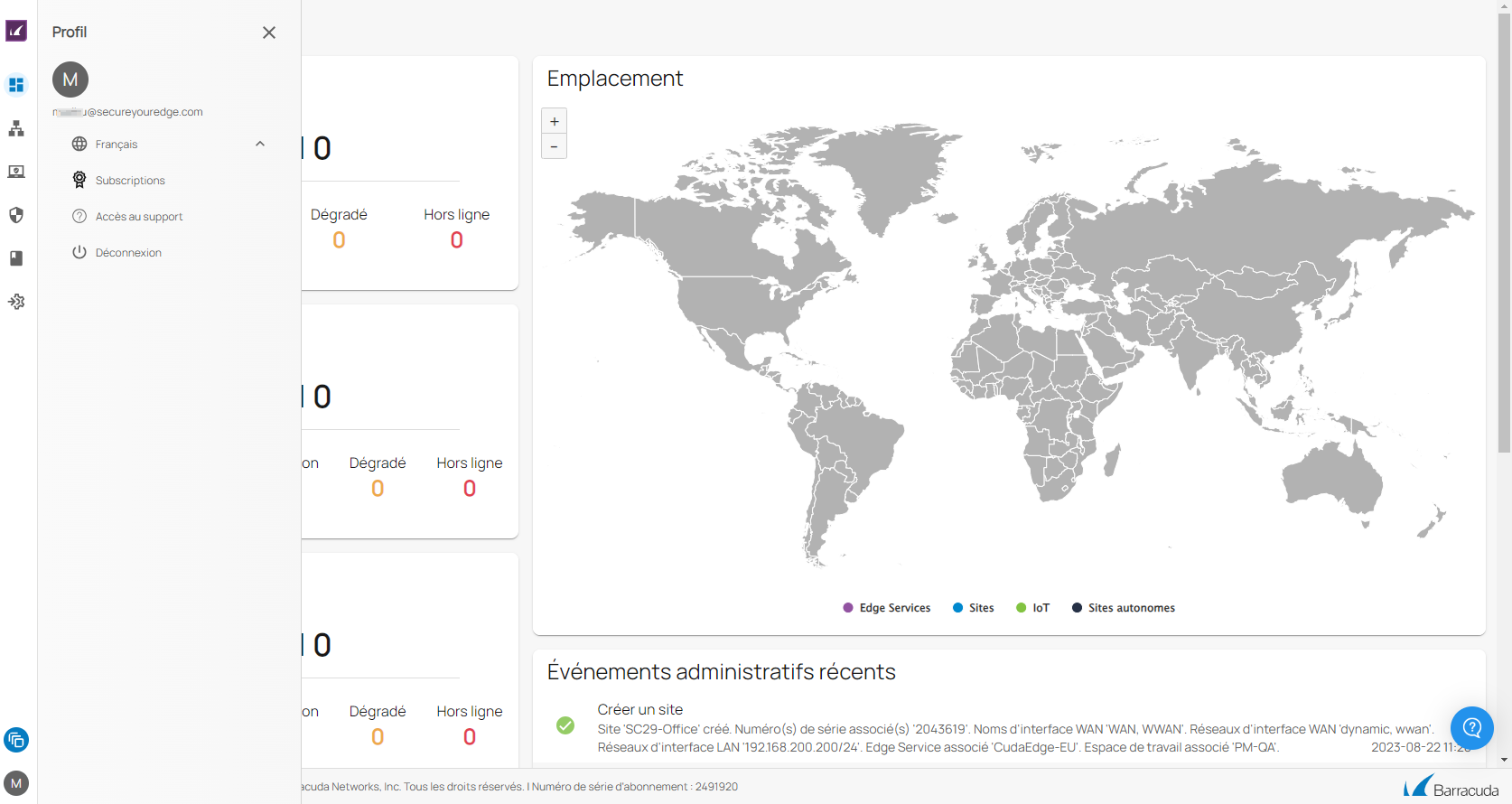Barracuda SecureEdge Manager allows administrators to change their preferred language for the SecureEdge portal. You can log into the SecureEdge Manager using the local language of your browser or operating system. If the local language is not supported by default, the SecureEdge dashboard is displayed in English. The language setting can be easily changed in the cloud-based web UI. The SecureEdge portal also currently supports French and Japanese.
Change Language Settings
Go to https://se.barracudanetworks.com and log in with your existing Barracuda Cloud Control account.
In the bottom left of the window, click the user Profile icon.
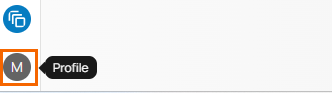
- The user Profile menu opens. To switch to another language, expand the English menu and select your preferred language. You can choose among the following:
- English – Select English from the drop-down list.
- French – Select French from the drop-down list.
- Japanese – Select Japanese from the drop-down list.
For example, in this case, the default language of the SecureEdge portal is English and the preferred language is French.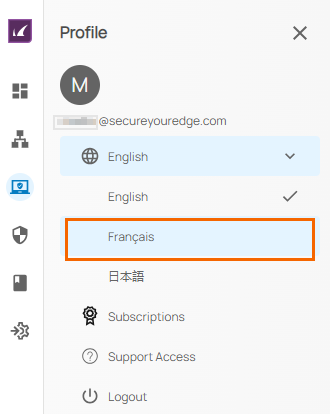
You can see the SecureEdge dashboard in the selected workspace is displayed in French.