In order to prevent the impersonation of our trusted brand and to avoid any confusion and risk for our customers, Barracuda Networks is taking additional steps to harden our email-sending domains to enforce DMARC policy. This important measure will prevent any potential threat of an adversary looking to impersonate Barracuda Networks to cause harm to our customers.
The Barracuda SecureEdge Manager allows administrators to configure notifications for administrative and systems events such as Audit Events, Security Events, Infrastructure Events, and Manager Events across all workspaces. The Notifications page displays all notifications configured in the selected workspace. You can add one or more email addresses to the administrator list of recipients for this notification. The emails are sent from the Barracuda SecureEdge Notification service.
Update Notification Profile Email Addresses
Go to https://se.barracudanetworks.com and log in with your existing Barracuda Cloud Control account.
The chosen Tenant/Workspace is displayed in the top menu bar.
From the drop-down menu, select the workspace you want to update a notification profile profile for.
In the left menu, click the Reports icon and select Notifications.
The Notifications page opens. Click the icon of three vertical dots next to the notification profile you want to edit.

The Edit Notification Profile window opens. Edit the Email address field to send the notification to and click +. Repeat to add more email addresses to the list of recipients of this notification.
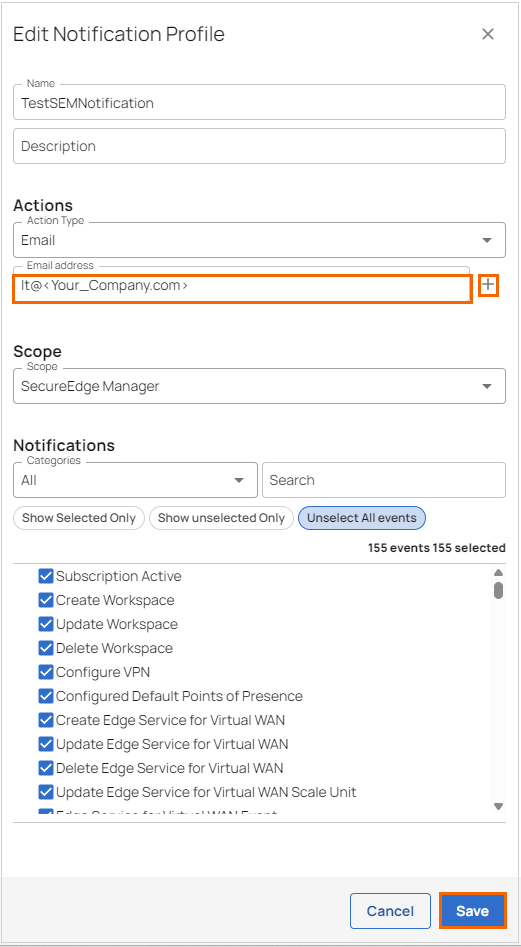
Click Save.
