This article covers recommendations for the SecureEdge Access Agent for Samsung devices on Android. Note that the power saving functionality on Samsung devices is not 100% configurable.
For peak performance of the SecureEdge Access Agent, it is recommended to configure the following set up on your Samsung device. Note that these settings were tested on a Samsung S24+.
On your Samsung device, go to Settings > Apps.
Select SecureEdge.
In the Usage section, go to Battery menu.
Set to Unrestricted.
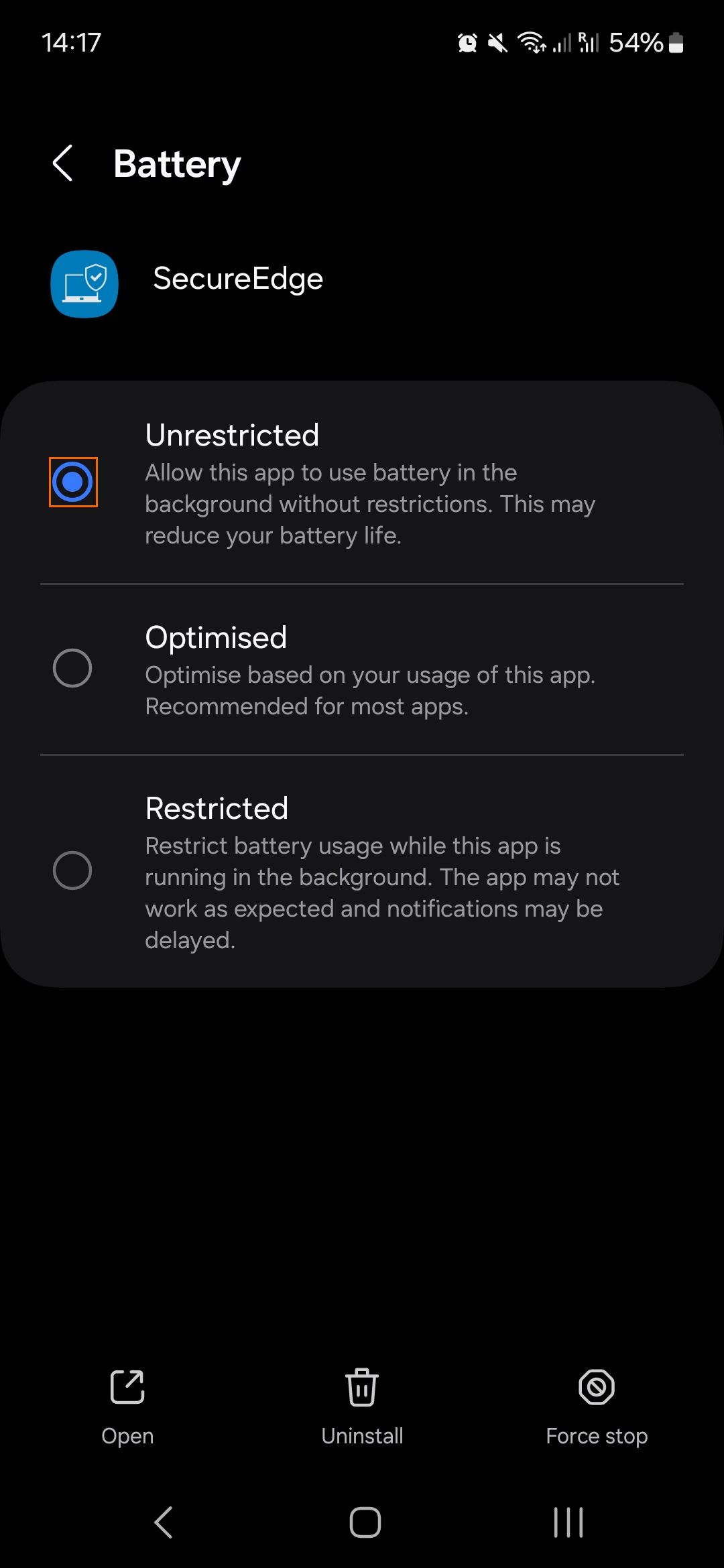
Go to Settings > Battery. Click Background usage limits. Note that these setting are handled dynamically by Samsung Android versions when set to Adaptive Power Saving mode, which is the default.
Ensure that SecureEdge is not added to the auto sleeping apps. In other words, added neither to the Sleeping apps or Deep sleeping apps.
Users are prompted by Android to add apps to this list. Adding to this list means that the Unrestricted battery option is disabled on the app and needs to be re-enabled.
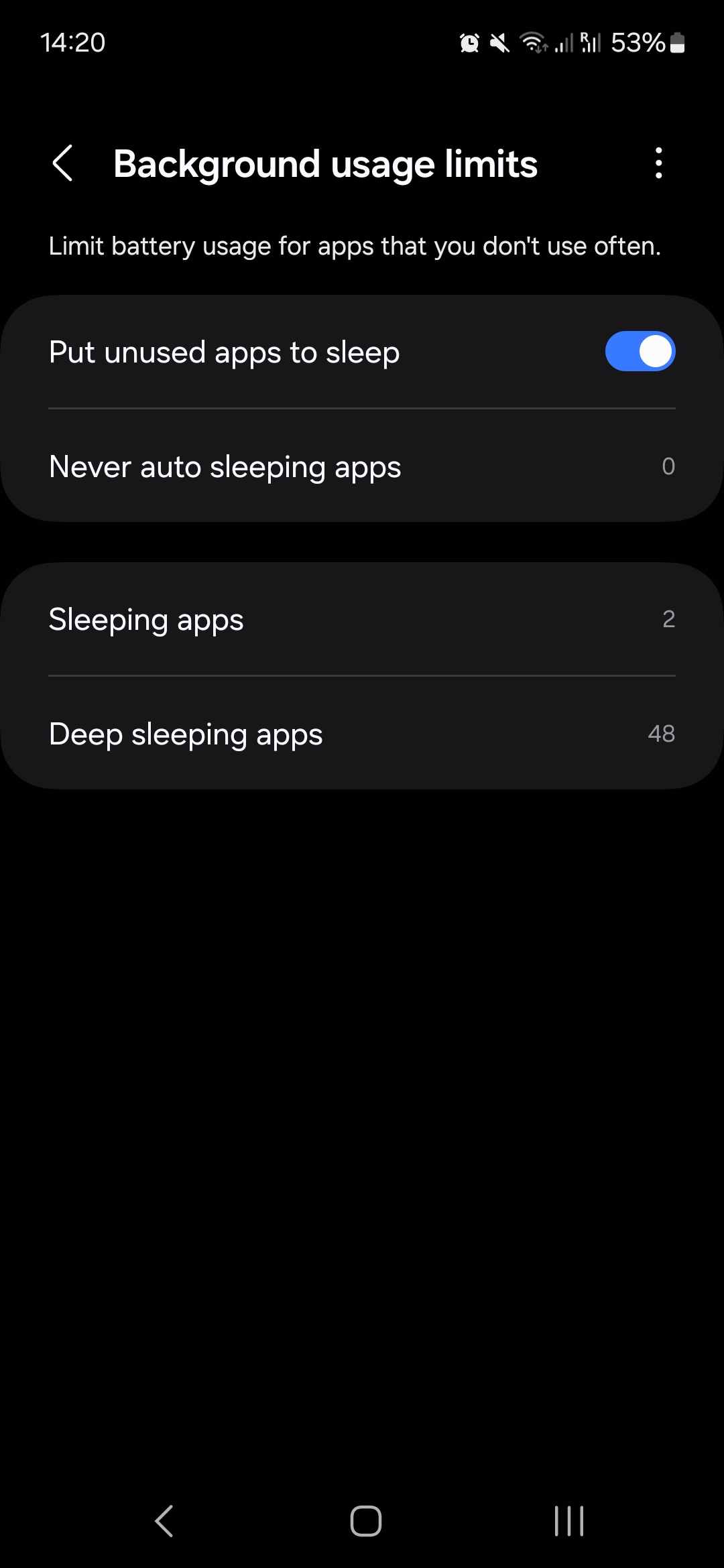
Go to Battery usage for app in the Battery activity section.
Ensure that the Background usage limits are disabled for the SecureEdge app. Note: If you have not selected Unrestricted in Step 3, you must disable this option manually.
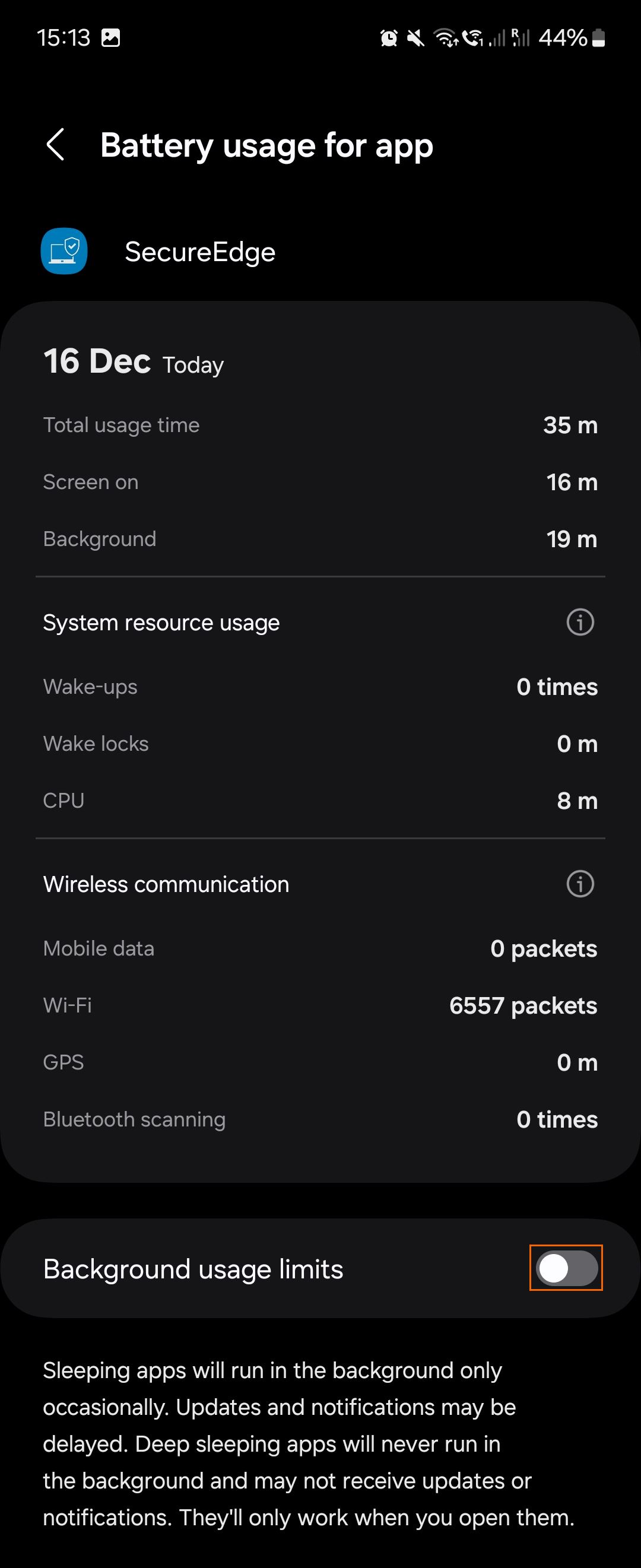
Note: In the event your battery is running very low and you switch back to Power Saving mode, the VPN connection may sometimes be disabled and the apps running in the background may be terminated.
