Barracuda Assistant is an AI-driven tool integrated into Barracuda SecureEdge to help users interact with SecureEdge more efficiently.
Key features of Barracuda Assistant
Helps you navigate the Barracuda SecureEdge Manager, answers product questions, and guides you in configuring Sites and Edge Services, SD-WAN, ZTNA, and the Secure Web Gateway (SWG) to save time and boost productivity
Improves your SecureEdge management portal experience and usability
Finds information you want regarding SecureEdge solutions, including use cases and resources
Lets you ask questions to make product conversations more useful
Barracuda Assistant includes these sections:
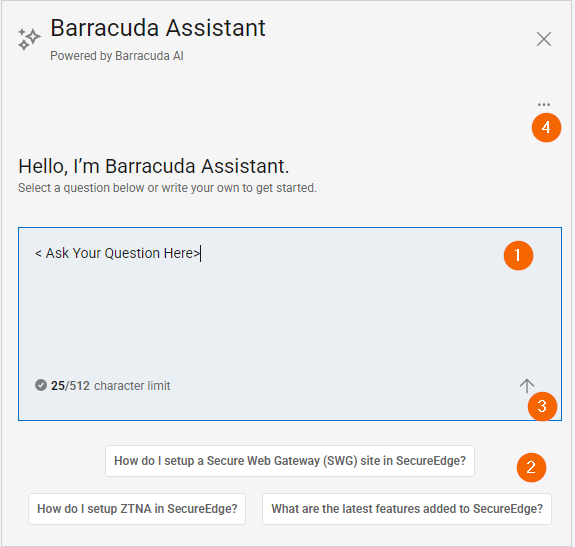
Ask a question.
Select a predefined question.
Submit a question.
More options contains an About section with chat deletion and new conversation options.
Open Barracuda Assistant
Go to https://se.barracudanetworks.com and log in with your existing Barracuda Cloud Control account.
The SecureEdge Dashboard opens, showing the selected Tenant/Workspace in the top menu bar
In the top-right corner of the window, click Barracuda Assistant.
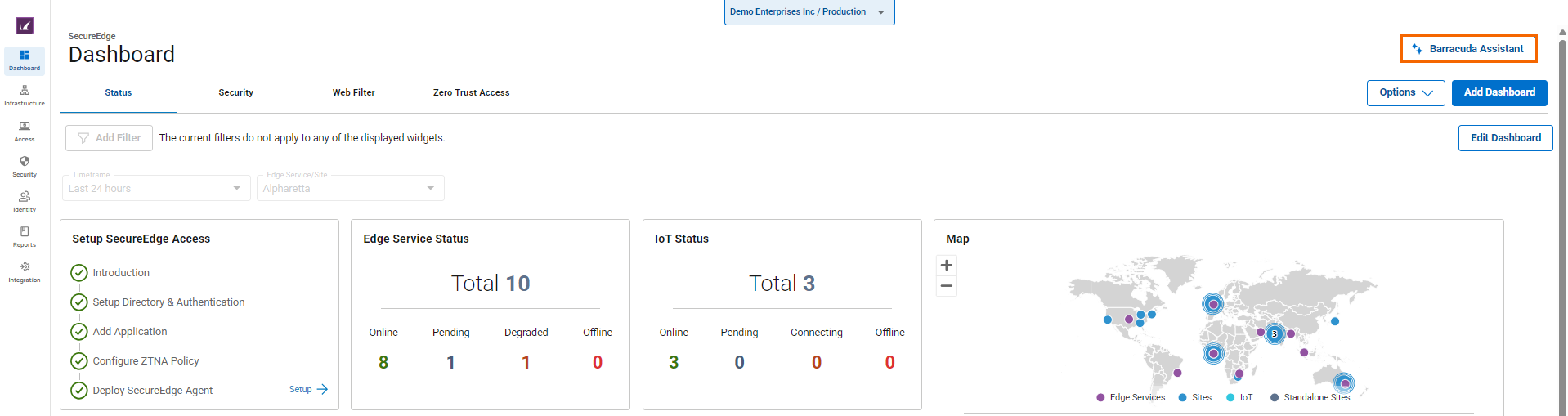
The Barracuda Assistant window opens. Note: To resize the Barracuda Assistant window, hover over the scroll bar. When the cursor changes to a double arrow, drag left to widen or right to narrow the section.
To get your query answered, you can do one of the following:
Write your question in the Ask Your Question box. Note: Requests must not exceed 512 characters, including spaces and punctuation. Your question should be concise and focused. For more information, follow Barracuda Assistant best practices.
Choose a predefined question.
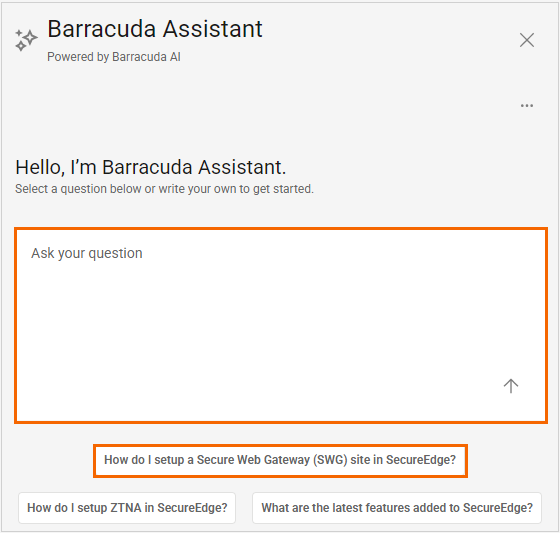
For example, select a question below and click the Up arrow icon.
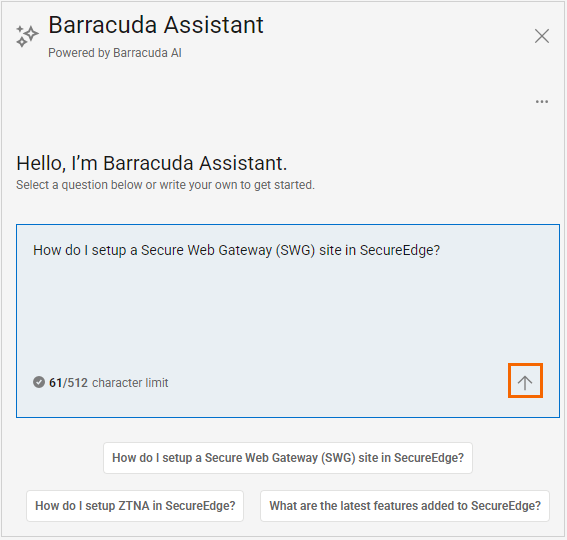
Your query has been processed and answered. The New Conversation pencil icon appears in the top-right corner of the window. You can do the following:
Click the pencil icon to start a new conversation.
Click the three horizontal dots icon for More options
Copy the filtered content for future use.
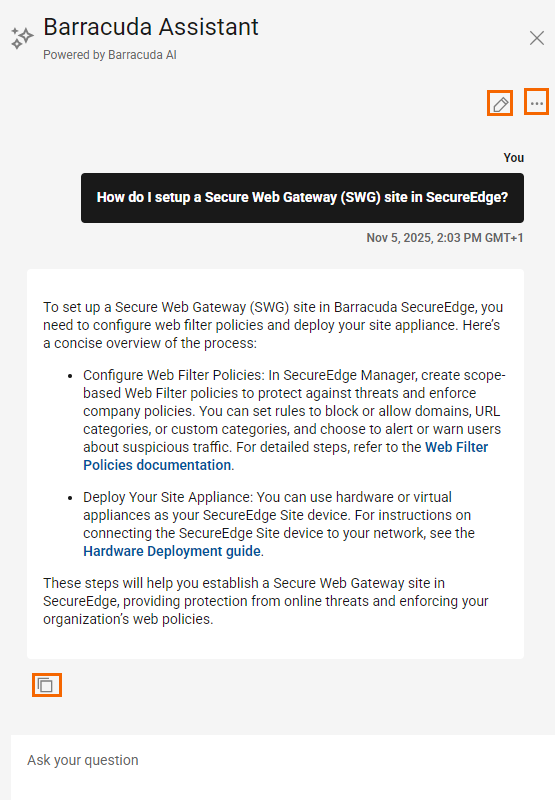
To delete your chat history:
In the top-right corner of the window, click the three horizontal dots icon for More options.
Click About.
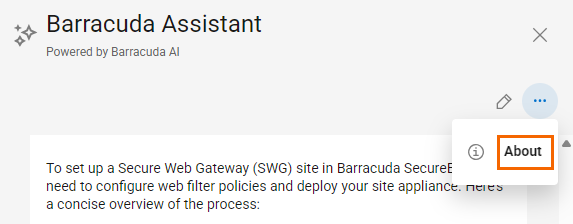
You can see the legal information related to Barracuda Assistant. Note: Barracuda Assistant may provide inaccurate or incomplete information. It is recommended to verify responses with the source material.
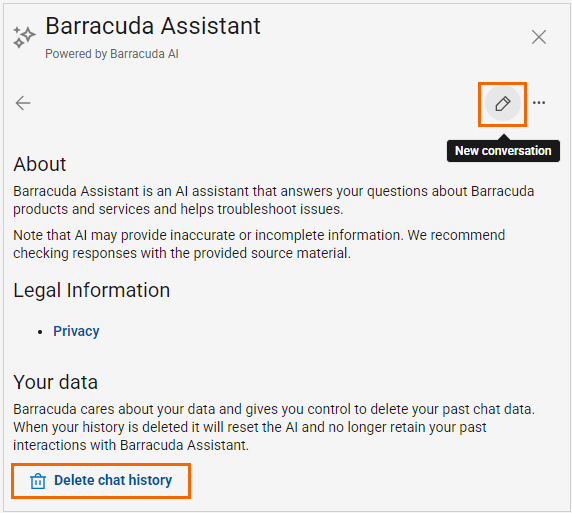
To delete your chat history, click Delete chat history.
The Delete chat history window opens.
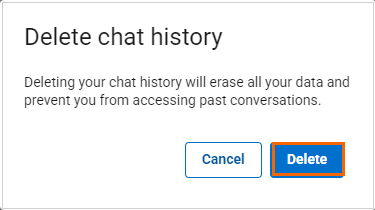
Click Delete.
Click the pencil icon in the top-right corner to start a New conversation.
To close Barracuda Assistant, click the close icon X. Note: When you close Barracuda Assistant, your current conversation is saved. When you reopen it, the conversation resumes.
