Barracuda SecureEdge allows administrators to download bootstrap configuration for any on-premises gateways or sites. Bootstrap configuration is also available for T appliances and Secure Connector appliances. If the user has a High Availability site, two static bootstrap configuration files can be downloaded separately.
Bootstrap Configuration for Site
Open https://se.barracudanetworks.com/ in your web browser and log in with your existing Barracuda Cloud Control account.
In the left menu, click the Tenants/Workspaces icon.
From the drop-down menu, select the workspace containing your site.
In the left menu, click Infrastructure and select Sites.
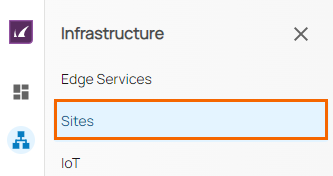
The Sites page opens. Select the site you wish to download bootstrap configuration for. You can either search for the name or serial, or use filters to tailor the list of displayed sites. You can also simply scroll through the list.
Click on the arrow icon next to site.
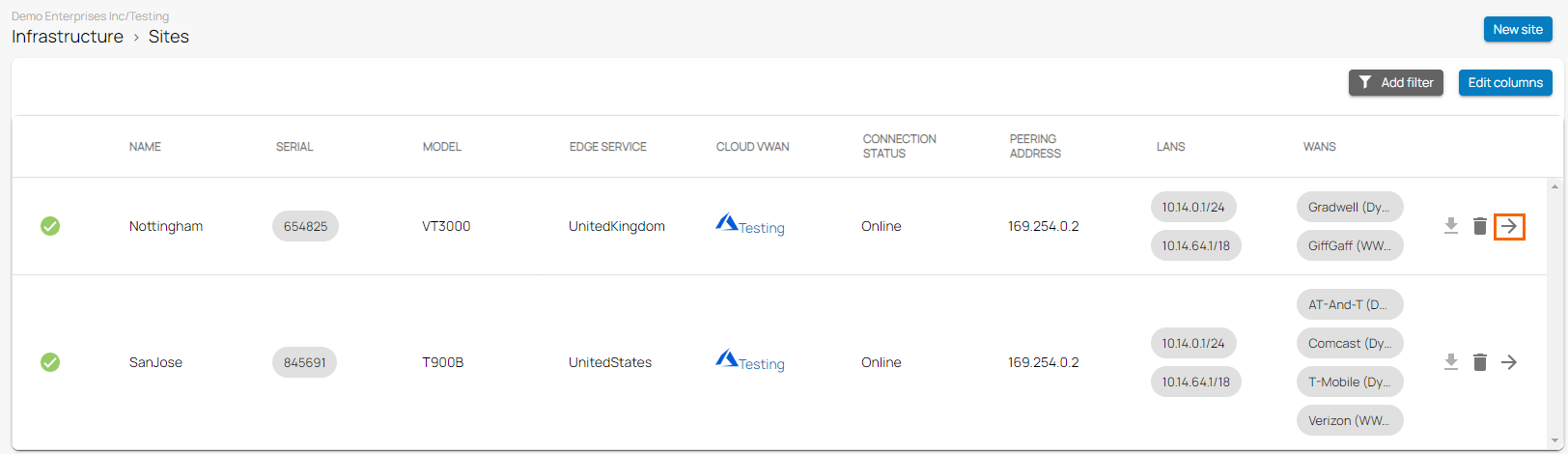
In the site menu, go to Settings > ADVANCED SETTINGS.
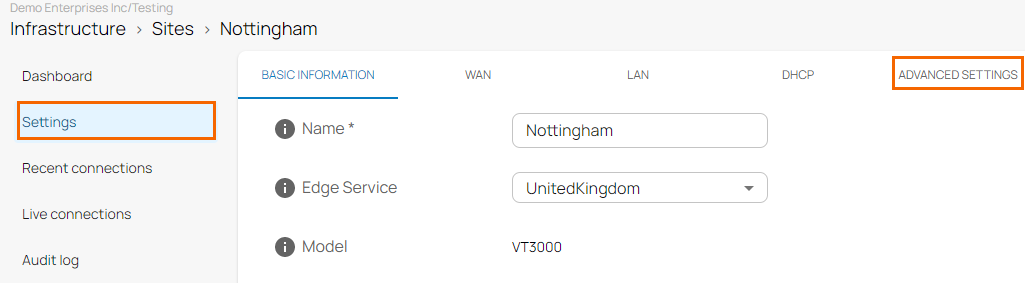
At the bottom of the window, click Bootstrap configuration.
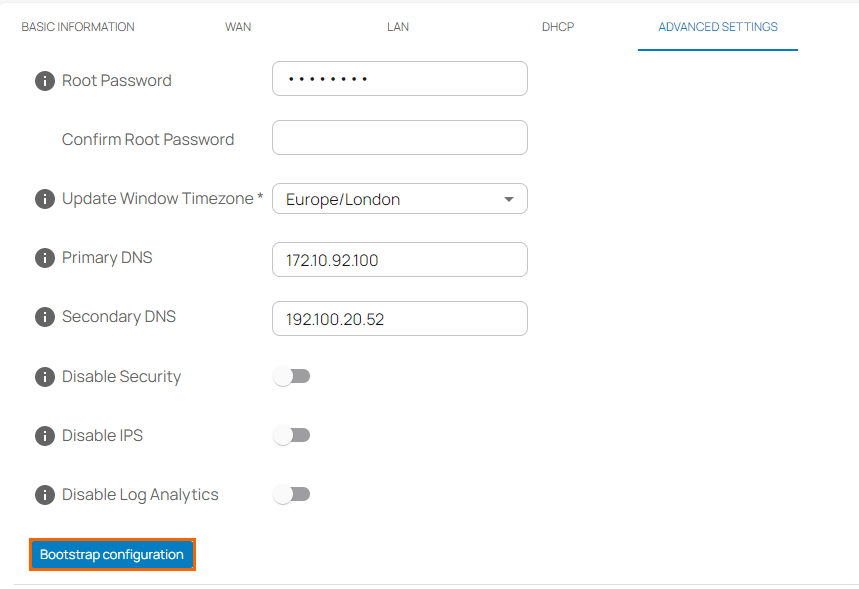
The Download bootstrap configuration page opens. Before downloading, read the useful information.
Click Download.
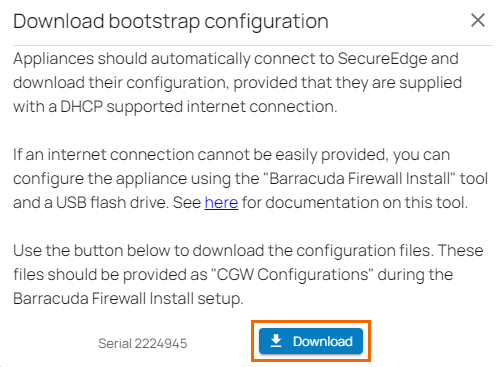
The configuration file is downloaded with respect to your site serial number.
Bootstrap Configuration for Private Edge
Open https://se.barracudanetworks.com/ in your web browser and log in with your existing Barracuda Cloud Control account.
In the left menu, click the Tenants/Workspaces icon and select the workspace containing your private edge.
Go to Infrastructure > Edge Services.
The Edge Services page opens. Select the private edge you wish to download bootstrap configuration for. You can either search for the name or serial, or use filters to tailor the list of displayed sites. You can also simply scroll through the list.
Click on the arrow icon next to private edge.
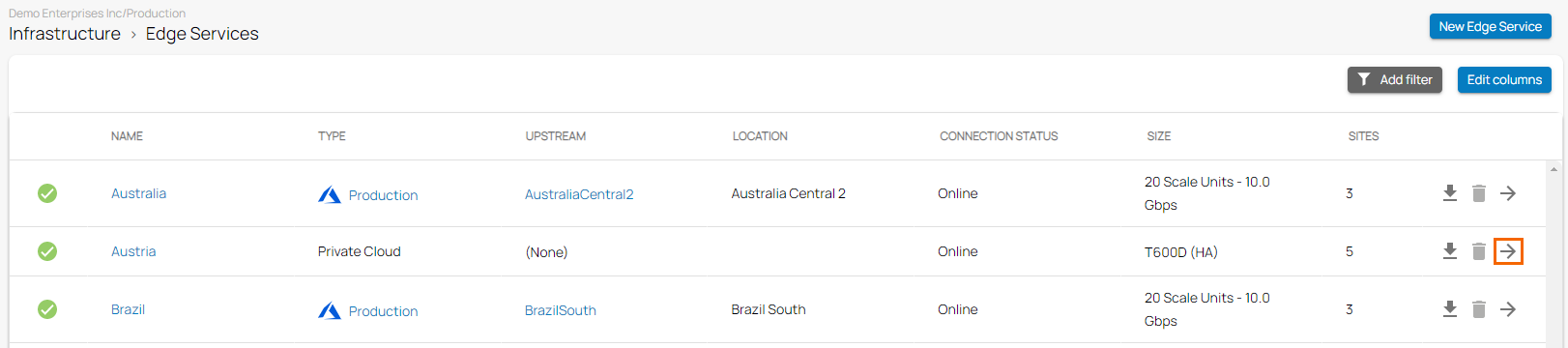
In the edge services menu, go to Settings > ADVANCED SETTINGS and, at the bottom of the window, click Bootstrap configuration.
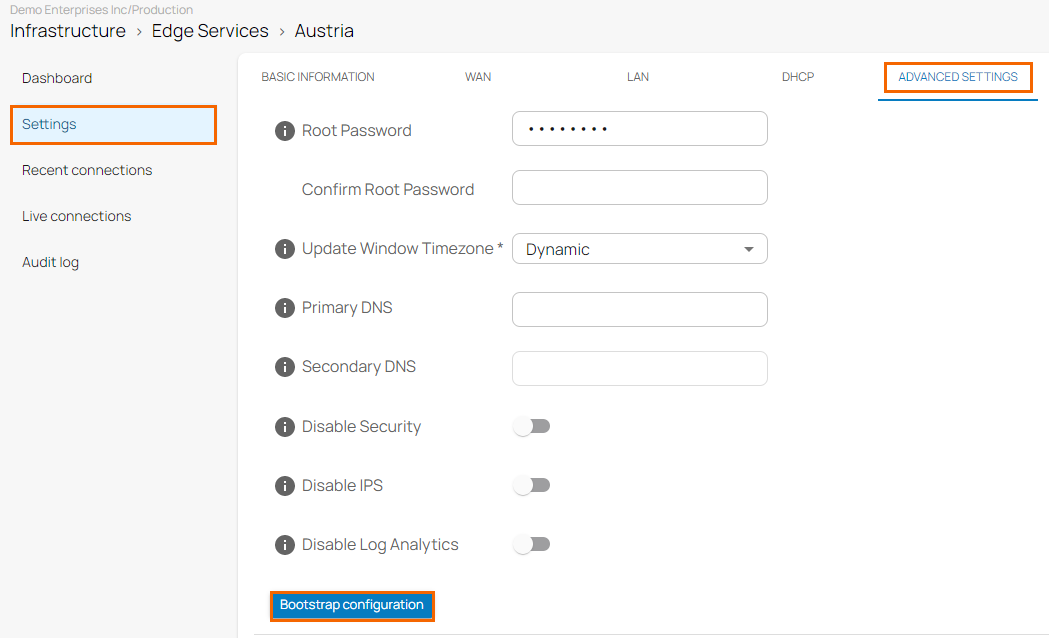
The Download bootstrap configuration page opens. Before downloading, read the useful information.
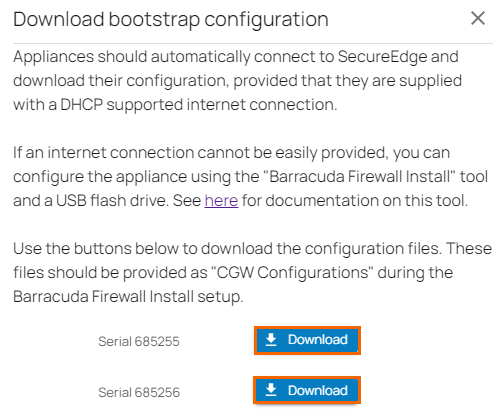
Click Download.
Two bootstrap configuration files for your HA pairs can be downloaded separately.
Bootstrap Configuration for IoT
Open https://se.barracudanetworks.com/ in your web browser and log in with your existing Barracuda Cloud Control account.
In the left menu, click the Tenants/Workspaces icon and select the workspace containing your IoT appliance.
Go to Infrastructure > IoT.
The IoT page opens. Select the IoT appliance you wish to download bootstrap configuration for. You can either search for the name or serial, or use filters to tailor the list of displayed sites. You can also simply scroll through the list.
Click on the arrow icon next to IoT appliance.
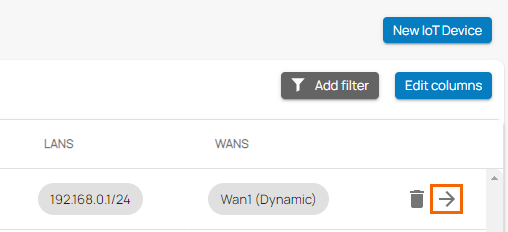
In the IoT menu, go to Settings > ADVANCED SETTINGS and, at the bottom of the window, click Bootstrap configuration.
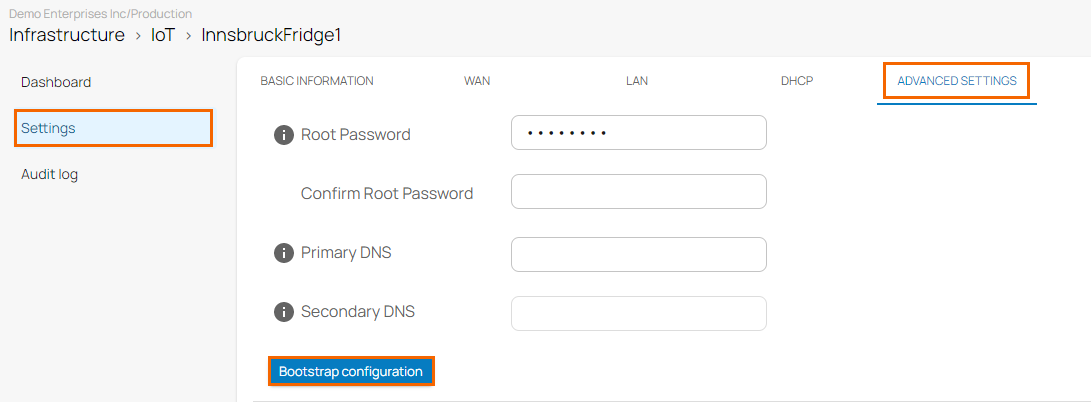
The Download bootstrap configuration page opens. Before downloading, read the useful information.
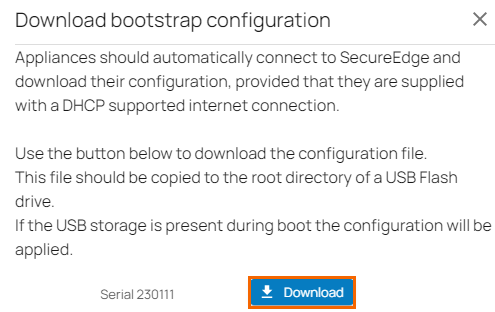
Click Download.
The configuration file is downloaded with respect to your IoT appliance serial number.
