In order to prevent the impersonation of our trusted brand and to avoid any confusion and risk for our customers, Barracuda Networks is taking additional steps to harden our email-sending domains to enforce DMARC policy. This important measure will prevent any potential threat of an adversary looking to impersonate Barracuda Networks to cause harm to our customers.
The Barracuda SecureEdge Manager allows administrators to configure notifications for administrative and systems events across all workspaces. The Notifications page displays all notifications configured in the selected workspace. You can add one or more email addresses to the administrator list of recipients for this notification. The emails are sent from the Barracuda Cloud service (noreply@barracuda.com).
Update Notification Email Addresses
Go to https://se.barracudanetworks.com and log in with your existing Barracuda Cloud Control account.
In the left menu, click the Tenants/Workspaces icon.
From the drop-down menu, select the workspace you want to update a notification for.
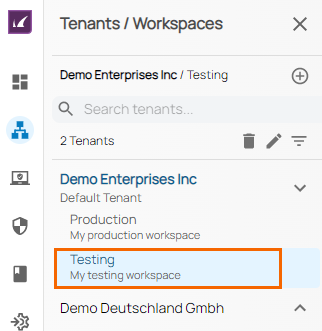
In the left menu, click the Logs and Reporting icon and select Notifications.
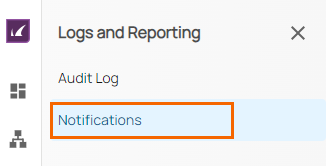
- The Notification page opens. Click on the pencil icon next to the notification you want to edit.
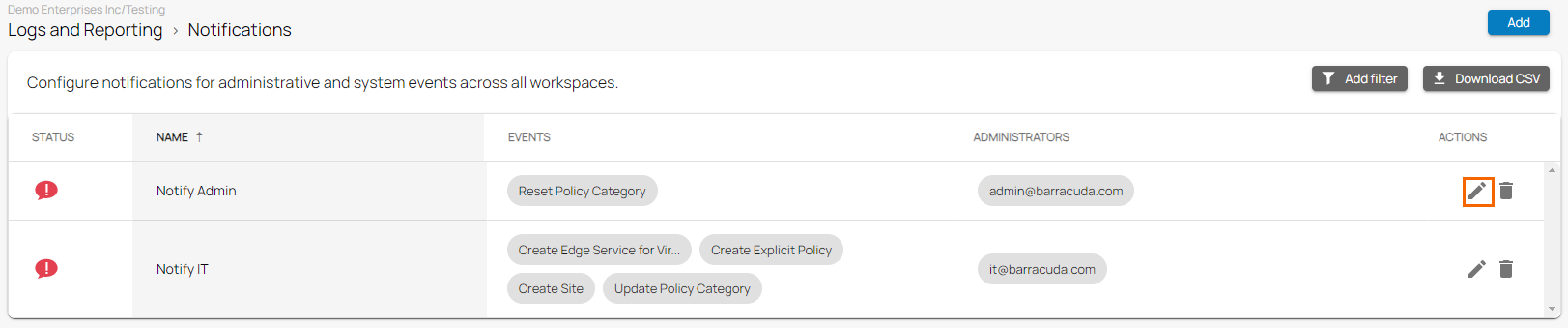
- The Edit Notification window opens. Edit the Administrators email address to send the notification to and click +. Repeat to add more email addresses to the list of recipients of this notification.
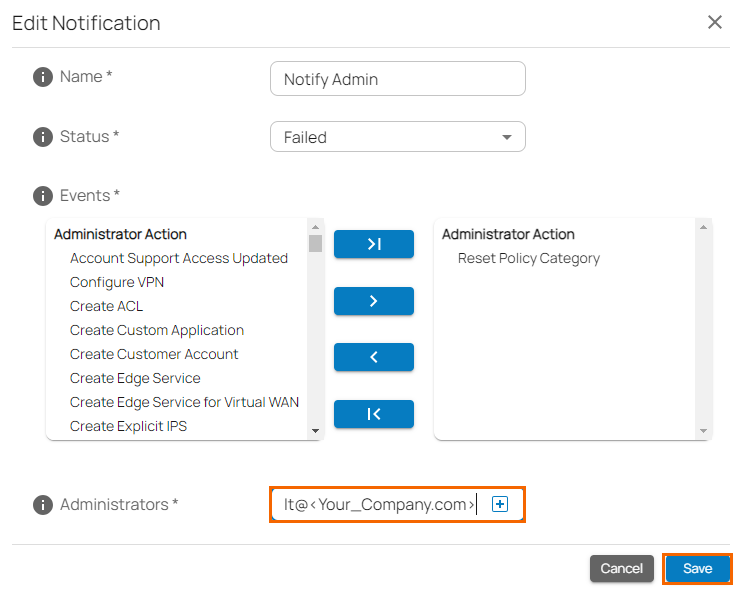
Click Save.
