The Barracuda SecureEdge Manager allows administrators to create an Edge Service. The Edge Service can be created in five distinct bandwidth ranges: 50 Mbps, 100 Mbps, 200 Mbps, 500 Mbps, and 1000 Mbps. The Barracuda Edge Service is a subscription-based service, hosted and managed by Barracuda Networks. When activating a new subscription, you will be provided with the option to create an Edge Service. After deployment, you can resize and update the SaaS Edge Service as per your requirements.
Before You Begin
Subscribe to the Barracuda Networks for (SaaS) Edge Service. For more information on the product activation procedure, see How to Activate the Edge Service and SecureEdge Access Using an Activation Key.
Create a Barracuda Cloud Control account. For more information, see Create a Barracuda Cloud Control Account.
After completing the activation process for your product, verify your subscription on the Barracuda SecureEdge Manager via the Profile > Subscriptions page.
Step 1. Create an Edge Service
Go to https://se.barracudanetworks.com and log in with your existing Barracuda Cloud Control account.
In the left menu, click the Tenants/Workspaces icon.
From the drop-down menu, select the workspace your Edge Service should be assigned to.
In the left menu, click the Infrastructure icon, and select Edge Services.
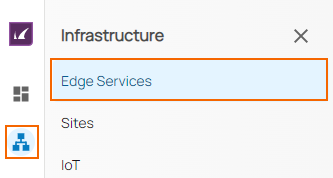
The Edge Services page opens. In the top-right corner of the window, click New Edge Service.
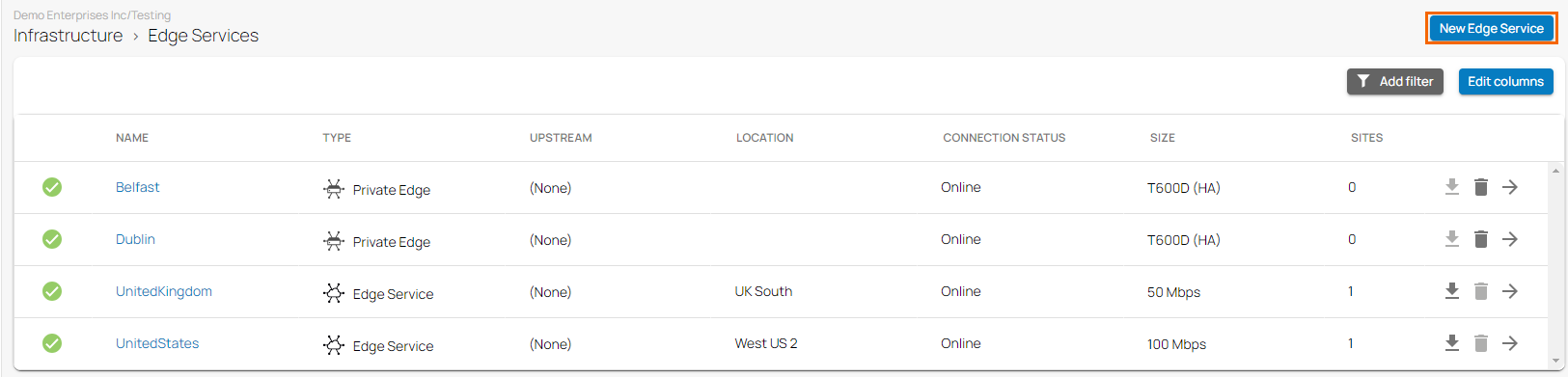
From the drop-down menu, select Edge Service. The New Edge Service blade opens
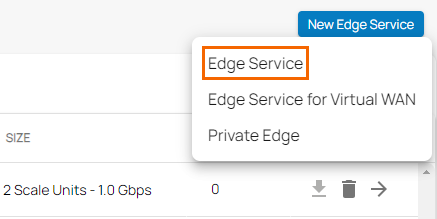
Enter values for the following:
Name – Enter the name of the Edge Service.
Region – Select the region you want your Edge Service to connect to from the drop-down list. Note: This is a dynamic list. The selected region cannot be changed.
Bandwidth – Select the bandwidth from the drop-down list. Note: Available bandwidth is shown with respect to your subscription.
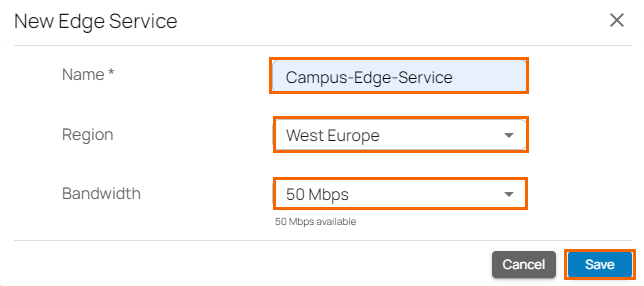
After the configuration is complete, the Edge Service automatically appears in the Cloud UI with the Connection Status listed as pending (you will see a question mark). The Edge Service contacts the configuration service to retrieve its configuration, and, within minutes, the Connection Status displays as being online.

All Edge Services deployed in the selected workspace should be displayed. To get more detailed information about your Edge Service, click on the arrow icon next to the Edge Service you are interested in. The Edge Service Dashboard page provides the status of various elements, such as Status (Region and Public IP), Map, Firmware, VPN Tunnels, Connected Sites, and Connected IoT.

Increase/ Decrease Bandwidth of an Existing Edge Service
Go to https://se.barracudanetworks.com and log in with your existing Barracuda Cloud Control account.
Select the workspace containing your hosted Edge Service.
Go to Infrastructure > Edge Services. The Edge Services page opens. You can increase or decrease bandwidth of your Edge Service as needed.
Select the hosted Edge Service and click on the arrow icon next to the selected Edge Service you want to change the bandwidth for.
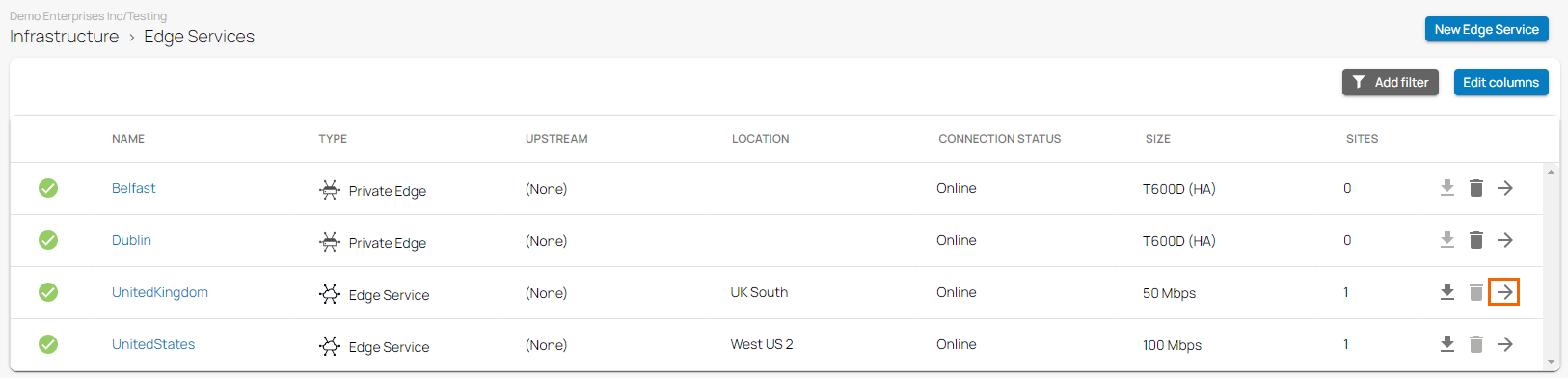
In the Edge Service menu, click Settings. The <Your_Edge Service_Name> window opens. Select the bandwidth from the drop-down list. You can choose between 50 Mbps, 100 Mbps, 200 Mbps, 500 Mbps, and 1000 Mbps.
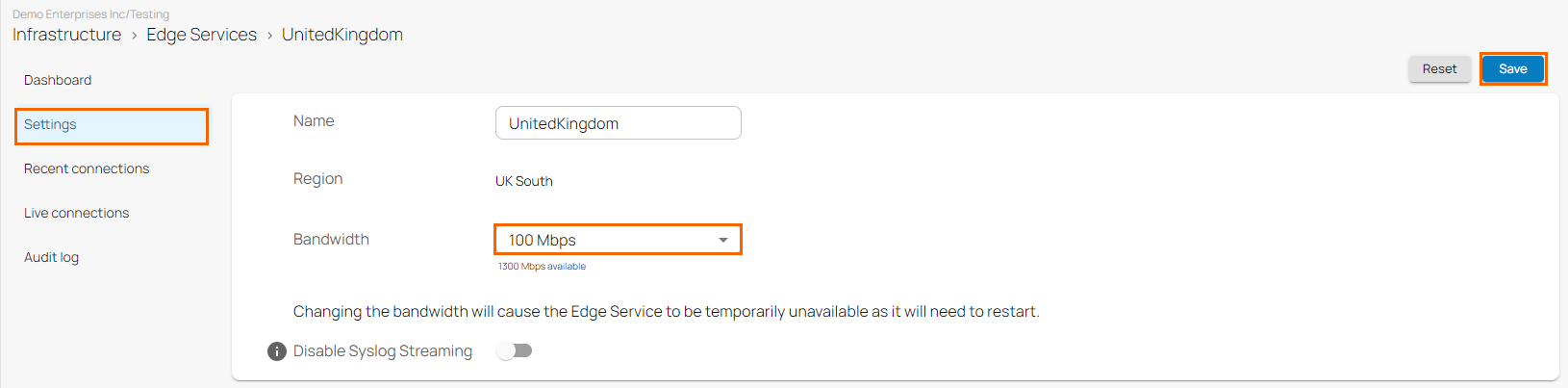
Click Save.
Also, you can verify the presence of an update event in the Audit Log.
After the configuration is complete, the new value for bandwidth appears on the Edge Services page and is visible under the SIZE column.
Edit an Existing Edge Service
Go to https://se.barracudanetworks.com and log in with your existing Barracuda Cloud Control account.
Select the workspace containing your Edge Service.
Go to Infrastructure > Edge Services. The Edge Services page opens.
Select the Edge Service you want to edit. You can also simply scroll through the list.
Click on the arrow icon next to the Edge Service you want to edit.
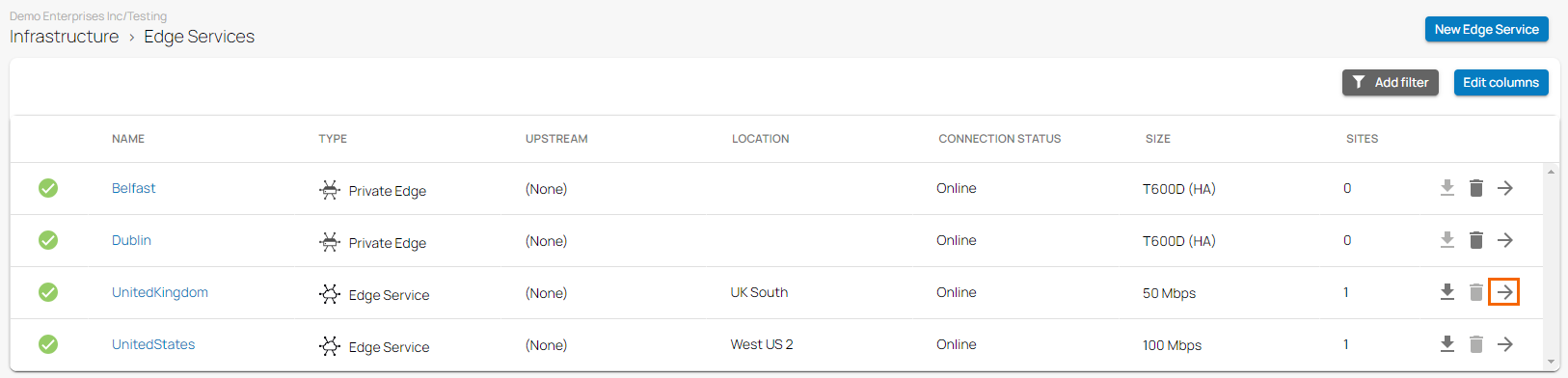
In the Edge Service menu, click Settings. The <Your_Edge Service_Name> window opens. You can see the editable option available for bandwidth and name. Edit the value you are interested in.
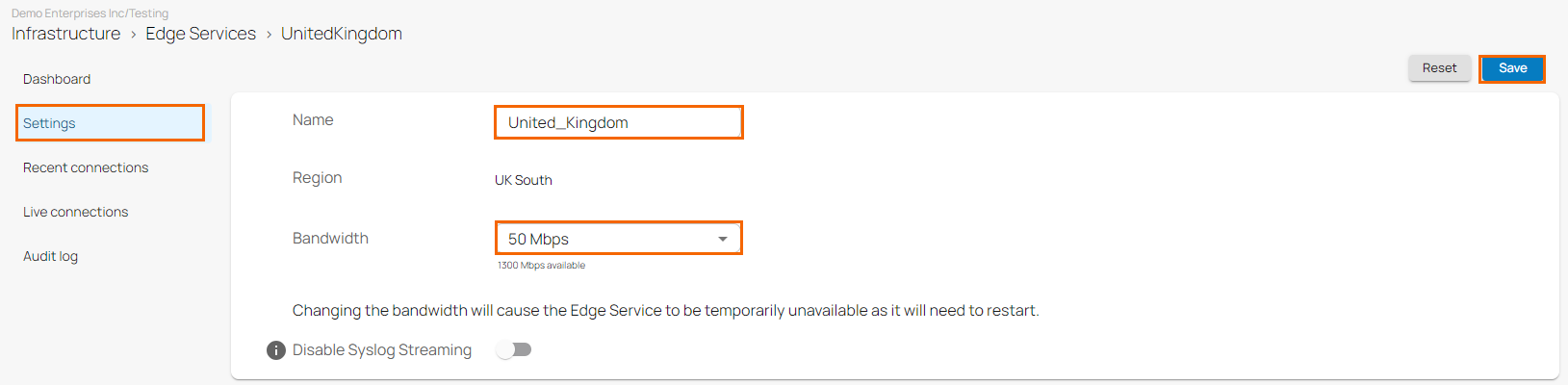
Click Save.
Also, you can verify the presence of an update event in the Audit Log.
After the configuration is complete, the new name and value for the bandwidth appear on the Edge Services page.
Remove an Existing Edge Service
Go to https://se.barracudanetworks.com and log in with your existing Barracuda Cloud Control account.
Select the workspace containing your Edge Service.
In the left menu, click the Infrastructure icon, and select Edge Services.
Click on the trash can icon next to the enrolled Edge Service you want to remove.

The Delete Edge Service < Your_ Edge Service_Name> window opens.
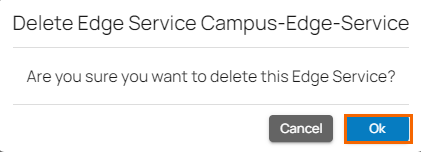
Click OK to confirm.
Click Save.
Filtering Features
You can add filters to view specific content on the page. Click Add Filter in the top-right corner of a page, and select the criteria you wish to search for. For example, to filter for Edge Service based on bandwidth:
Go to Size > Bandwidth.
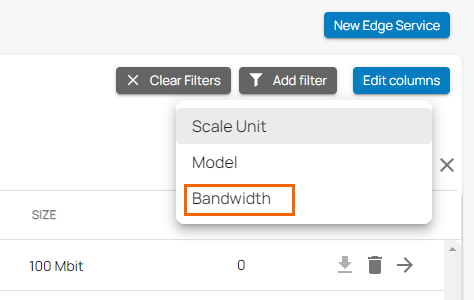
Select the value for the bandwidth from the drop-down list. For example, 100 Mbps. On the Edge Services page, you can see that all Edge Services are displayed that have a bandwidth of 100 Mbps.
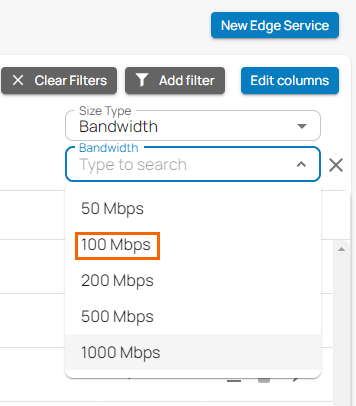
Repeat to add additional filters.
To reset the filter, click Clear Filter.
Step 2. Create a Site Config in Barracuda SecureEdge
With SecureEdge, you can connect multiple sites through your edge services. You can also enroll Barracuda CloudGen Firewall units.
For information on how to create a site configuration, see How to Create a T/VT Site Configuration in Barracuda SecureEdge.
For information on how to integrate Barracuda CloudGen Firewall units with your SecureEdge deployment, see How to Configure a Barracuda CloudGen Firewall in Barracuda SecureEdge.
Step 3. Deploy Your Sites
You can use hardware and virtual appliances as your Barracuda SecureEdge site appliance. For more information on the deployment, see Hardware Deployment and Virtual Systems (VTx) Deployment.
For more information on available hardware models, see Hardware Models. For more information on available virtual models, see Virtual Systems (VTx) Deployment.
