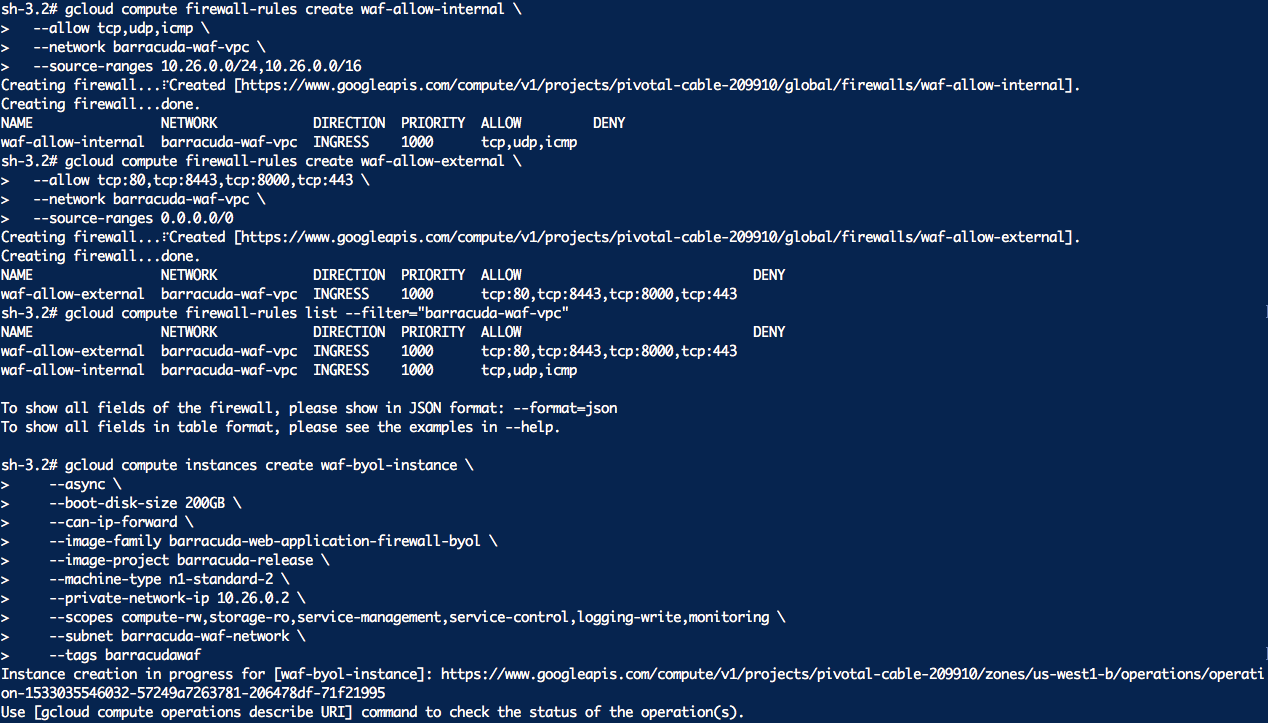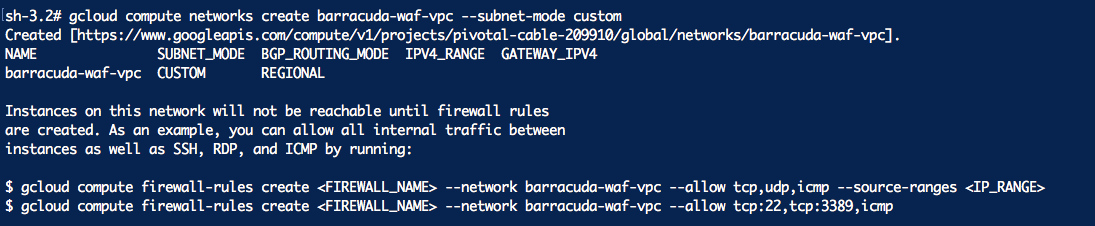Step 1 - Install the Google Cloud SDK
Follow the Google Cloud SDK documentation to install and configure the gcloud command line utility. Also, verify the Google Cloud SDK version is 200.0.0 or higher:
gcloud versionStep 2 - Configuring gcloud environment
Set a Default Compute Region and Zone. If you are using the gcloud command-line tool for the first time init is the easiest way to do this:
gcloud init(OR)
Otherwise set a default compute region:
gcloud config set compute/region us-west1Set a default compute zone:
gcloud config set compute/zone us west1-cUse the following command to view additional regions and zones.
gcloud compute zones listStep 3 - Creating the vpc
gcloud compute networks create barracuda-waf-vpc --subnet-mode customStep 4 - Creating the subnet
gcloud compute networks subnets create waf-network \
--network barracuda-waf-vpc \
--range 10.26.0.0/24Step 5 - Firewall Rules
Internal access
gcloud compute firewall-rules create waf-allow-internal \
--allow tcp,udp,icmp \
--network barracuda-waf-vpc \
--source-ranges 10.26.0.0/24,10.26.0.0/16Access for incoming traffic
gcloud compute firewall-rules create waf-allow-external \
--allow tcp:80,tcp:8443,tcp:8000,tcp:443 \
--network barracuda-waf-vpc \
--source-ranges 0.0.0.0/0Listing the rules
gcloud compute firewall-rules list --filter="barracuda-waf-vpc "Step 6 - Creating the instance
gcloud compute instances create waf-byol-instance \
--async \
--boot-disk-size 200GB \
--can-ip-forward \
--image-family barracuda-web-application-firewall-byol \
--image-project barracuda-release \
--machine-type n1-standard-2 \
--private-network-ip 10.26.0.2 \
--scopes compute-rw,storage-ro,service-management,service-control,logging-write,monitoring \
--subnet waf-network \
--tags barracudawafThis should result in a response with the URI for the created resource.
Step 7 - To fetch the status of the resource:
gcloud compute operations describe <URI>