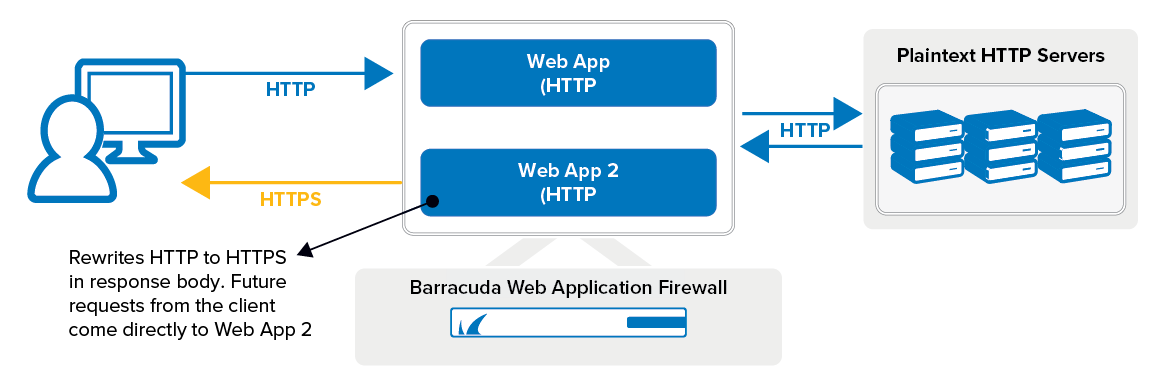Creating an Instant SSL service creates two services with the same IP address: an HTTPS service with port 443 and a redirect service with port 80. The redirect service is a non-SSL service that redirects all the requests to the HTTPS service. At least one secured site domain should be specified so relevant links in the response are converted from http to https. For example, if http://www.barracuda.com is specified, all matching instances found in the outgoing response will be rewritten as https://www.barracuda.com. After the HTTPS service is added, you can edit to add more domains which need to be rewritten in the response. Upon receiving a request, the redirect service redirects to the service on port 443/HTTPS which will send it to the servers. The HTTPS service rewrites each http:... request into an https:... response.
SharePoint Rewrite
SharePoint rewrite support is applicable only if an Instant SSL service is created to protect a Microsoft SharePoint application. Normally, an Instant SSL service rewrites the HTTP links in the responses to HTTPS by gleaning them from the HTML tags, like href. But the SharePoint application also inserts hyperlinks outside the basic HTML tags which may not be rewritten to HTTPS with a normal ISSL Service. Enabling this option ensures that HTTP links outside HTML tags are properly rewritten to HTTPS for responses from SharePoint applications.
Go to the BASIC > Services page, and click Edit next to an HTTPS service to set SharePoint Rewrite Support to On. By default, SharePoint rewrite is disabled. To create a Instant SSL service, select Instant SSL as the type of service. For additional instructions, go to the BASIC > Services page, and click Help.