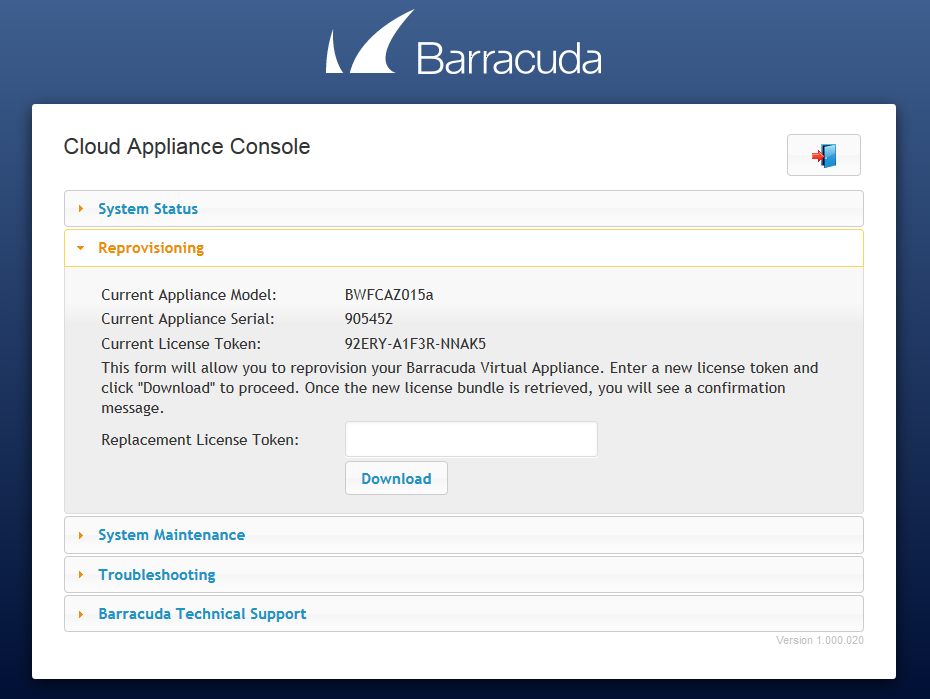The Barracuda Web Application Firewall virtual machines deployed on Microsoft Azure/Amazon Web Services can be reprovisioned using the web interface WebConsConf.
Prerequisites
The Barracuda Web Application Firewall virtual machine:
- Should have Internet access to reach the Barracuda servers on port 80 and 443.
- Should not be clustered with other Barracuda Web Application Firewall virtual machine(s).
- Should have port 42832 opened in the Network Security Group on Microsoft Azure or Security Group on Amazon Web Services. (Refer to the sections mentioned below.)
Configuring the WebConsConf Port for the Barracuda Web Application Firewall VM on Amazon Web Services
- Log into the EC2 Management Console.
- From the EC2 dashboard, select Instances under INSTANCES.
- Select the instance that needs reprovisioning from the instances table.
- Click on the security group in the Description tab. Also, note down the Public DNS (IPv4) or IPv4 Public IP.
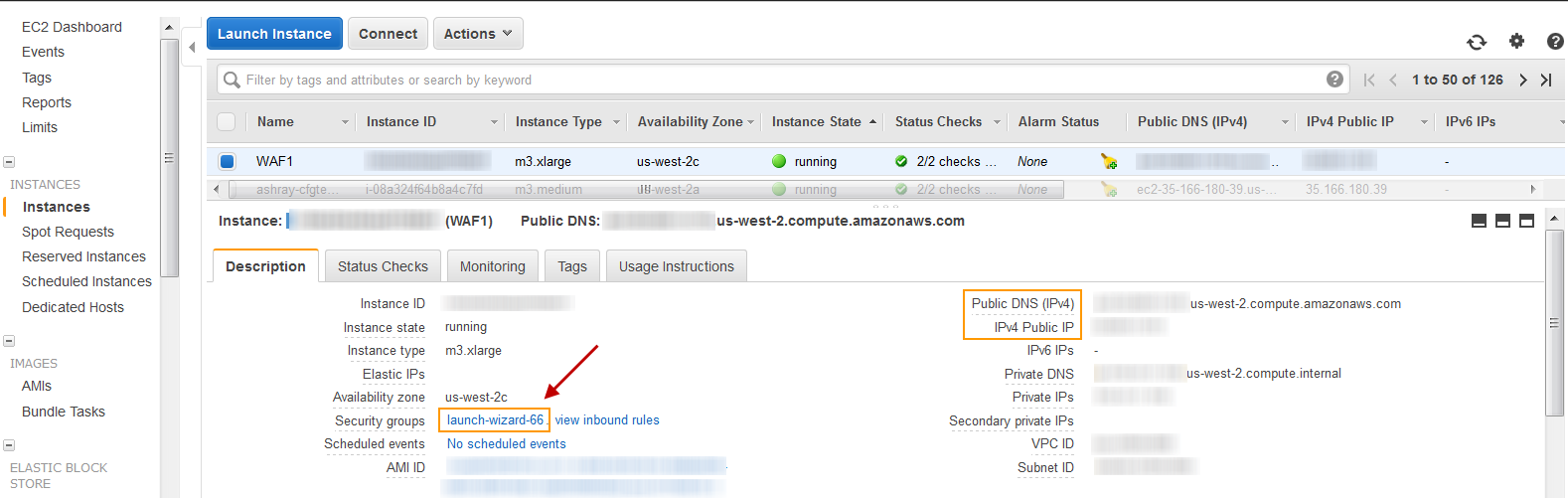
- In the Security Group page, select the Inbound tab and click Edit.
- In the Edit inbound rules window, click Add Rule and do the following:
- Type – Select Custom TCP Rule.
- Port Range – Specify 42832.
- Source – Enter
0.0.0.0/0
- Click Save.
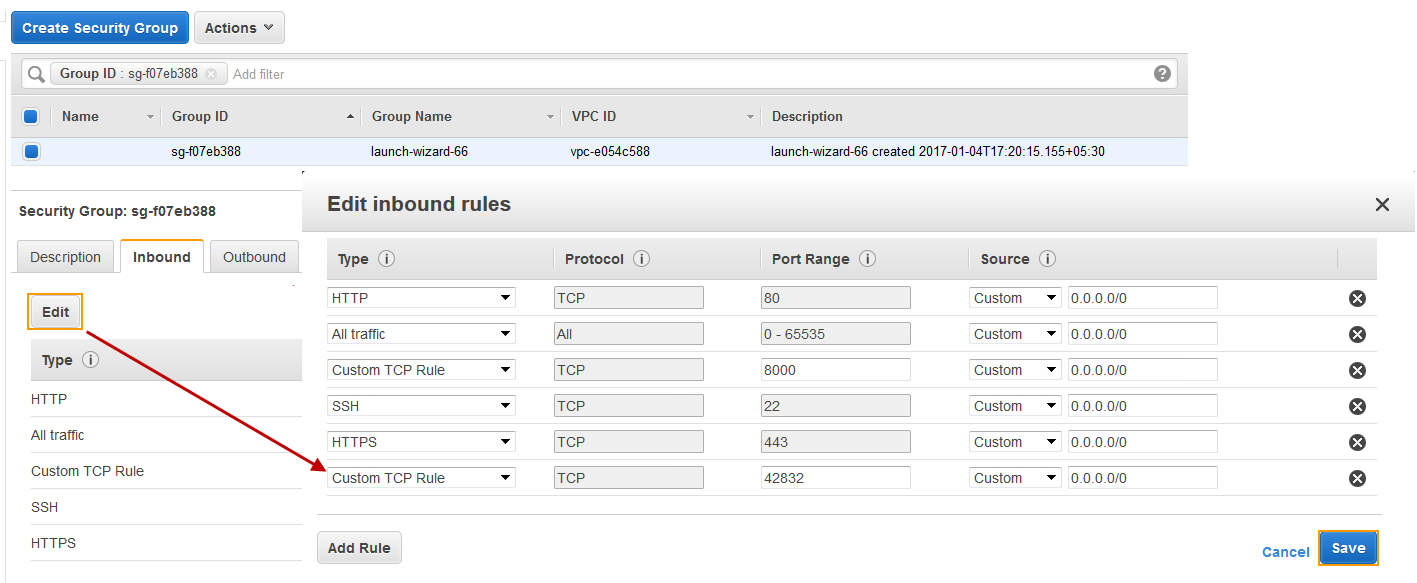
Configuring the WebConsConf Port for the Barracuda Web Application Firewall VM on Microsoft Azure
- Log into the Microsoft Azure Management Portal.
- Click Virtual machines on the left panel.
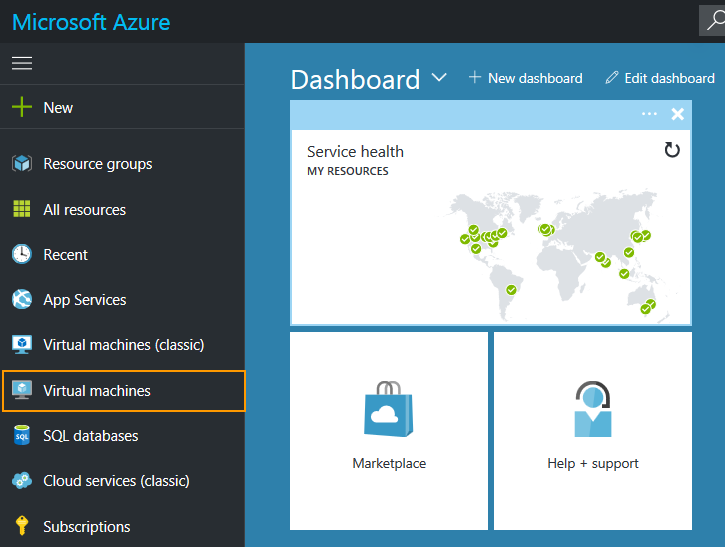
- In the Virtual machines page, locate the virtual machine that you want to reprovision.
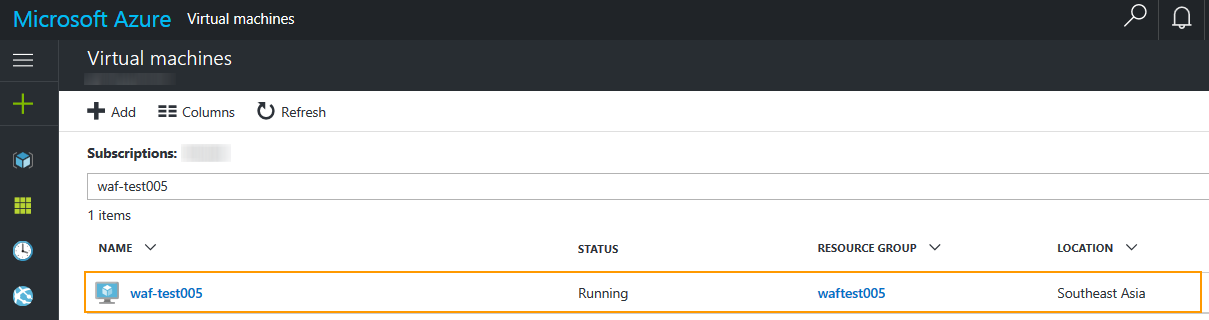
- Click on the instance, and select Network Interfaces. Also, write down the Public IP address/DNS server label of the Barracuda Web Application Firewall instance.
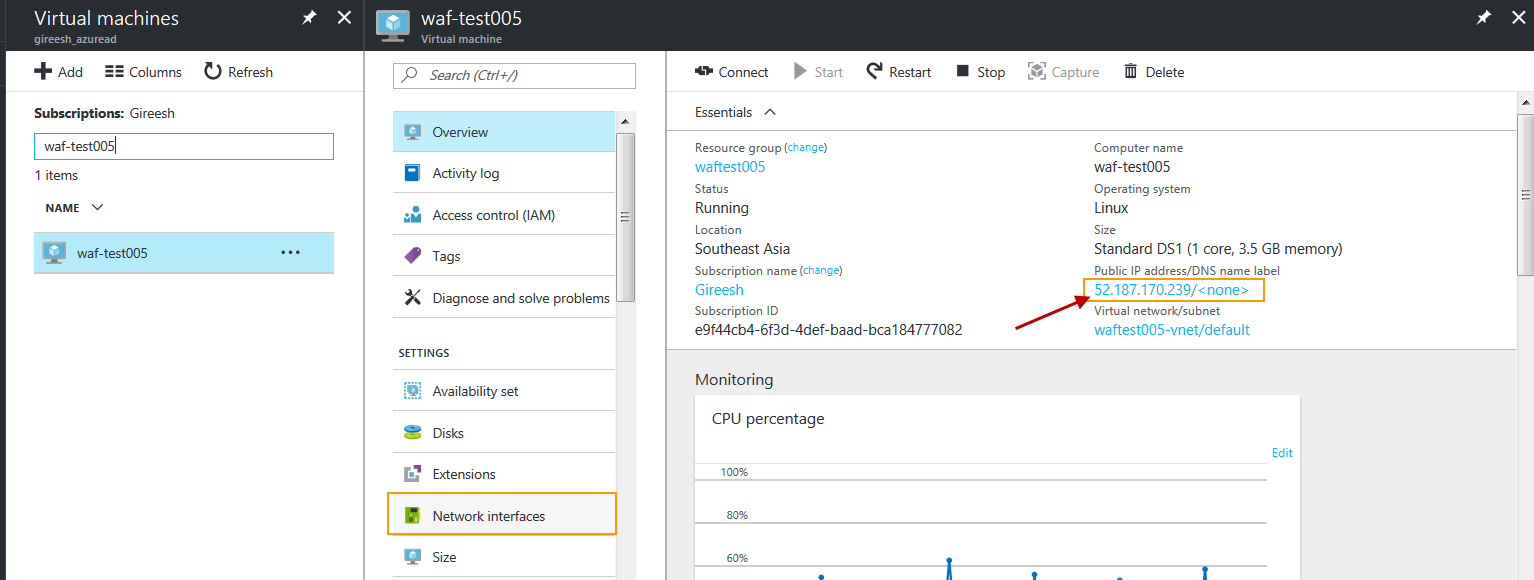
- Click on the network interface, and select the Network security group associated with the interface.
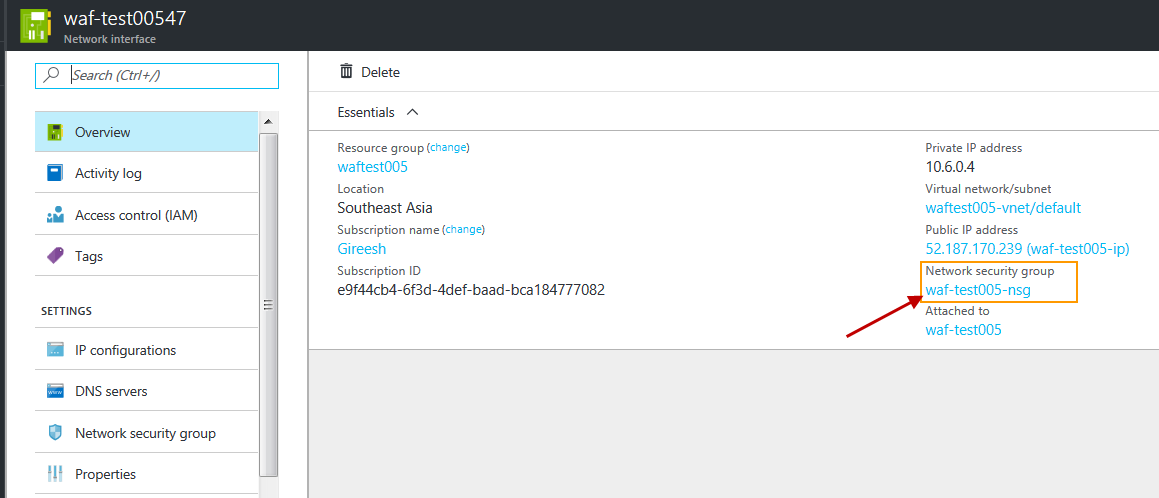
- In the Network security group page, click on the icon next to Inbound security rules.
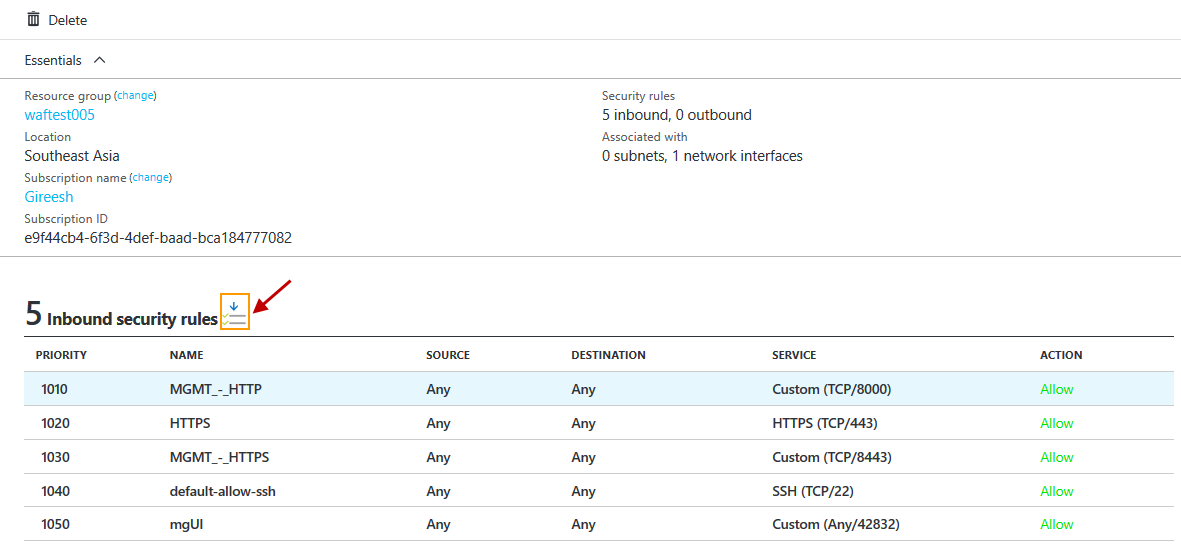
- In the Inbound security rules page, click Add.
- In the Add Inbound security rule page, do the following:
- Advanced – Enter a name.
- Priority – Set the priority order for the rule.
- Source – Any
- Service – Custom
- Protocol – Any
- Port range – 42832
- Action – Allow
- Click OK.
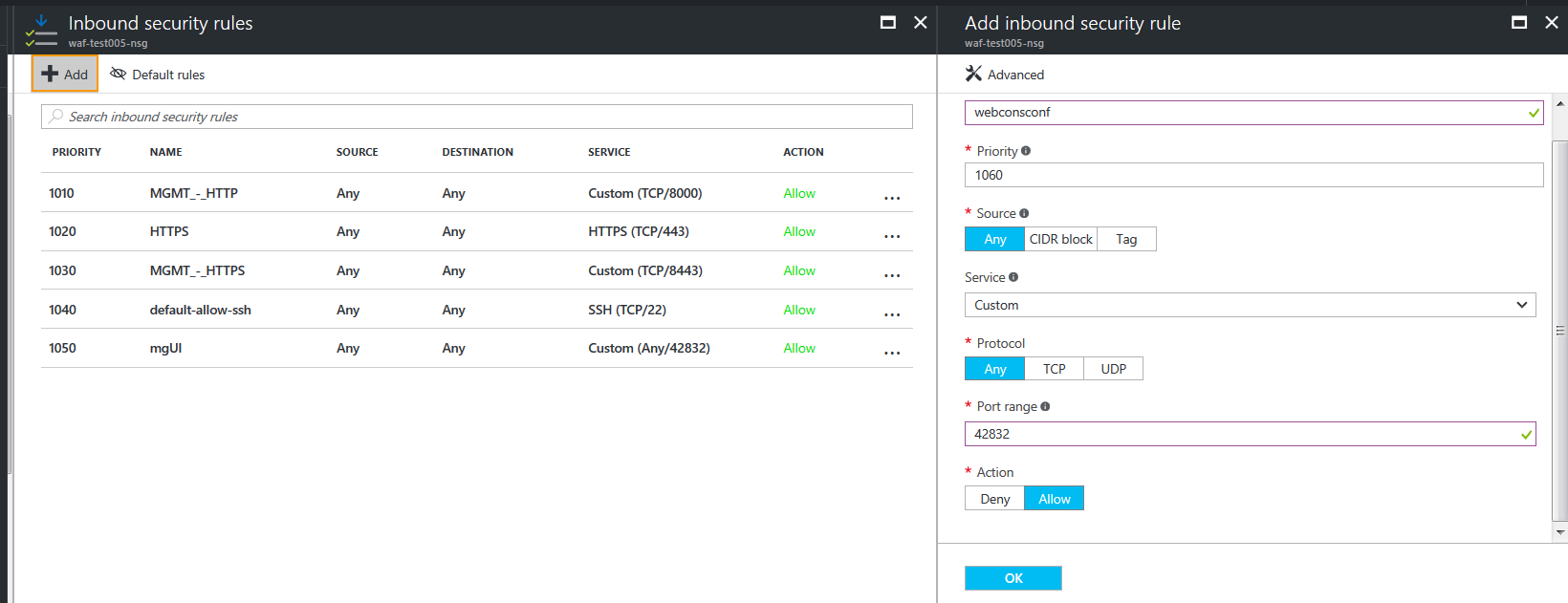
Reprovisioning the Barracuda Web Application Firewall Virtual Machine Deployed on Microsoft Azure/Amazon Web Services
Perform the steps below to reprovision the Barracuda Web Application Firewall virtual machine (VM):
- Open a web browser, and enter the public IP address followed by the port written down in the section "Configuring the WebConsConf Port for the Barracuda Web Application Firewall VM on Microsoft Azure/Amazon Web Services".

- Log into the Barracuda Web Application Firewall web interface using your credentials.
- Go to the NETWORKS > ACL page, Auto Created System ACLs section, and confirm that the WebConsConf rule is created with port 42832.
- Now, open another web browser and enter the public IP address written down in Step 4, followed by the WebConsConf port (42832).
- Log into the Cloud Appliance Console using your admin user credentials.
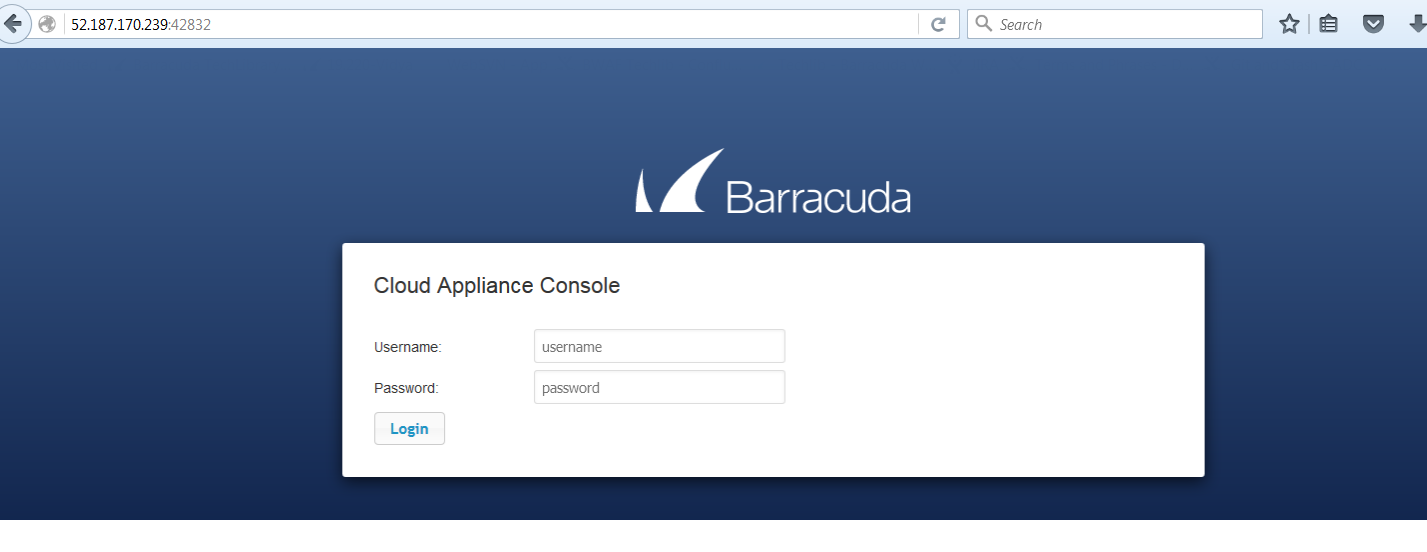
- In the Cloud Appliance Console page, click Reprovisioning and do the following:
- Enter the new license key in the Replacement License Token text box.
- Click Download.
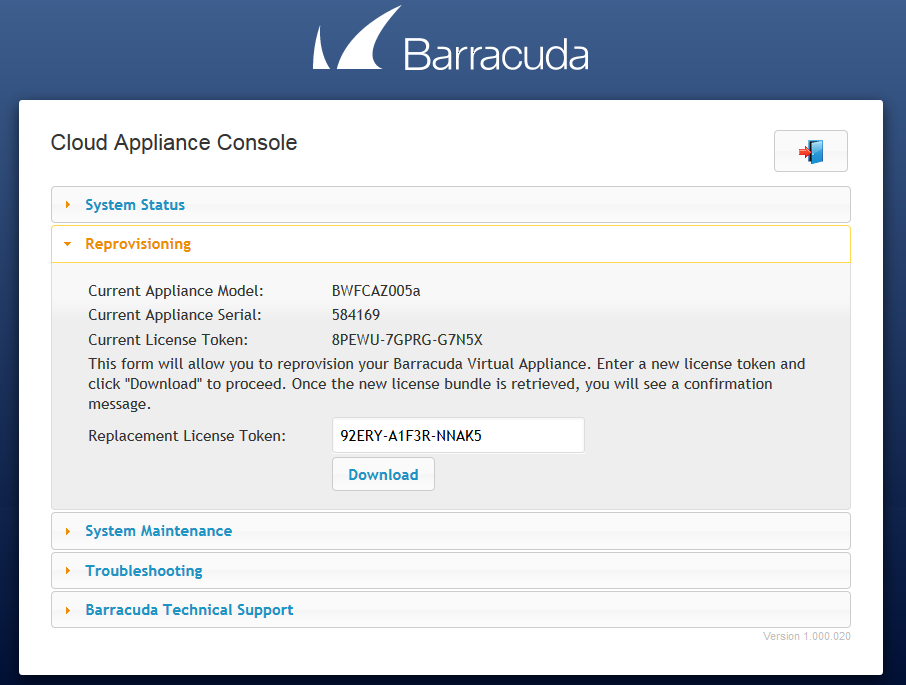
- After the download is complete, click Apply.
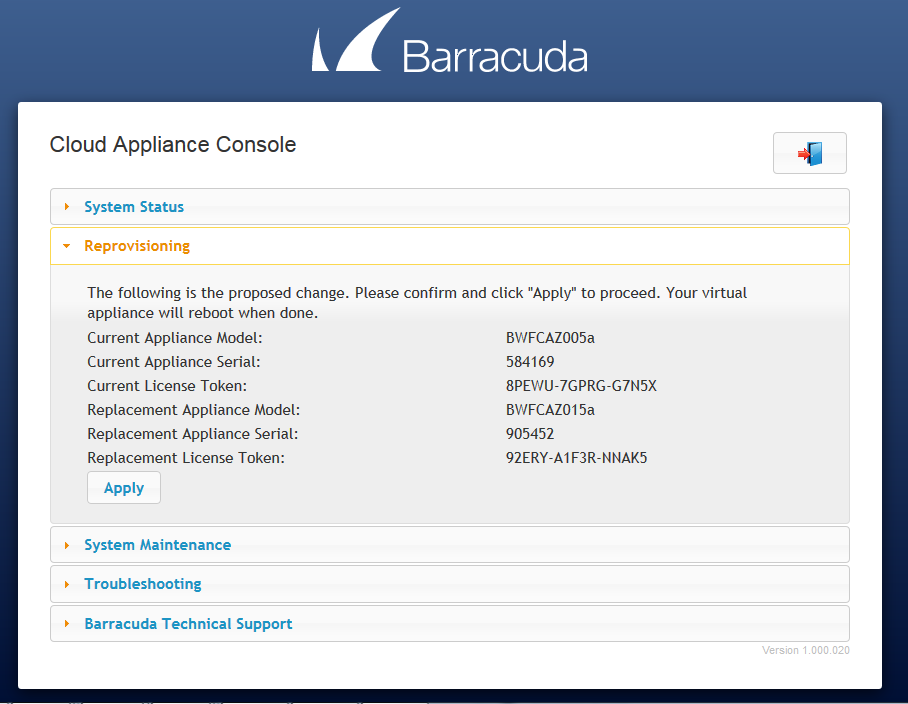
- The Barracuda Web Application Firewall virtual appliance is provisioned with the new model and serial number.
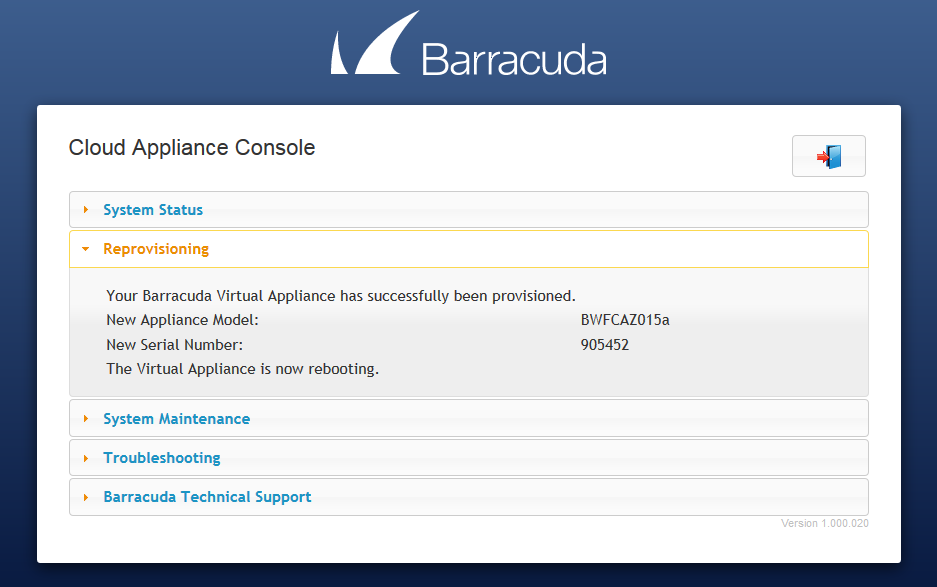
- The virtual appliance reboots with the new serial number and the selected model.