You can modify the IP address and network settings through the Command Line Interface (CLI). In the administrative console, use the down arrow key in the keyboard to navigate to other sections, and use the right arrow key to modify and save the changes.
To modify the network settings from the administrative console:
- Connect your keyboard and monitor directly to the Barracuda Web Application Firewall.
- At the barracuda login prompt, login to the console using the following credentials:
login: admin
password: If your appliance serial number is higher than 1311431, then the default administrator password is the numeric portion of the serial number. If your serial number is 1311431 or lower, then the default administrator password is admin. For help finding the serial number of your appliance, see Serial Number for Hardware and Virtual Appliances. - The System Configuration utility appears with the sections that can be viewed and modified.
- Status - View the Barracuda Web Application Firewall model and the firmware version details.
- Language - Set the language. By default, the language is set to English.
- Licensing - View the license token used for the Barracuda Web Application Firewall. You can use this to reprovision your virtual machine. See Reprovision Other Virtual Machines (VMs).
- TCP/IP Configuration - View and modify the IP address configuration such as WAN IP Address, WAN Netmask, Gateway Address, Primary/Secondary DNS server, Proxy Server, etc.
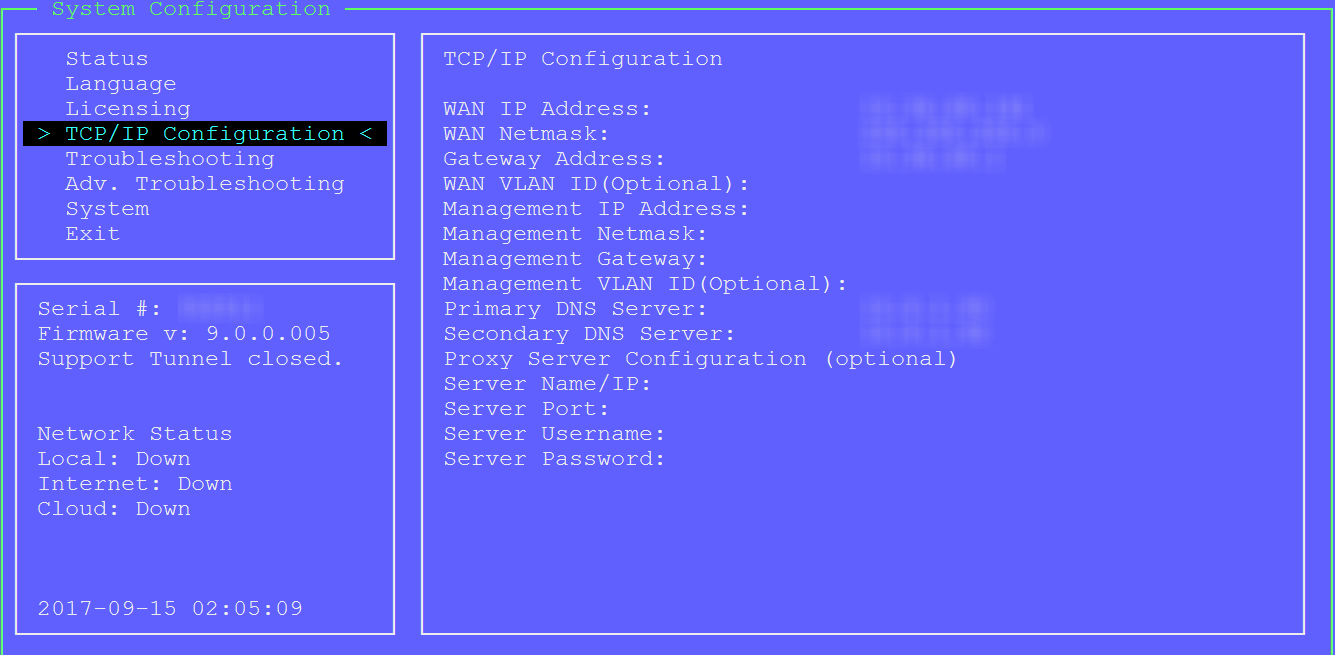
- Troubleshooting - Perform network connectivity tests, enable support tunnel, and enable/disable WAN and LAN interfaces.
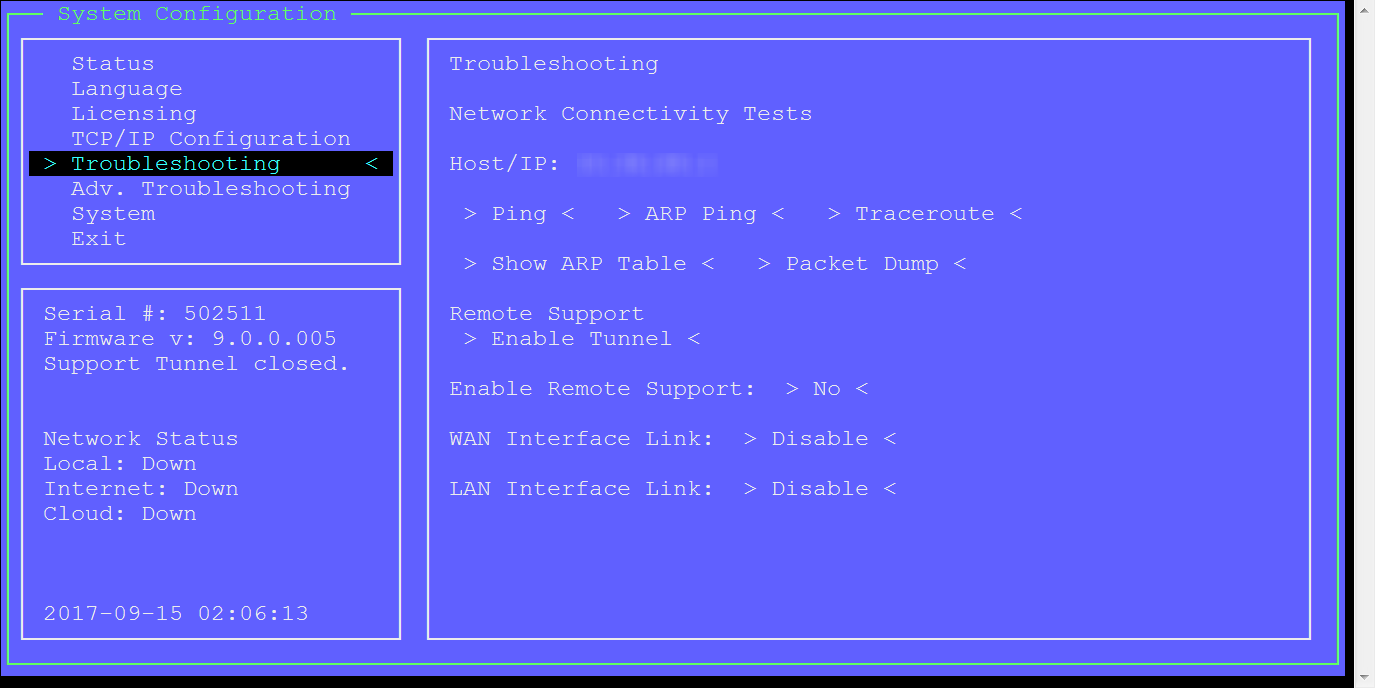
- Adv. Troubleshooting - Configure the FTP/SCP server. You can generate the problem report and send it to the FTP/SCP server. Problem reports are used for analysis in case of any issue.
- System - Perform system related operations such as reboot or shutdown the system, reload appliance configuration, change console password, etc.
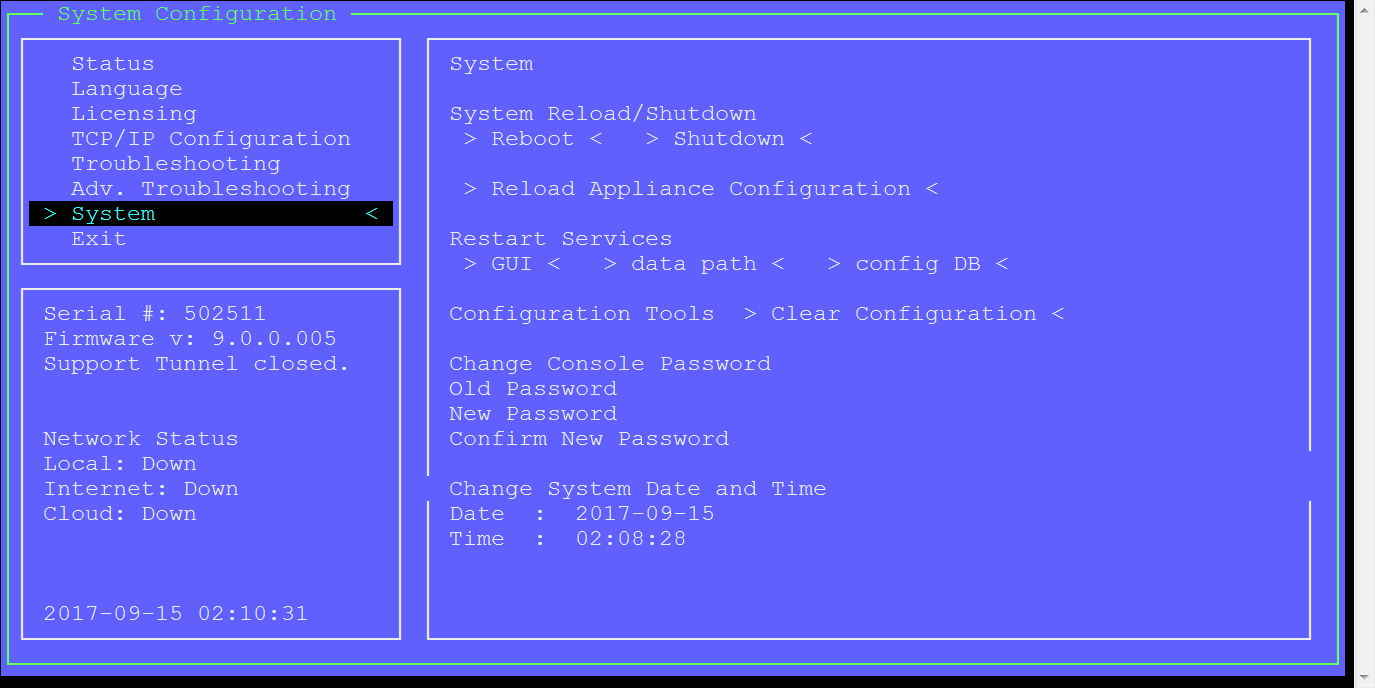
- Exit - Exit the System Configuration utility by pressing Enter.
