The Barracuda Advanced Threat Protection (BATP) is a cloud-based service that provides in-depth defense against ransomware, malware, and advanced cyber attacks. The Barracuda Web Application Firewall integrates with the Barracuda Advanced Threat Protection (BATP) to scan all files uploaded using POST method requests with encoding type multipart/form-data. BATP scans the files with multiple malware scanners that utilize different types of detection techniques to check for anomalies in the uploaded files and provides defense against zero day attacks. When a file is uploaded, the Barracuda Web Application Firewall processes the request and uploads the file to the server, while the BATP performs the scan and logs the details in the BASIC > Web Firewall Logs page. To view BATP logs in the BASIC > Web Firewall Logs page, use the BATP Scan keyword and filter the logs.
The BATP logs are also displayed in the ADVANCED > System Logs page with limited information such as file name, host, and URL.
Scanning Process in the Barracuda Advanced Threat Protection
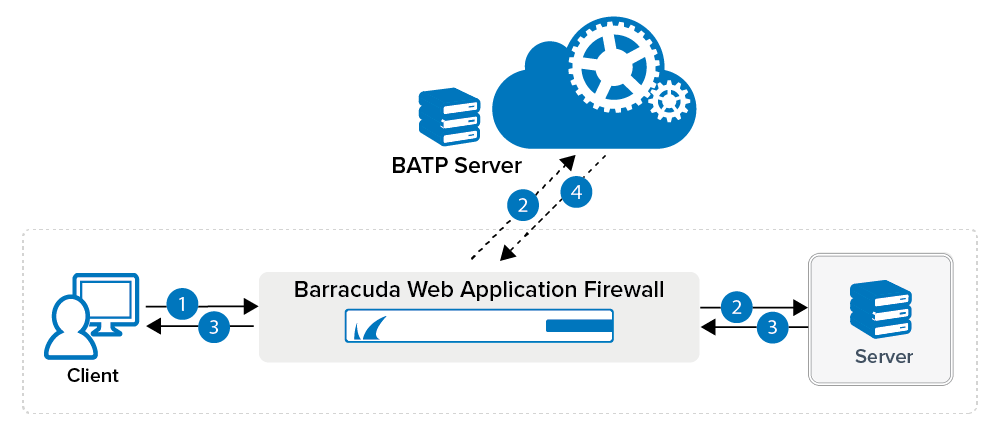
1. Client uploads a file as multipart/form-data in a request.
2. The Barracuda Web Application Firewall checks for the file extension/content-type and if the content-type matches the allowed policy, the file is sent to the server. If the content matches any of the MIME types listed below, the file is also sent to the BATP server.
- application/pdf
- application/msword
- application/vnd.ms-powerpoint
- application/vnd.ms-excel
- application/x-msaccess
- application/vnd.openxmlformats-officedocument.presentationml.presentation
- application/vnd.openxmlformats-officedocument.spreadsheetml.sheet
- application/vnd.ms-cab-compressed
- application/vnd.microsoft.portable-executable
- application/vnd.openxmlformats-officedocument.wordprocessingml.document
- application/rtf
2. The server sends the response after processing the request.
3. The Barracuda Web Application Firewall forwards the response to the client.
4. The BATP server analyzes the file content for any zero day attack or for the presence of other malwares.
- The Barracuda Web Application Firewall checks the BATP server for file scan completion.
- After the file scan is complete, the BATP server sends the response with details.
- The Barracuda Web Application Firewall processes the response and generates logs for the scanned file.
Logs generated by BATP
- The status of the scanned files is logged in the BASIC > Web Firewall Logs page.
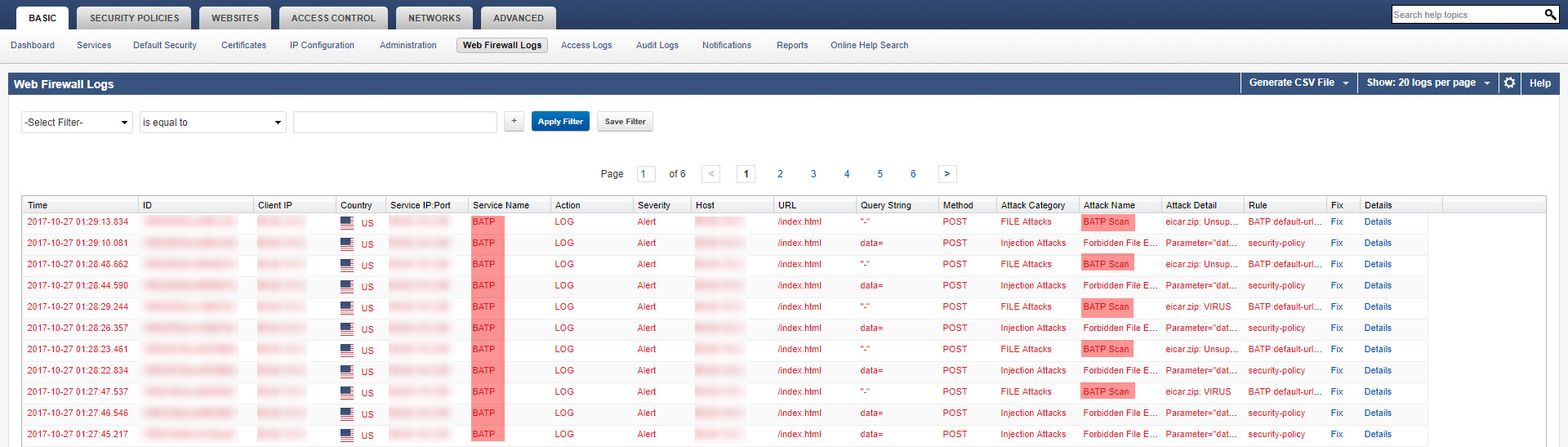
- Click the Details link to view the Web Firewall Log Details page. The details of the scan are shown in the Attack Details section.
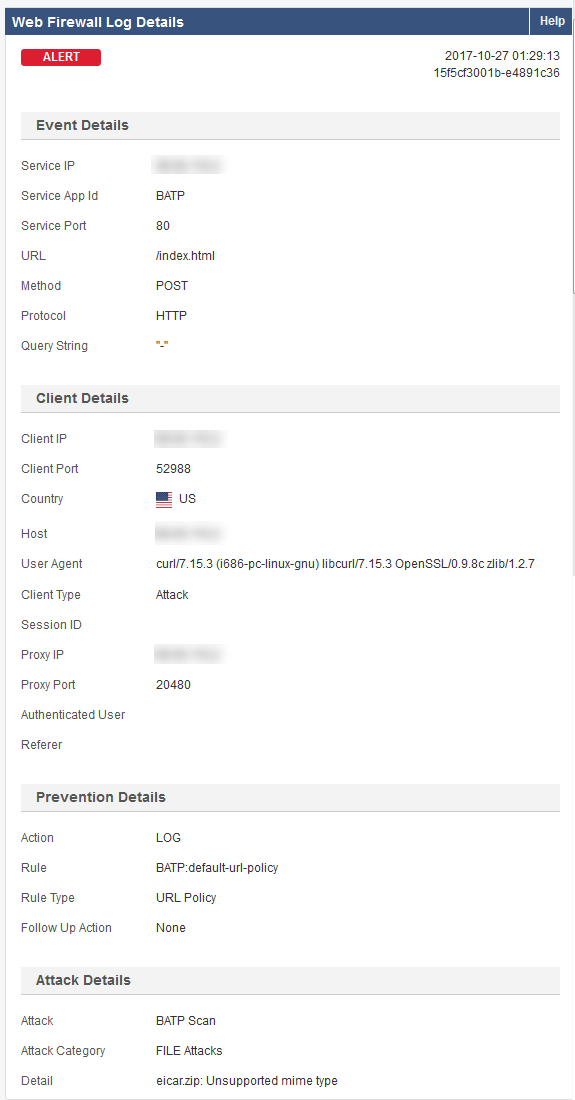
- The BATP module also generates additional logging information which is available in the ADVANCED > System Logs page.
- To view the system logs under the Module BATP, select Message from the -Select Filter- dropdown, select Regexp from the is equal to dropdown and type virus in the text box beside the is equal to text box.
- Click the Apply Filter button to immediately view the generated system logs.
Click on the Save Filter button to view the System Logs page at a later point in time. The System Logs page is as shown:

- Click the Details link to view the System Log Details page. The System Log Details page is as shown:
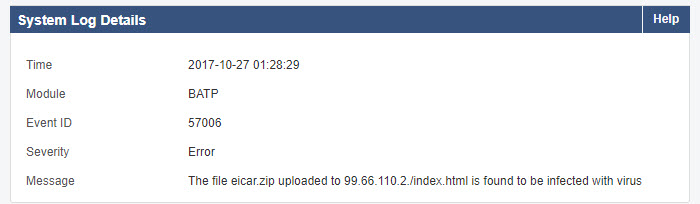
After the logs are generated, the administrator can filter logs using the BATP Scan keyword. If any infected file is found, the administrator should take necessary action(s) to remove it from the server.
