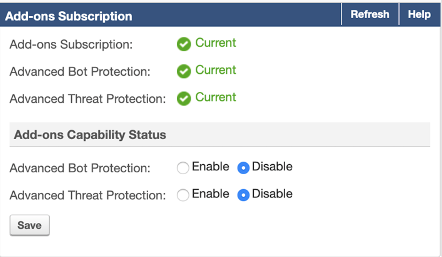With the Add-On Subscriptions for PAYG licenses, you can now add/remove the Barracuda Add-On Subscription to PAYG or hourly WAF instances. The charges are based on its consumption. It allows you to subscribe/unsubscribe to the Barracuda WAF Add-On Subscriptions on the fly.
To purchase and use the Add-on Subscription license, perform the following steps:
Step 1 - Purchase an Add-On Subscription
- Log into the Barracuda Web Application Firewall user interface.
- Click the Purchase link under the Add-on Subscription section. You are directed to the Azure Marketplace.
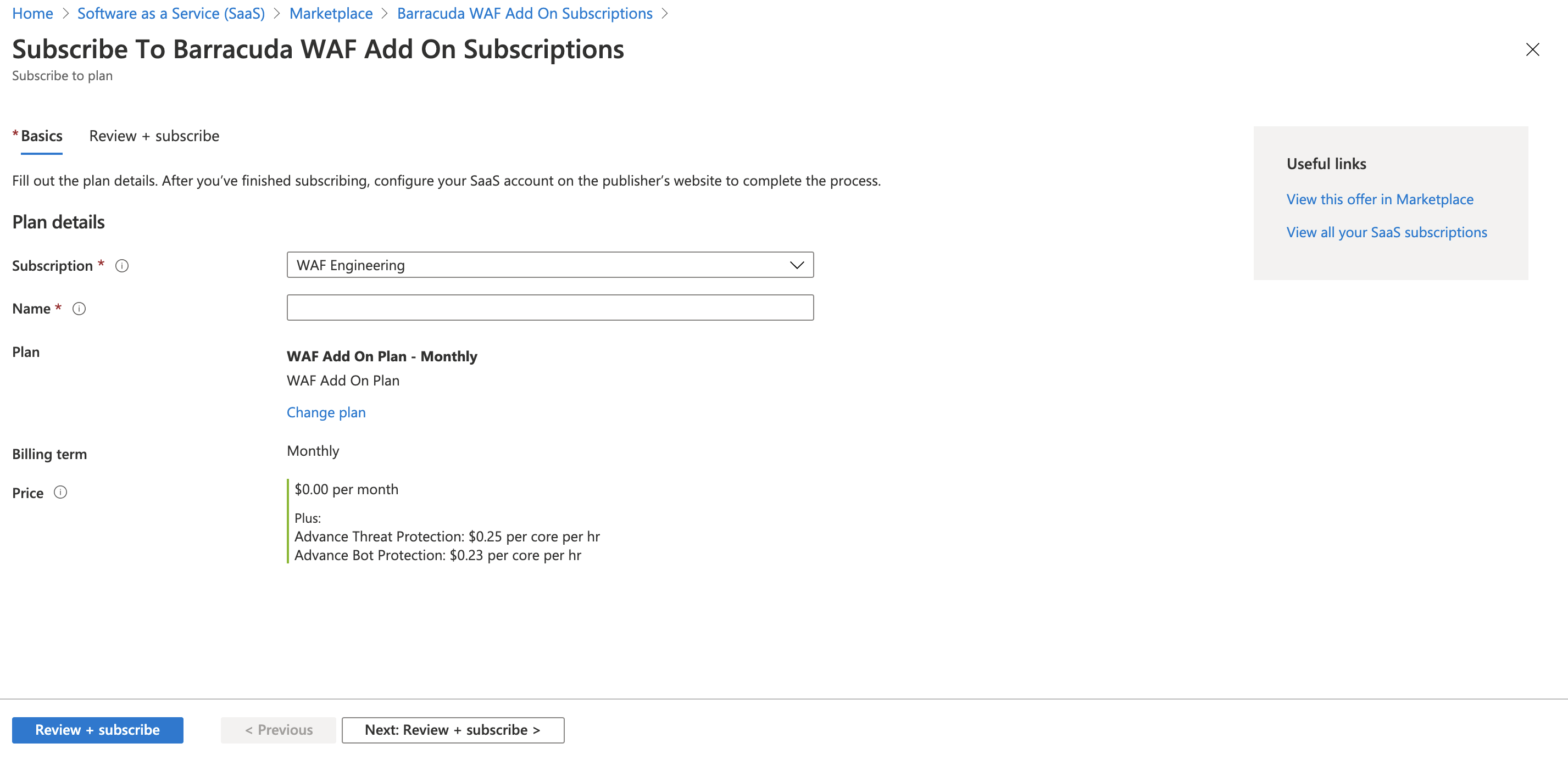
Step 2 - Get the Activation Token
- Log into the Barracuda Web Application Firewall deployed under the Azure subscription.
- Navigate to BASIC > Dashboard > Add-ons Subscription and click the Copy Registration Token to Clipboard button to copy the add-on subscription token.
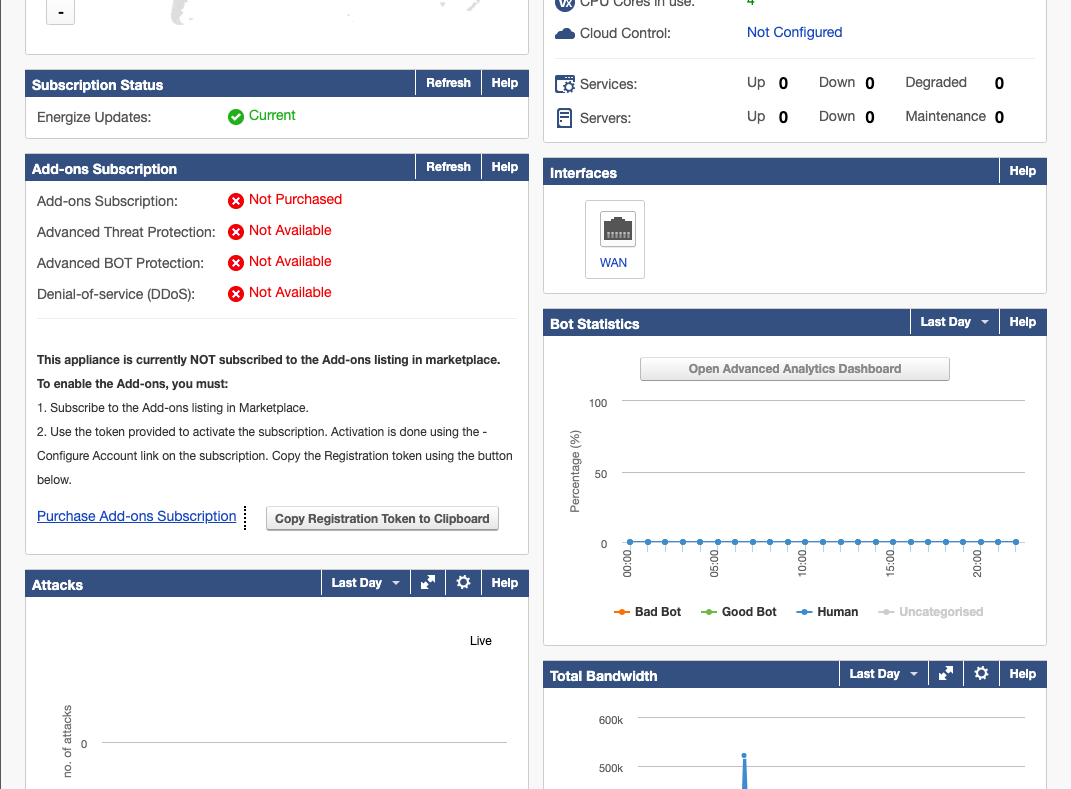
Step 3 - Use the Activation Token
On the Azure portal, navigate to Software as a service and click the add-on subscription that you purchased.
- Click Configure Account now. You are directed to Mettle Registration page.
- Specify the token copied from Step 1.2 and then click Submit.
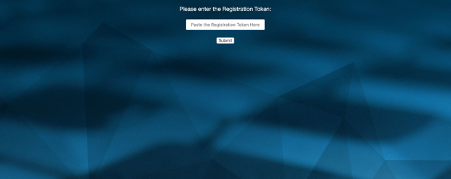
Step 4 - Use the Product Capability
- Log into the Barracuda Web Application Firewall.
- Enable the required feature on BASIC > Dashboard > Add-ons Subscription.
- Configure the feature appropriately to secure your web application.