The Configuration Tool makes it easy for the administrator to change settings for the Barracuda WSA from the client. The tool exposes the settings that are configured from the web interface of the Barracuda Web Security Gateway ADVANCED > Remote Filtering page. You can optionally password protect the tool from that page.
To run the tool, type Configuration in the Windows Startup menu. Click on Configuration next to the Barracuda icon in the menu. When you run the Configuration tool you are prompted for the Barracuda WSA Password if one was configured in the web interface . You then see the Configuration window showing the following settings:
- Host: The IP address of the Barracuda Web Security Gateway
- Port
- Bypass IP addresses - IP addresses/ranges you want the Barracuda WSA to bypass when filtering
The settings shown are those based on the last sync event between the Barracuda WSA and the service host. A sync event is triggered by any of the following:
- User logging into Barracuda WSA
- A network change
- Clicking on the Barracuda WSA icon in the task tray and selecting Sync
The sync event also updates the client with browse policies configured on the Barracuda Web Security Gateway.
Barracuda WSA Settings on the Client
Click on the Advanced button in the Configuration tool window to see and modify the profile settings that are configured on the Barracuda Web Security Gateway ADVANCED > Remote Filtering page.
Figure 1. Advanced Configuration Tool Window Using the Barracuda Web Security Gateway
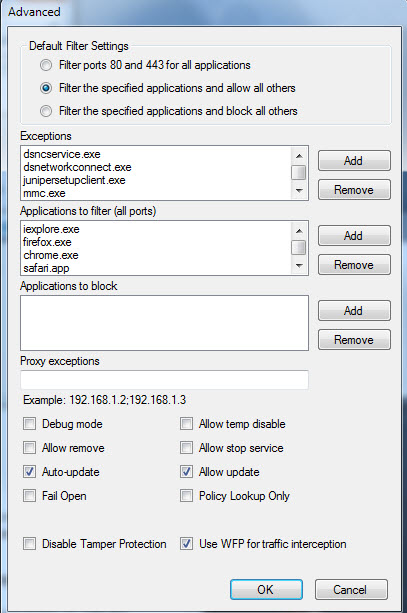
Note the following exceptions:
- If the Auto update and Allow User to Check for Update settings on the ADVANCED > Remote Filtering page of the Barracuda Web Security Gateway web interface are not enabled, users will not see the those settings in the configuration tool Advanced window shown above.
- The Policy Lookup Only Mode check box only appears for users who are remote filtered by the Barracuda Web Security Gateway. When Policy Lookup Only Mode is enabled, the Barracuda WSA client on the remote user's machine looks up policies configured on the Barracuda Web Security Gateway for that user/client, applies the policies, then routes allowed web traffic from the user's machine via its usual path to the Internet. In this mode, because traffic is not routed through the Barracuda Web Security Gateway, SSL Inspection cannot be applied to HTTPS traffic from remote computers when Policy Lookup Only Mode is enabled.
- Disable Tamper Protection - (Tamper Protection is not available on version 5.x and above) You should disable Tamper Protection:
- When installing a new Windows Service Pack
- When installing a new AV software version.
The feature will remain disabled until it is re-enabled by unchecking the checkbox or by the next reboot of the machine.
- Use WFP for traffic interception will only show if you checked Use WFP instead of LSP option at installation. This feature only applies for Windows 7 users. See Troubleshooting Third Party Compatibility Issues With LSP for details.
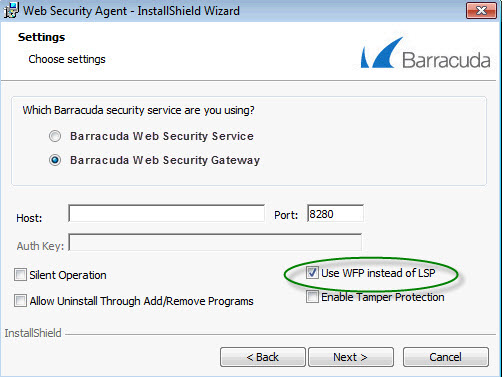
- Fail Open setting: see Fail Open and Fail Closed Modes with the Barracuda WSA for more information about this setting.
