You can create custom categories to filter traffic from specific domains, specific categories, or combinations of domains and categories. Go to the Block/Accept > Custom Categories page and complete the following:
- Specify a name for your custom category in the Custom Category Name field.
- Enter the names of the domains to include in this category in the Domains to be included field. Maximum number of domains to add is 3,000. Make sure of the following when creating your domain list:
- Enter only the domain name, and enter just one domain on each line in the text box.
- If you are copying and pasting a list, use Notepad or another text editor that does not add markup characters.
- Make sure there are no spaces in the list.
- Do not use regex or url characters such as : // *
- Do not enter IP addresses.
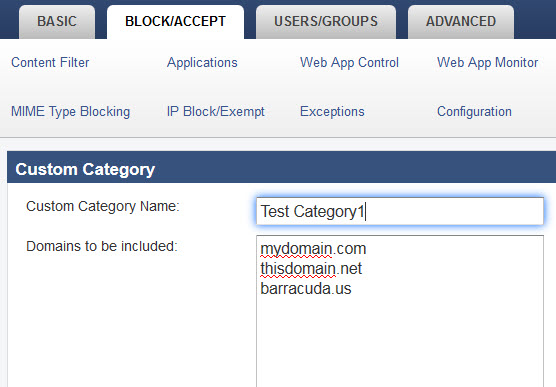
- Check Recategorize Domains to associate the specified domains with the new custom category. The domains will no longer be associated with their previously assigned category.
- Select items from the Existing Categories To Be Included list and click << Add to include them in the new custom category.
- Click Add at the bottom of the page to create the new custom category.
Use the custom categories in the same ways as the default categories, applying the same rules or exceptions.
