The Barracuda Chromebook Security Extension is available for the Barracuda Web Security Gateway 410 and 410 Vx and higher, running version 11.0 and above. For more information, see:
Support Log
The Barracuda Chromebook Security Extension Support Log is a good tool for troubleshooting configuration of the extension. Click on the icon for the extension in the task tray in the Chromebook, and then click View Support Log.
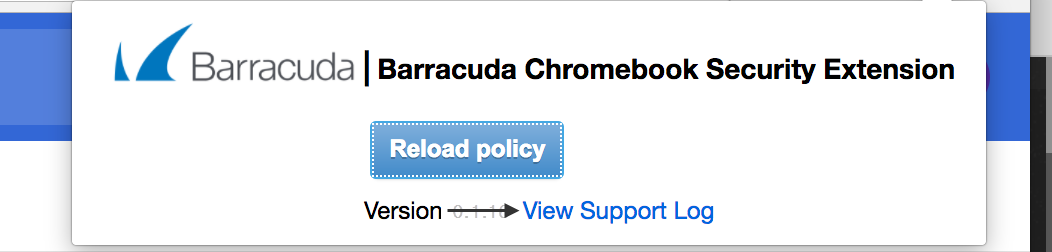
When you click View Support Log, you'll see something like this:
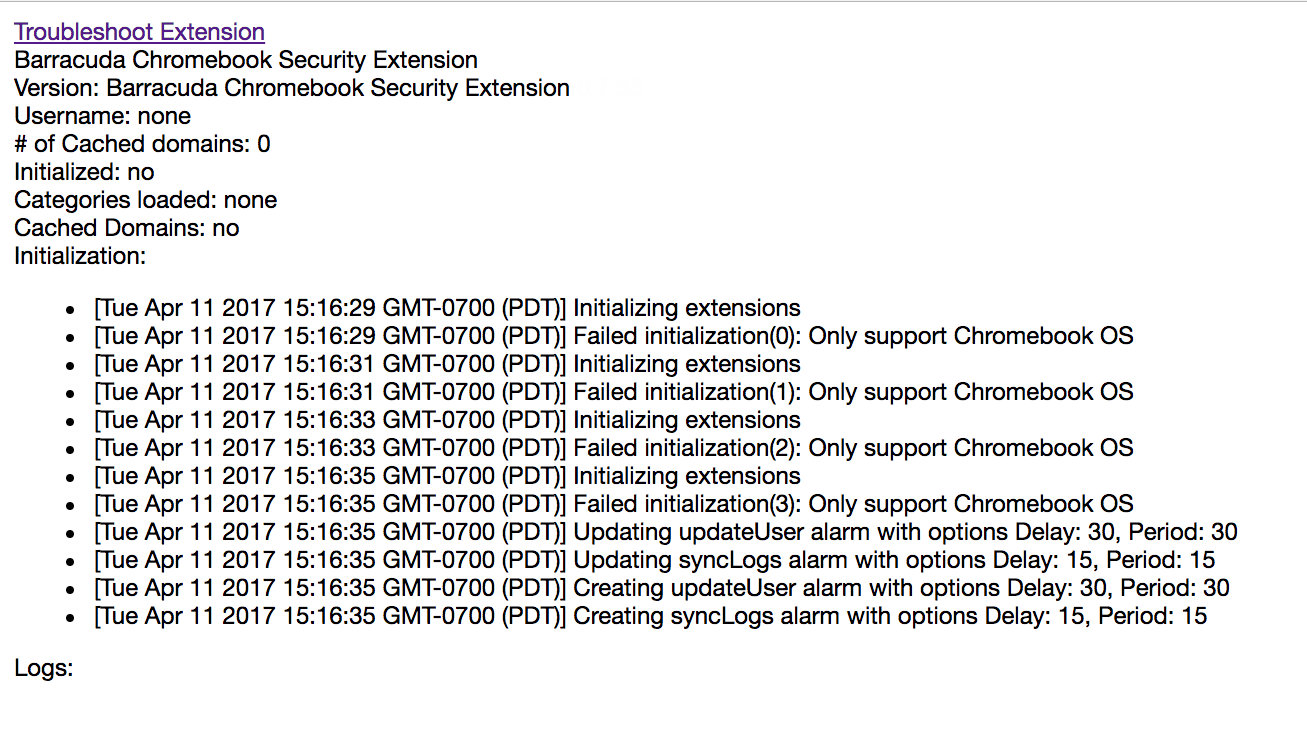
In the Support Log, click Troubleshoot Extension to see a more specific error message (see table below for possible messages).
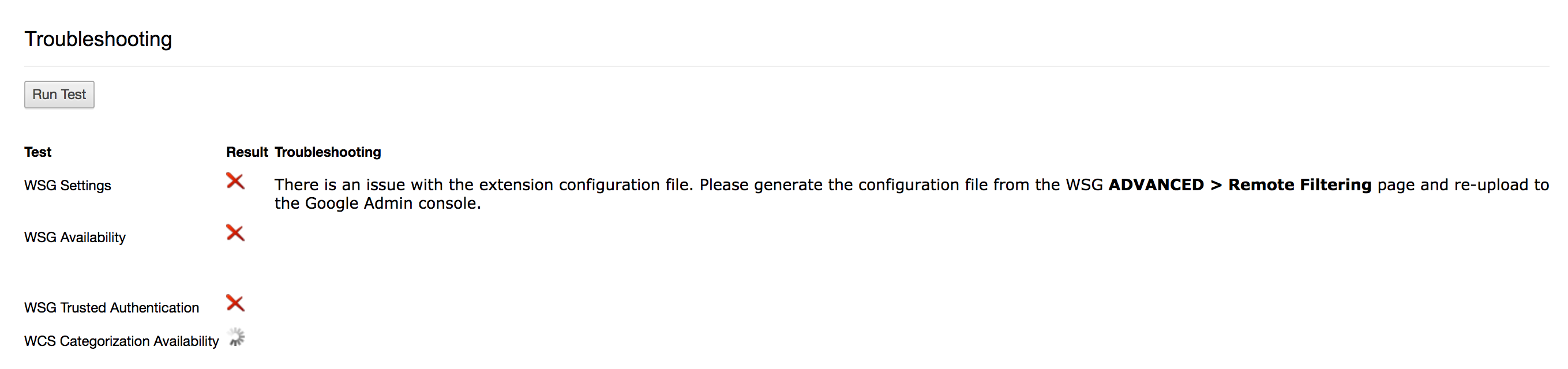
Error Messages
The following table lists possible error messages related to configuring the Barracuda Chromebook Security Extension. The BWSG refers to the Barracuda Web Security Gateway.
| Test | Error Message |
|---|---|
| BWSG Settings | There is an issue with the extension configuration file. Please generate the configuration file from the Barracuda Web Security Gateway ADVANCED > Remote Filtering page and re-upload to the Google Admin console. |
| BWSG Availability | Make sure Barracuda Web Security Gateway is accessible over HTTPS (Enter https://[bwsg_address] in the browser). There should no be SSL error when accessing the Barracuda Web Security Gateway. The SSL certificate from the ADVANCED > Secure Administration page Common Name should be in the Barracuda Chromebook Security Extension configuration file. This certificate should be uploaded to the Google Admin console and marked as Trusted. |
| BWSG Trusted Authentication | Make sure the shared key stored in the Google Admin console and the Shared Secret entered in the Barracuda Web Security Gateway on the ADVANCED > Remote Filtering page match. |
WCS Categorization Availability | Make sure the Barracuda WCS service is accessible within your network. |
