High Availability - Using Linked Management with the Barracuda Web Security Gateway
Using the Linked Management feature you can cluster, or link two or more Barracuda Web Security Gateways together to provide high availability. Additionally, linking multiple Barracuda Web Security Gateways automatically synchronizes most configuration settings and policies among the systems.This kind of deployment works well if you want all Barracuda Web Security Gateways in the cluster to use the same settings and policies.
Most configuration variables and policies are duplicated across cluster; you cannot have different settings except for those noted in the Data not Propagated to Each System in the Cluster list in Centralized Linked Management of the Barracuda Web Security Gateway.
If both/all Barracuda Web Security Gateways are on the same network, then if one system goes down, the other system can continue to filter all web traffic if deployed with the proper network equipment.
All Barracuda Web Security Gateways in the cluster must be running the same firmware version.
You can cluster mixed models, but keep in mind that some versions of lower models (410, for example) may not share all of the configuration settings as newer and larger models.
You can designate one system to be the 'controller', from which all other systems in the cluster will pull the configuration. So you only need to update configuration and policies on one system.
See the ADVANCED > Linked Management page of the Barracuda Web Security Gateway web interface to configure. See also High Availability and the Barracuda Web Security Gateway for more details and examples.
Barracuda Cloud Control
Barracuda Cloud Control (BCC) is a comprehensive cloud-based service that enables administrators to monitor and configure multiple Barracuda Networks products from a single console. A key difference between BCC and Linked Management is that, with BCC management, you cannot duplicate exceptions (policies) across all Barracuda Web Security Gateways in a group automatically; you must configure policies on each system manually.
Some network environments may not be suitable to linking multiple Barracuda Web Security Gateway systems together as described above. For example:
If you have multiple Barracuda Web Security Gateways that are different models, you cannot use Linked Management, but you can manage them all with Barracuda Cloud Control.
if you have multiple network segments that each require different policies, it may be better to provide a dedicated, unlinked Barracuda Web Security Gateway for each segment. This way you can configure each Barracuda Web Security Gateway with unique policies and configuration settings.
For example, a university might have one or more Barracuda Web Security Gateways that allow most or all traffic for staff and faculty, and another Barracuda Web Security Gateway (or more) to filter student web traffic, blocking adult and gambling sites.
This is a typical use case for managing multiple Barracuda Web Security Gateways with Barracuda Cloud Control (BCC).
With Barracuda Cloud Control, you can check the health of all connected devices, configure different policies on each system, run reports that are generated by gathering data from all the devices, and assign roles with varied permissions to different types of users.
Useful for managing multiple Barracuda Web Security Gateways where you want to allow different configuration settings or policies.
Useful for viewing aggregated traffic statistics (via the dashboard) across all Barracuda Web Security Gateways.
You can mix multiple Barracuda Web Security Gateway models in this configuration.
When you have more than one of a Barracuda Networks product type connected to Barracuda Cloud Control, and you view the settings of all of them as a group (with one web interface), a yellow Exception ( ) icon displays if the value of the setting is not the same on all devices in the group. When you hover the mouse over the icon, Barracuda Cloud Control clearly indicates what the values for that setting are on each device, so that you can change the settings if desired. For example:
) icon displays if the value of the setting is not the same on all devices in the group. When you hover the mouse over the icon, Barracuda Cloud Control clearly indicates what the values for that setting are on each device, so that you can change the settings if desired. For example:
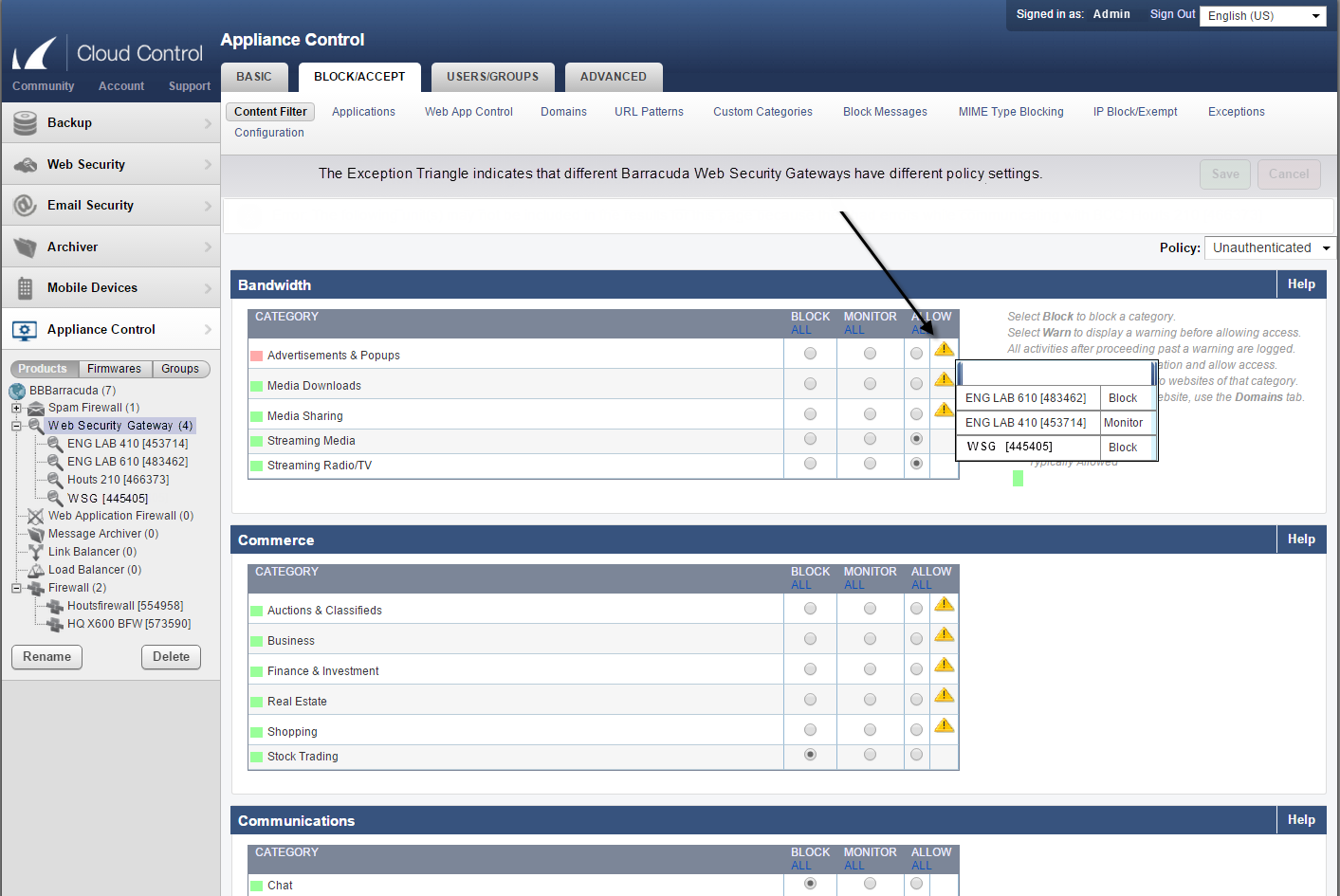
Before you can connect your Barracuda Networks products to Barracuda Cloud Control, you must first create an account, which is easy and free. See Create a Barracuda Cloud Control Account.
