To set up the Barracuda Web Security Gateway inline with your existing proxy server, place the proxy server between the Barracuda Web Security Gateway and your internal network switch.
If you have a proxy server, most HTTP requests are routed from your internal network through the proxy server to the Barracuda Web Security Gateway. When a website responds, the responding traffic goes through the Barracuda Web Security Gateway, which filters any spyware and viruses before allowing the traffic to go through the proxy server and back to the clients.
The Barracuda Web Security Gateway has been tested with Microsoft ISA and Squid proxy servers.
To connect your Barracuda Web Security Gateway and existing proxy server to your network:
- Connect your LAN port from your proxy server to the Uplink port of your internal network switch.
Figure 1: Proxy Behind the Barracuda Web Security Gateway.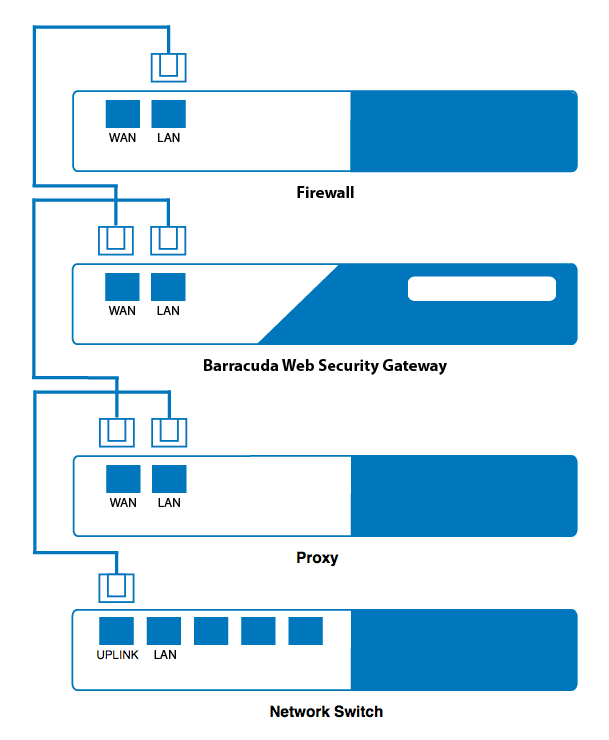
Connect the Ethernet cable from your WAN port of your proxy server to the LAN port on the Barracuda Web Security Gateway. Note that you do not need to configure the WAN port. The Barracuda Web Security Gateway creates an Ethernet bridge between the WAN and LAN ports.
- Connect an Ethernet cable from the WAN port on the Barracuda Web Security Gateway to the LAN port on your firewall.
- Go to the BASIC > IP Configuration page in the web interface, and set the Operating Mode to Active.
