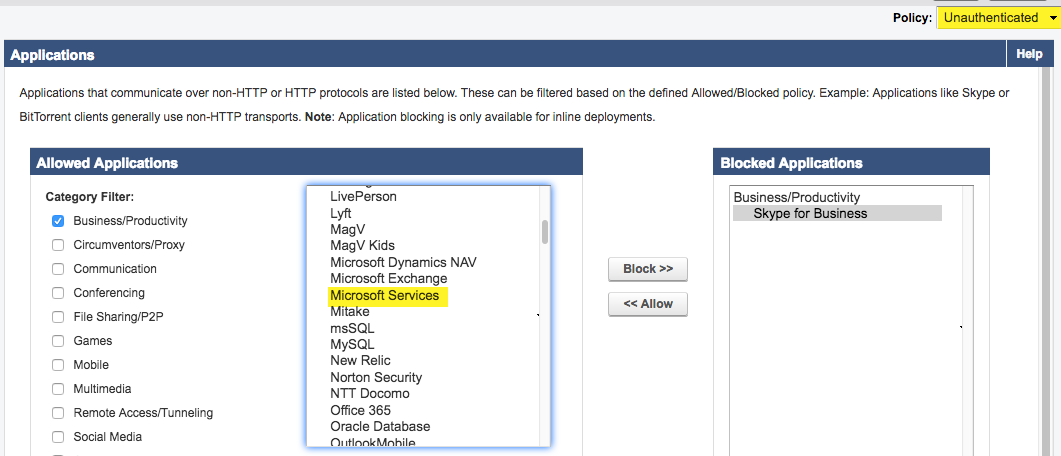This feature is available with the Barracuda Web Security Gateway version 14.0 and higher.
To block Skype for Business traffic for either Authenticated or Unauthenticated users:
- Go to the BLOCK/ACCEPT > Applications page.
- Select either Authenticated or Unauthenticated for Policy in the upper right of the page.
- To easily locate Skype for Business, uncheck all of the boxes under Allowed Applications except for Business/Productivity.
- Select Skype for Business in the scroll list.
- Click Block >>, then click Save.
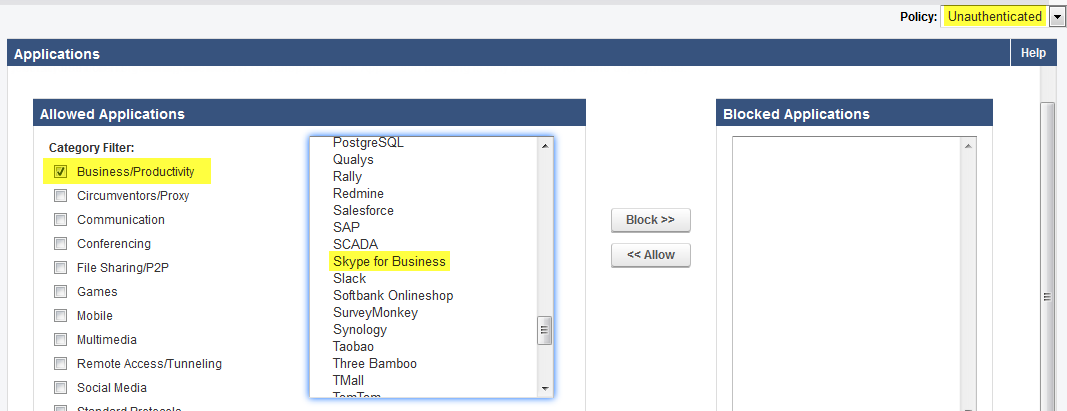
To block for a specific user or group of users, use the BLOCK/ACCEPT > Exceptions page. See also Exception Policies.
To block Microsoft Services traffic for either Authenticated or Unauthenticated users:
- Follow steps 1 and 2 above.
- To easily locate Microsoft Services, uncheck all of the boxes under Allowed Applications except for Business/Productivity.
- Select Microsoft Services in the scroll list.
- Click Block >>, then click Save.