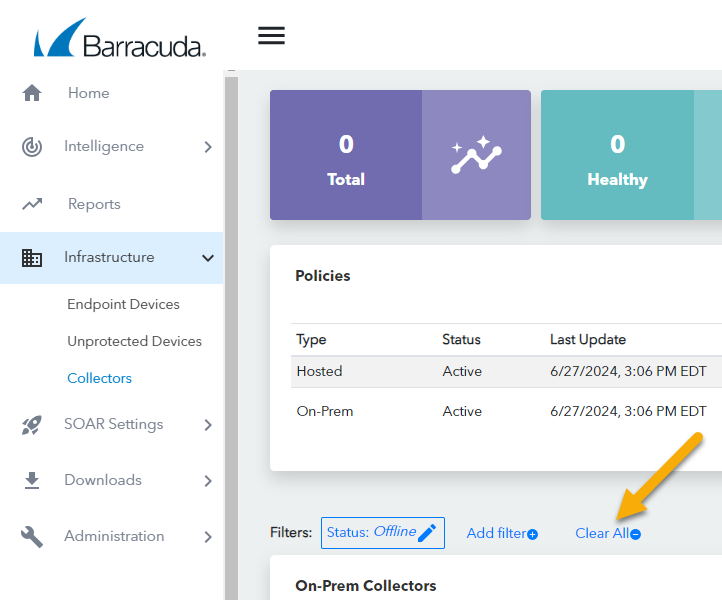You can filter the Collectors page to concentrate on the collectors you most want to see. You can filter out the data you don't want to see to find the data you're interested in more easily.
Multiple filters can be active at any time.
Filters are active until you remove them, even if you navigate to another page. When you return to the Collectors page, the filter is still in place.
The difference between filters and quick filters
You can create filters in two ways:
Adding a filter
Creating a quick filter
Adding a filter lets you select a field and the value you want to filter on. Quick filters have many of the same fields to filter on, but you can only create filters on items on the Collector Details popup and can only filter on the values of the specific device you're currently viewing. For example, if you create a filter on the Status field, you can select Healthy, Unhealthy, Updating, or Online. If you create a quick filter, you can only filter on the status of the device you're currently viewing. If you're viewing the status of an Unhealthy device, you can only filter for Unhealthy devices.
Adding a filter also lets you create exclusion filters, which you can't do with quick filters. For more information, see the Exclusion filter section below.
You can use a combination of filters and quick filters.
Exclusion filters
You can create filters that exclude the values you choose, so everything is displayed except for the chosen values. For example, if you select the OS Name filter, choose Unhealthy, and then negate that condition, all that are not Unhealthy are displayed.
To create and apply a filter to the Collectors page
In Barracuda XDR Dashboard, click Infrastructure > Collectors page.
Click Add filter.
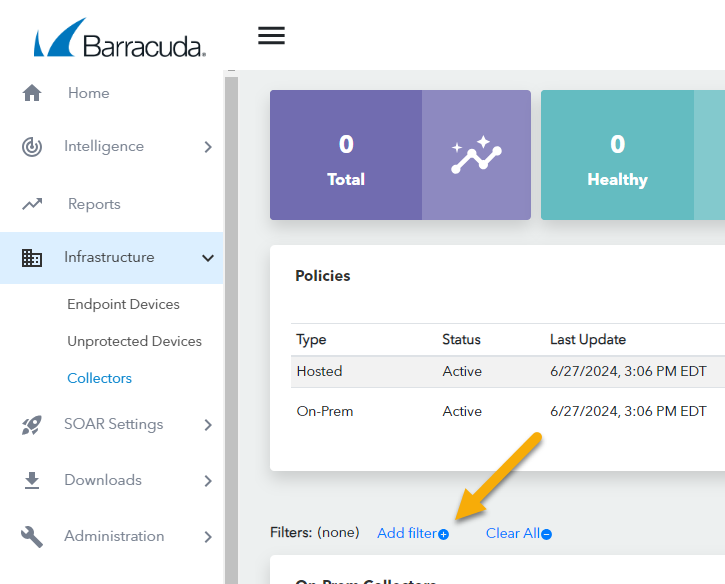
In Field, select an option.
In Value, select an option.
Optionally, if you want to exclude the values you chose in the Field and Value fields, enable the Negate this condition check box.
Click Apply Changes.
Repeat steps 2-6 until you have added all the filters you want.
To create a quick filter by a top alarm, alert, source country, source IP, or destination IP
In Barracuda XDR Dashboard, click Infrastructure > Collectors page.
Click the row of the device you want to filter on in the Collectors table.
In the Collector Details page, hover your cursor over row of the Field and Value you want to filter on.
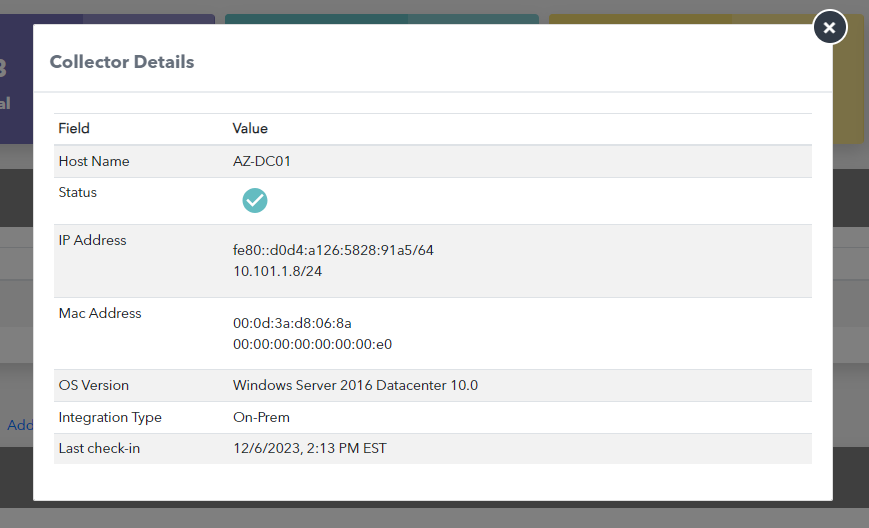
A magnifying glass icon appears.
appears.Click the on the row.
To edit a filter
In Barracuda XDR Dashboard, click Infrastructure > Collectors page.
Click the filter you want to edit.
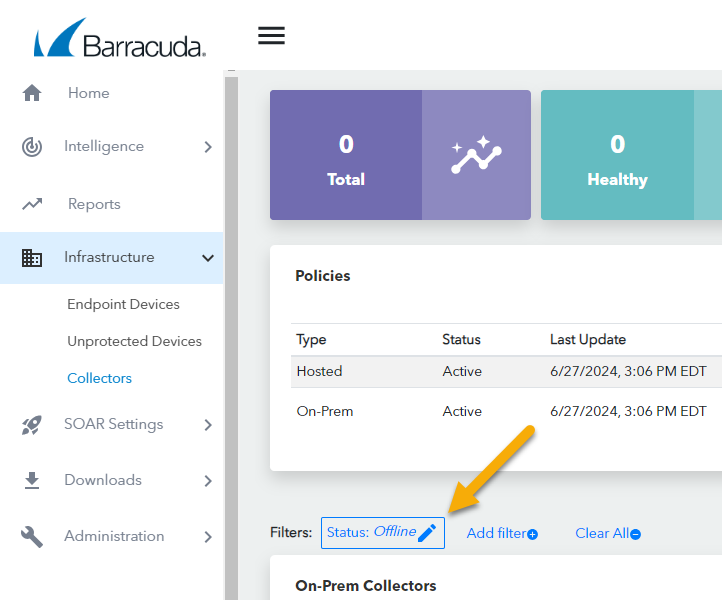
In Field, select an option.
In Value, select an option.
Optionally, if you want to exclude the values you chose in the Field and Value fields, enable the Negate this condition check box.
Click Apply Changes.
To remove a filter or quick filter
In Barracuda XDR Dashboard, click Infrastructure > Collectors page.
Click the filter/quick filter you want to remove.
Click Remove.
To remove all filters
In Barracuda XDR Dashboard, click Infrastructure > Collectors page.
Click Clear All.