The User Management page gives you tools you need to create, edit, and manage users. To navigate to the page, click Administration > User Management. See the page graphic below.
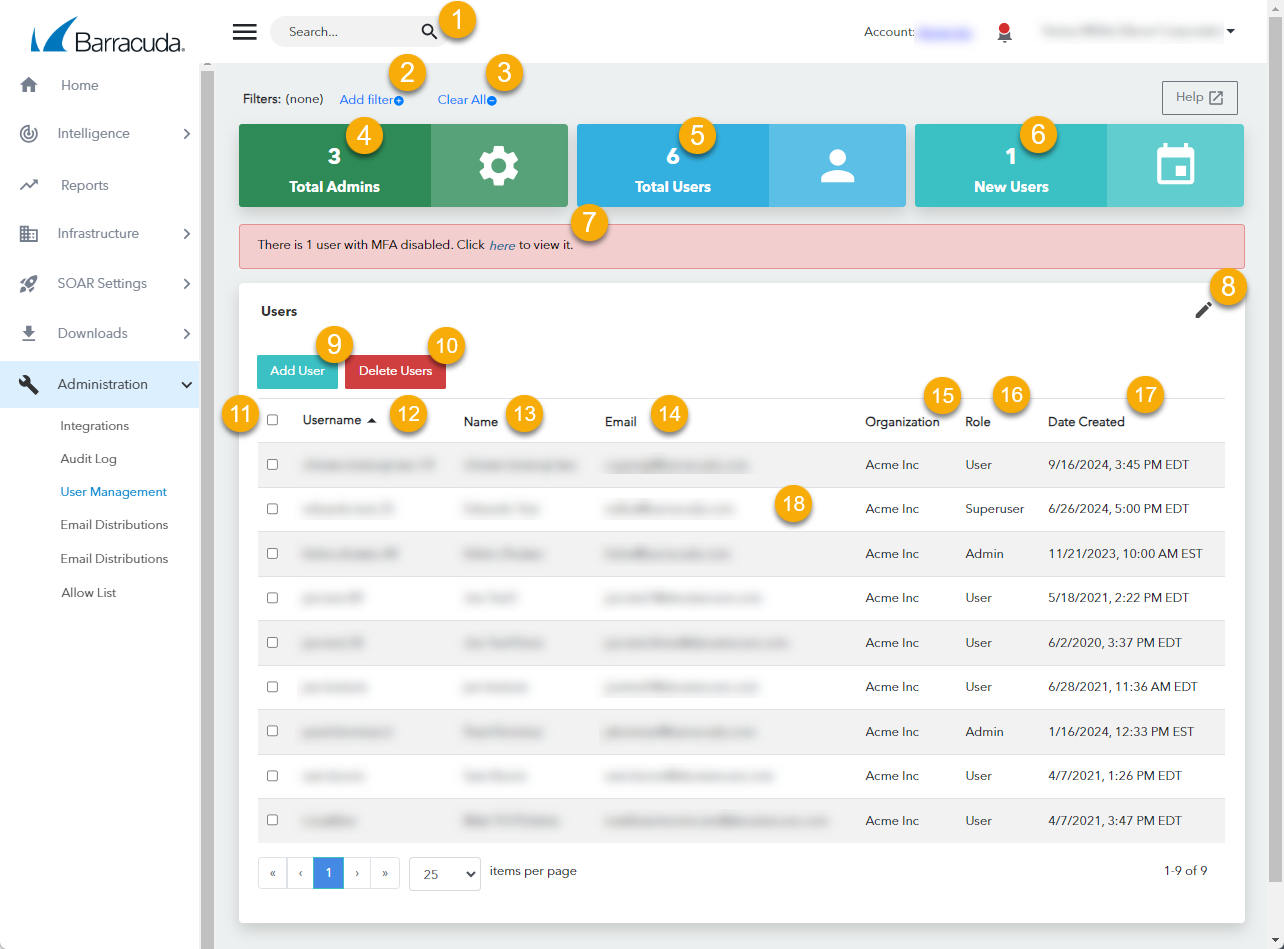
Type a search term to search.
Click to filter this page. See Filtering the User Management Page and Viewing User Multi-Factor Authentication Methods.
Click to clear all filters from this page.
Displays the number of admin users in the account.
Displays the total users.
Displays the number of users added in the last three months.
Displays the number of users with Multi-Factor Authentication. Click the link to see users with MFA. See Viewing User Multi-Factor Authentication Methods.
Click to edit the columns in the table.
Click to add a user. See Creating Users.
Click to delete the users you have selected in the table. See Editing and Deleting Users.
Select or clear a check box in this column to select users.
Displays the username. Click the arrow to sort the table by this column.
Displays the user’s name.
Displays the user’s email address
Displays the organization the user belongs to.
Displays the user’s role.
Displays the date the user was created.
Click a user in the table to edit, delete, create a quick filter, or suspend a user. See Editing and Deleting Users, Filtering the User Management Page, and Suspending Users from Office 365, Okta, or Duo
