Integrating with CrowdStrike requires doing the following procedures, below:
To generate the API key
To integrate Crowdstrike with Barracuda XDR Dashboard
Defining the CrowdStrike API client
To define a CrowdStrike API client, you must be designated as the Falcon Administrator role to view, create, or modify API clients or keys. Secrets are only shown when a new API Client is created or when it is reset.
In order to effectively and efficiently process large amounts of CrowdStrike data, allowing Barracuda XDR read access to the API provides a seamless and straightforward method of transfer.
To generate the API key
To define the API client and set its scope, do one of the following:
Follow these instructions.
Follow the procedure below.
Log in to Falcon.
Click Support > API Clients and Keys.
From there, you can view existing clients, add new API clients, or view the audit log.Click Add new API Client.
Enter a descriptive name.
Set the Event Streams permissions to Read.
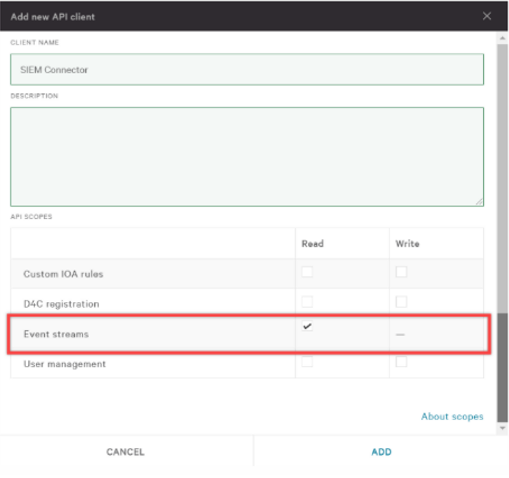
Click Add.
Click Save.
Proceed to the To integrate CrowdStrike with Barracuda XDR Dashboard procedure below.
To integrate Crowdstrike with Barracuda XDR Dashboard
In the Account list, select the name of the company you created in the previous procedure.
In Barracuda XDR Dashboard, click to Administration > Integrations.
In the CrowdStrike card, click Setup.
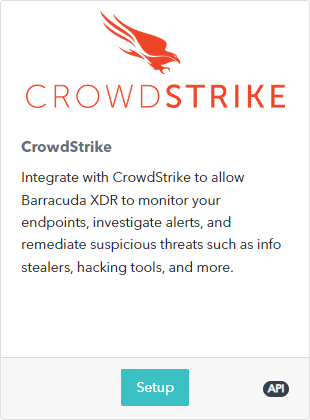
Enter the following:
Endpoint URL
API Key
API Secret
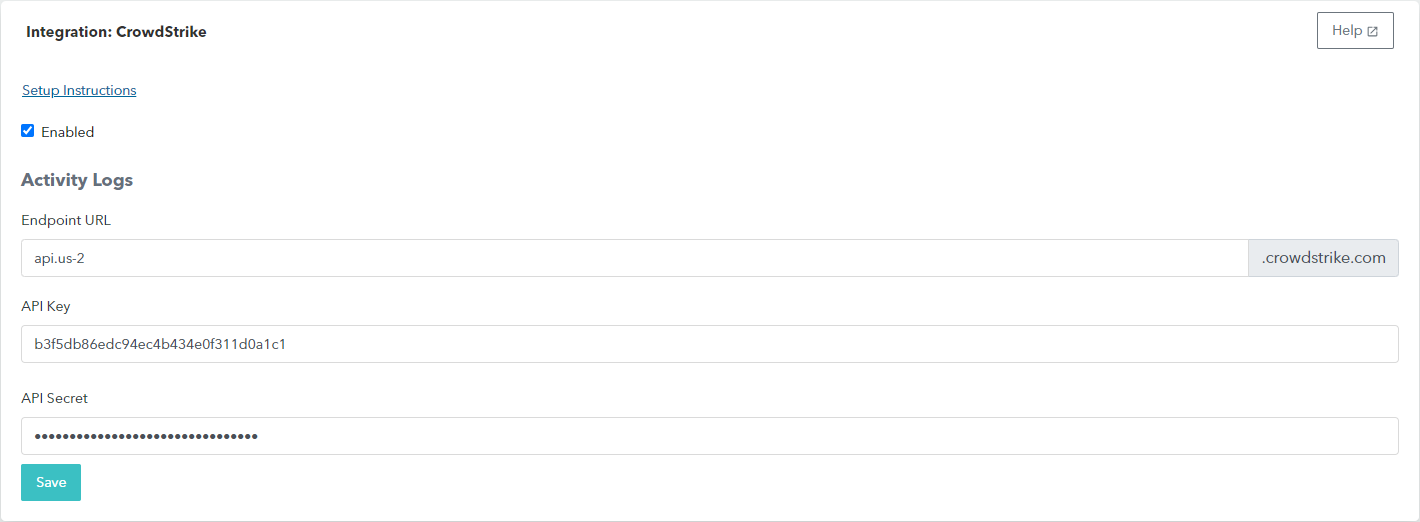
Click Save.
