The Email Security page gives you a wide variety of tools to analyze your email protection.
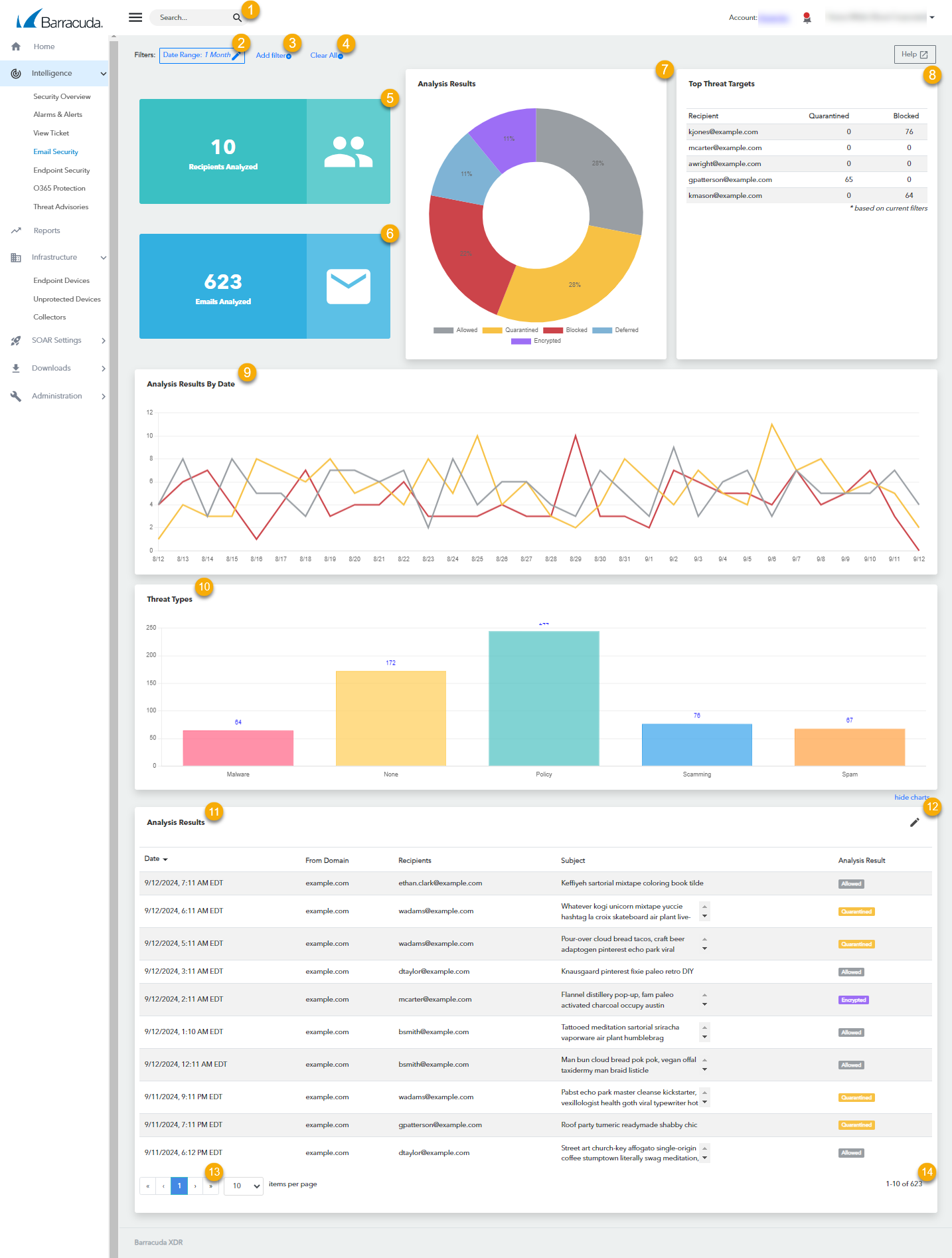
Type text in the Search box to create a Keyword filter.
Displays filters. Click to edit a filter. See Filtering the Email Protection Page.
Click to add a filter.
Click to clear any filters you have added. Does not clear the default filter.
Displays the number of users being protected.
Displays the number of emails analyzed in the selected Date Range.
A graph displaying the results of email threat analysis. For more information, see Viewing Email Security Trends by Threat Level
A table displaying the top addresses that are the targets of email threats. Click any row in this table to create a quick filter.
A graph displaying the Allowed, Quarantined, and Blocked categories, by the date. The timeframe displayed is determined by the selected Date Range. If no filter is selected, three months are shown.
A graph displaying the threat types by default: Malware, None, Policy, Scamming, and Spam. Click any bar to create a quick filter on that threat type. See Analyzing Email Threat Types.
A table displaying the analysis results of each identified alert. Click to access quick filtering and remediation. See Analyzing and Reporting Threats to a Single Email Address.
Click to edit the columns displayed in the table. See Editing the Columns Displayed in the Analysis Results Table on the Email Security Page.
Click the forward or back arrows to navigate the pages.
Click to select the number of results displayed per page.
