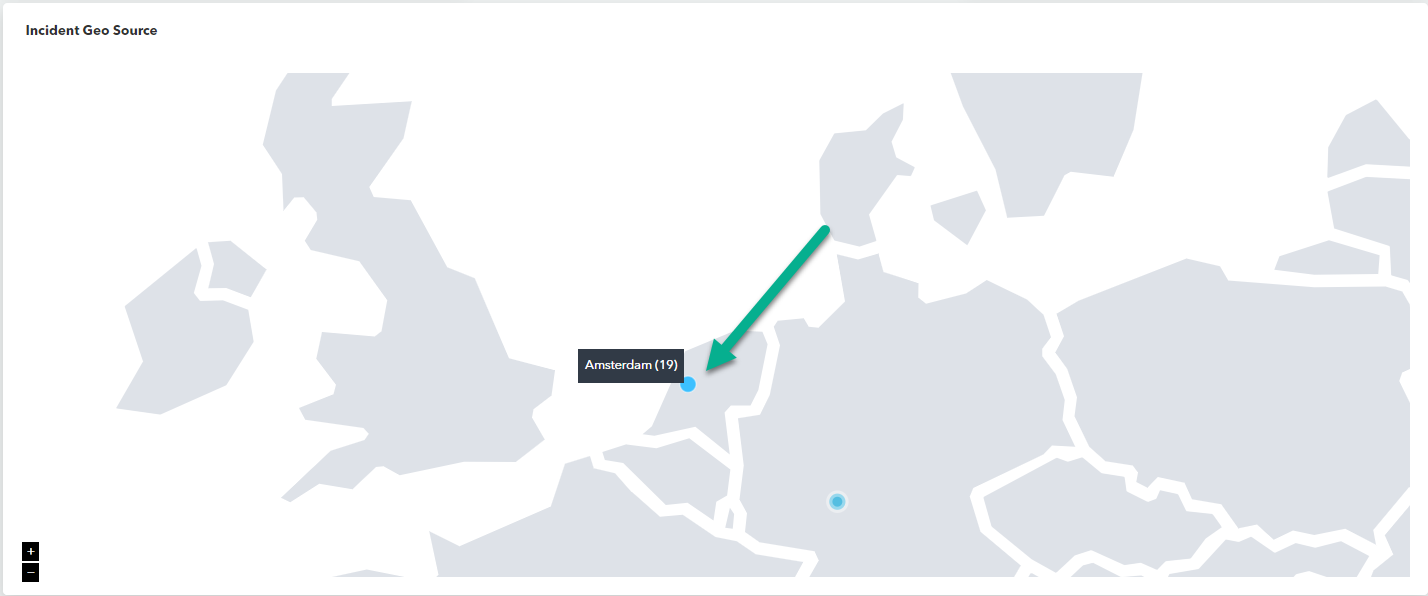The Incident Geo Source section is an interactive map that shows you the countries that incidents originated from. To focus the map, you can drag it left and right, and zoom in and out. For more information on locations, you can hover your cursor over a city that is the source of incidents.
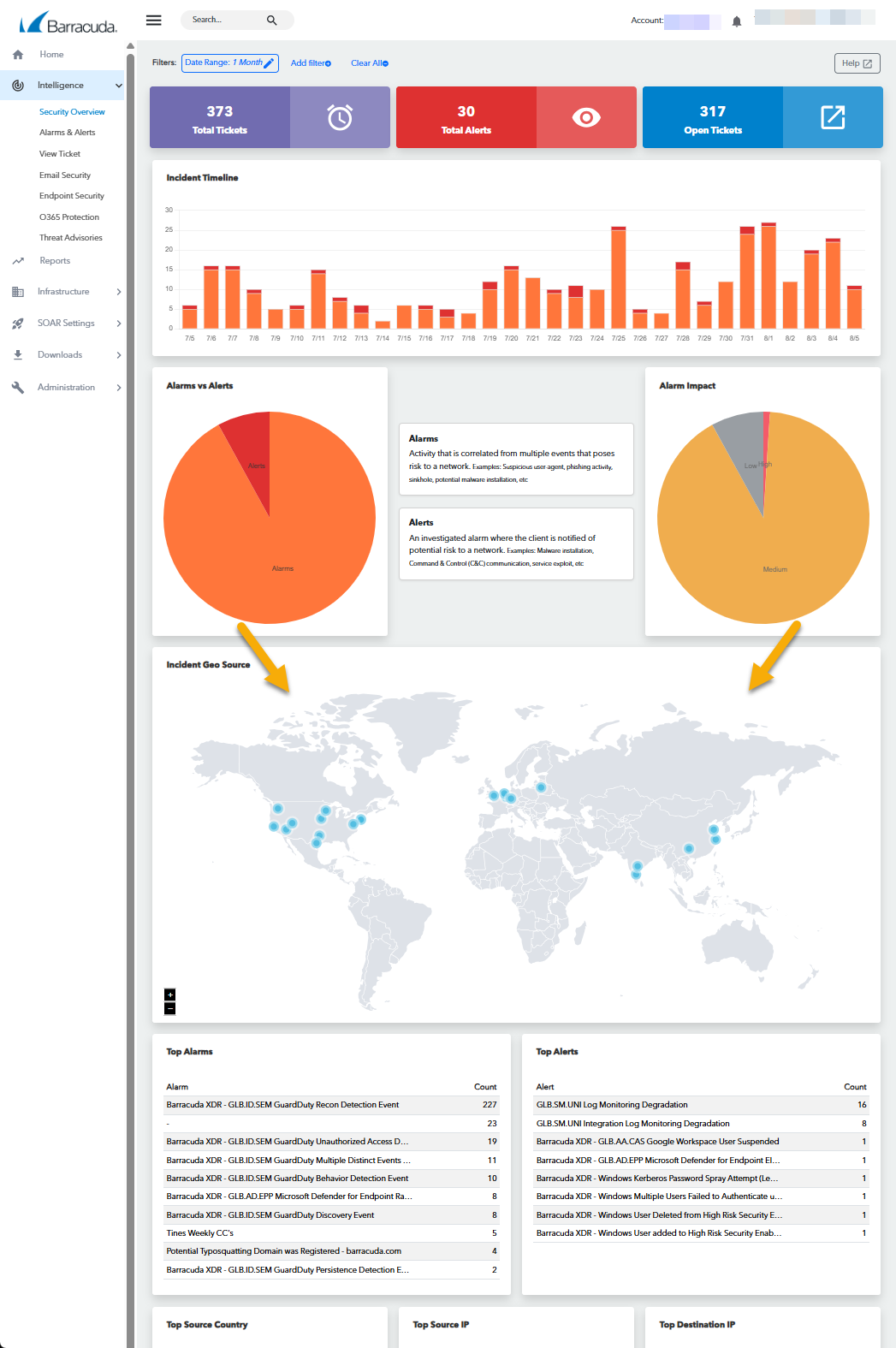
To zoom the map in or out
In Barracuda XDR Dashboard, click Intelligence > Security Overview.
To zoom in, in the Incident Geo Source section, click the
 button in the top left corner or rotate the mouse wheel button forward.
button in the top left corner or rotate the mouse wheel button forward.To zoom out, in the Incident Geo Source section, click the
 button in the top left corner or rotate the mouse wheel button backward.
button in the top left corner or rotate the mouse wheel button backward.
To scroll the map
When you are zoomed in to the map, you can scroll it. See Steps 1-2 in the To zoom the map in or out procedure above.
In Barracuda XDR Dashboard, click Intelligence > Security Overview.
In the Incident Geo Source section, do any of the following:
To scroll west, click the map and hold down the left mouse button while you drag right.
To scroll east, click the map and hold down the left mouse button while you drag left.
To scroll north, click the map and hold down the left mouse button while you drag up.
To scroll south, click the map and hold down the left mouse button while you drag down.
To view more information on cities that are sources of incidents
In Barracuda XDR Dashboard, click Intelligence > Security Overview.
In the Incident Geo Source section, hover your cursor over a city.