To integrate Atlassian Confluence, first collect the information you will need, then enable the integration.
You will do the following:
To verify user permissions
Log in to Confluence as an administrator.
Identify or create a user that will be used for this purpose.
If the user doesn't already have access to Confluence, grant them access to the Confluence REST API.
To obtain the Confluence instance URL
Do one of the following:
In Atlassian Cloud Confluence, the URL is the string before "/wiki/home" in the address bar. For example, if the address bar displays
https://your-domain.atlassian.net/wiki/home, the domain ishttps://your-domain.atlassian.net.In self-hosted Confluence, the URL is the string before "/index.action" in the address bar. For example, if the address bar displays
https://server-name.your-domain.com/index.action, the domain ishttps://server-name.your-domain.com
Copy and save the URL.
To obtain the Confluence User Name
The Confluence user name is the email address of the user you identified or created in To verify user permissions, above.
Find, copy, and save the Confluence user name.
For example, user-name@your-domain.com.
To create an API token from your Atlassian account
Log in to https://id.atlassian.com/manage-profile/security/api-tokens with the user from the previous procedure.
Click Create API token.
In the Your new API token dialog box, enter a memorable and concise Label for your token and click Create.
Click Copy to clipboard.
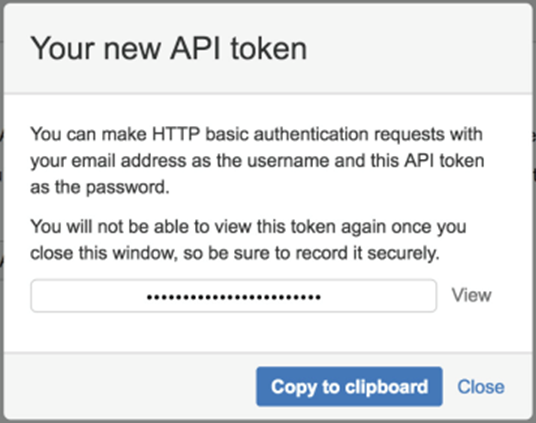
Save the API token.
Save the token securely, just as for any password.
To enable the Atlassian Confluence integration
In the Barracuda XDR Dashboard, navigate to Administration > Integrations.
On the Atlassian Confluence card, click Setup.
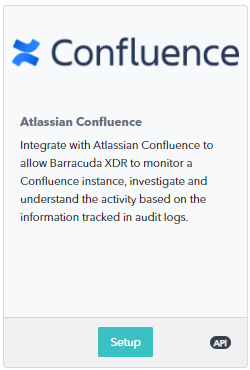
Select the Enable check box.
Enter the following:
Instance Type
API URL
Confluence User Identifier
Confluence API Token
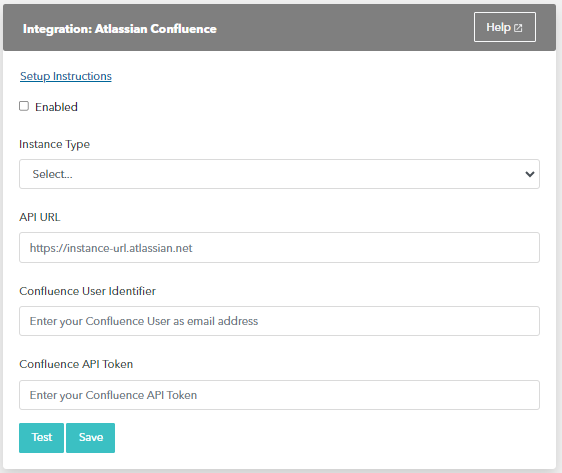
Optionally, click Test to verify the credentials.
Click Save.
