The documentation below outlines the requirements for Barracuda XDR Cloud Automated Threat Response (ATR).
For additional background, download the following: Cloud Automated Threat Response Microsoft 365.
To configure the Microsoft 365 Integration to support remediation actions for Automated Threat Response, you must add additional API permissions to the registered application, by following the instructions below.
Add the new permissions in the Microsoft portal
Log in to the Microsoft portal.
Click Add a permission.
Click Microsoft Graph.
Select Application permissions (not delegated).
Select the following:
User.ReadWrite.All
User.EnableDisableAccount.All
Click Add permissions to save the changes.
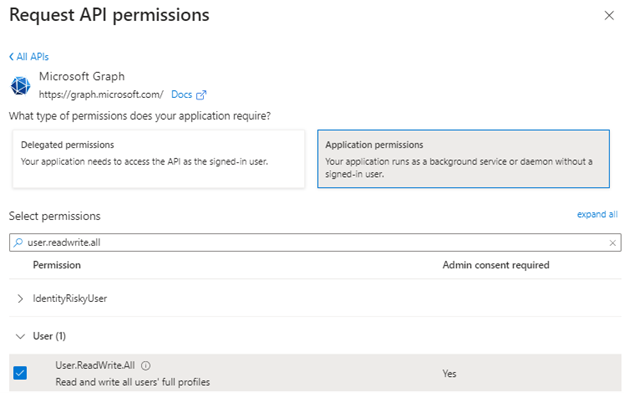
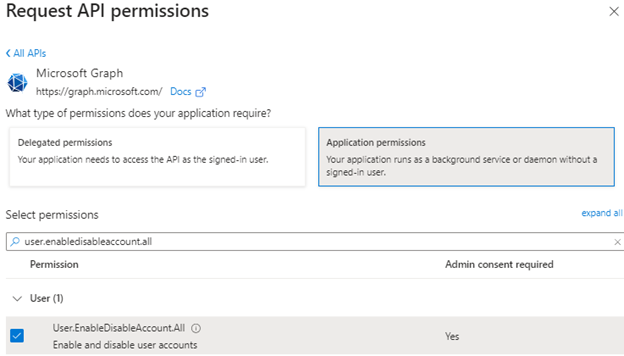
After adding the new permissions, click Grant admin consent.
This also applies to updates made to previously configured applications.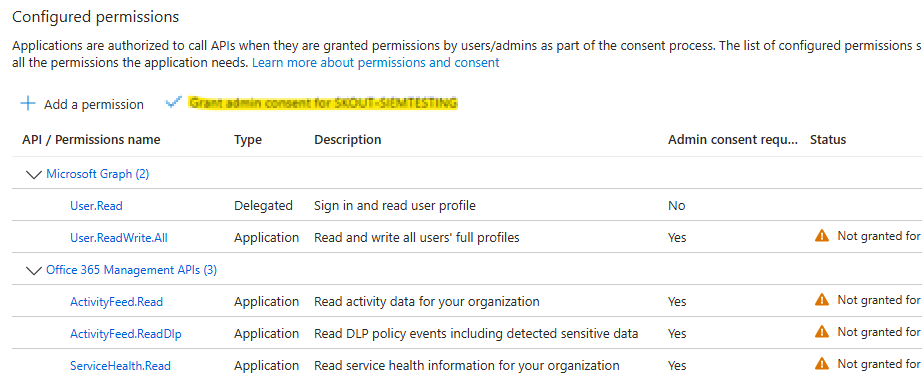
Ensure that the Graph API roles show the following new permissions:
Graph API Roles: User.ReadWrite.All, User.EnableDisableAccount.All
Click Save.
To enable ATR in XDR Dashboard
Log in to XDR Dashboard.
Navigate to ATR Settings > Cloud.
In the Cloud table, click the Microsoft 365 row.
Click Edit Config.
Ensure that the Graph API roles show the following new permissions:
Graph API Roles: User.ReadWrite.All, User.EnableDisableAccount.All
If the Graph API roles are correct, select the Auto Remediation Enabled checkbox.
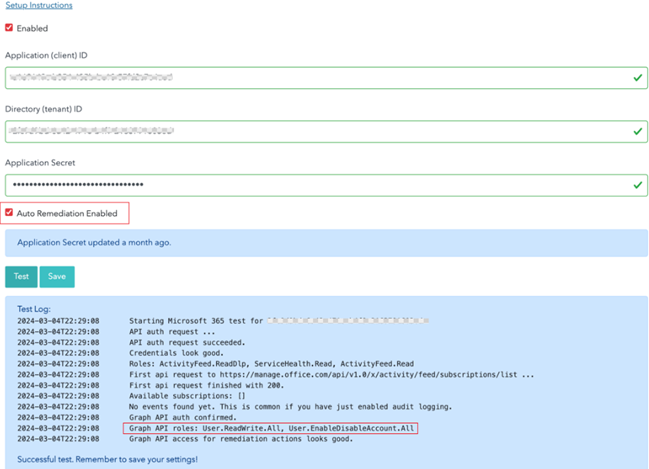
Click Save.
